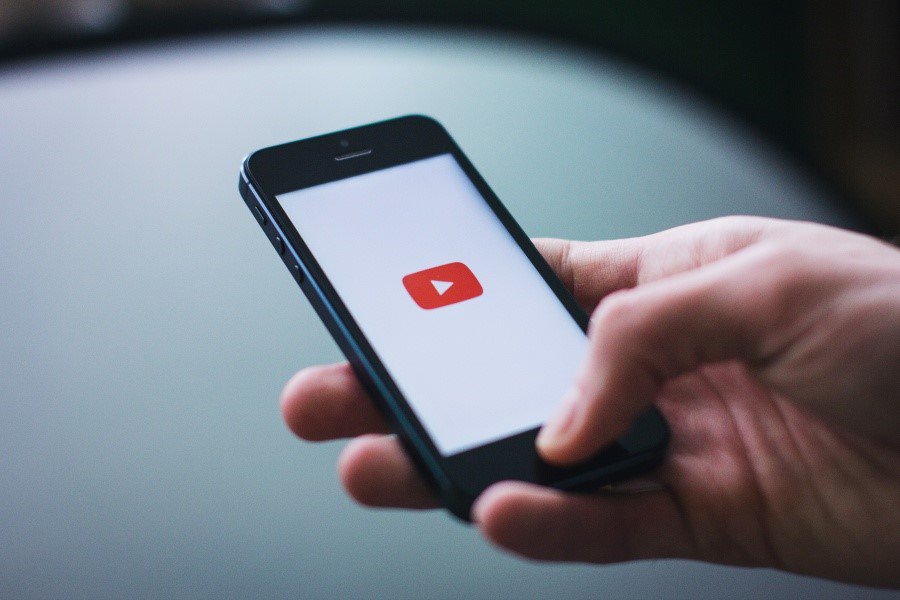People from all over the world spend hours watching YouTube videos. In fact, there is so much content on YouTube, that a lifetime would not be enough to watch all of it. More to it, the platform is constantly growing and developing.
The fast growth of this platform makes it one of the biggest social media networks on the internet. And as videos are the most popular and engaging form of content nowadays, many people are attracted to a platform that mostly offers videos.
If YouTube is a big part of your leisure time, or maybe you even use it for work, you could benefit from a list of 8 YouTube tips and tricks to enhance your performance that we are about to share.
Tip #1: Convert Videos to MP3
By using an mp3 converter, you can easily download videos from YouTube. This may come in handy when you want to download a track for your personal use. For example, when you know that you are going to be offline but will want to listen to some music or when you want to hear some of your favorite tracks without ad interruptions.
Tip #2: Use the Double Tap
When you watch YouTube on your smartphone, you can fast forward the video or go back by tapping with your finger twice. If you want to fast forward the video, tap on the right side of the video, and if you wish to go back, tap on the left side.
This will help you skip 10 seconds, and if you tap more times, the number of skipped seconds will increase. Even though the screens of smartphones are pretty large nowadays, it may still be tricky to skip to an exact point of a video by using your fingers to slide the cursor.
Tip #3: Upload a 360-Degree Video
Regular videos can be pretty interesting. However, you can make it even more engaging by using an irregular format, for example, by uploading a 360-degree video to surprise your viewers.
To upload a 360-degree video, you will need special equipment to make the video. Also, you can incorporate 180-degree and 3D videos into your content.
Tip #4: Use Copyright-Free Songs for Your Videos
Music is an important part of a video; it makes the video more lively and helps express the mood. Although, it’s not like you can use any song in the world for your video, especially if you are running a monetized YouTube account.
To make sure that the song you want to use is royalty-free, go to the Creator Studio. Click Create, and choose the Music Policies option. Here, you can look up certain songs in the search tab. Once you choose a song and hit Enter, you will be provided with copyright policy details.
Tip #5: Find Free Music on YouTube Audio Library
If most of the songs that you check on the Music Policies section are copyright protected, you can use the YouTube Audio Library to find free music for your videos. In this library, you will both find music and sound effects that are free to use.
To do so, go to the Creator Studio, choose the option Create that can be found on the left side menu, and here you will find the Audio Library. You can either browse the songs or use the search tab to find more precise music and sound effects.
Tip #6: Promote Your Videos With the End Screen
The End screen is the view you see when the video finishes. And as you probably noticed, many of those videos, especially those uploaded to monetized YouTube channels, have cards on them that invite you to watch some more videos from the same channel.
If you run a YouTube channel too, it could be a great way for you to promote your video content and increase the number of viewers on your videos.
To add an End Screen, go to the Creator Studio, then proceed to the Video Manager, and click the video you wish to edit. At the top, you will notice an End Screen option that will allow you to add several elements to your End Screen.
Tip #7: See a Video’s Transcript
If the uploader of a video does not manually hide it, you will see an option to view the transcript of any video on YouTube because it is generated automatically. To view the transcript of a certain video, click the three dots under the video and choose the option Open transcript.
Tip #8: Remove Ads
Some time ago, there were no ads on YouTube. Now, it is very likely that you will see at least one ad per video. Ads are annoying in the first place, but it can become even more annoying if you are listening to music while cleaning up the house and aren’t capable of coming and skipping the ad that can sometimes be 10 seconds and sometimes 3 minutes long.
By using YouTube Red, you can avoid those irritating ads. Also, you get more benefits by paying for the service. You can play YouTube videos in the background and play offline on mobile devices.