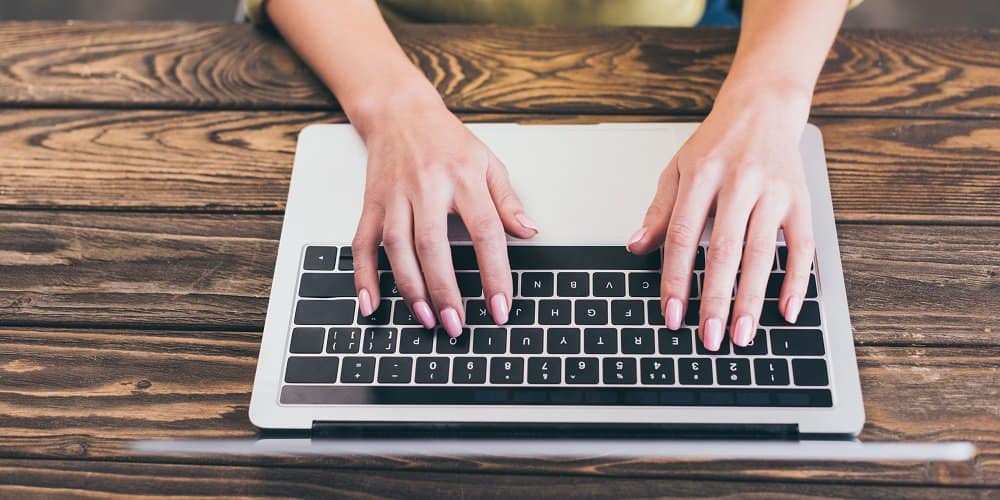We understand that emailing is the need of the hour, particularly in the business sector, where email is the key mode of communication. There are several email service providers around the globe, including BigPond Email. Telstra, an Australian-based telecommunications firm, is responsible for bringing the BigPond email to light. Telstra Telecommunications purchased BigPond email in 2013, and it is now known as Telstra webmail. This Australian email client offers various features and is often regarded as the most secure email service. If you still need to register an account on this platform or want to know how to login, this article is for you. We’ve covered everything about BigPond email login.
How To Create Account With Telstra Webmail?
Creating an account on Telstra webmail is as straightforward as cutting a cake, but we’ve made it easier for you by outlining the BigPond email sign-up procedure step by step. All you need to do is attentively follow them.
- Go to the BigPond email login page from a suitable web browser or click the link: https://id.telstra.com.au/register.
- You now need to enter and fill out the form requesting the email address you want to use to login to your Telstra BigPond webmail account.
- Next, you need to enter the password for your account many times to confirm it.
- To get Telstra Mail updates, you will be asked to provide personal information such as your first name, surname, date of birth, and phone number.
- Click ‘Continue’ and follow the on-screen prompts to establish your account properly.
How To Sign In To A Bigpond Email?
BigPond email login is a simple procedure that takes 1 to 2 minutes or less if you follow the instructions below.
- From your web browser, open the BigPond email login page or click the following link: https://signon.telstra.com.au/
- Enter the username you received when you established the account by completing the abovementioned procedures.
- Enter your password.
- If you have a Telstra Executive account, login using the Business ID.
- Now, fill in the Captcha and click the login button.
Login Via Third-Party Email Clients
The BigPond email service enables you to login using third-party email clients such as Outlook. You must enter certain settings before setting up the account listed below.
IMAP Server Settings for Bigpond Email
IMAP server; mail.bigpond.com
IMAP port: 993
IMAP Security: SSL
Username: Register email address with Bigpond
Password: password of your account
SMTP Server Settings
STMP Server: mail.bigpond.com
STMP Port: 465
STMP Security: SSL
STMP Username: Email address
STMP Password: Bigpond account password
The settings above allow your account to work with the Outlook email client, which you may access from your desktop.
Login Issues With Bigpond Webmail Account
Login issues are unavoidable for all email client users, and BigPond is not on this list. Several things might cause login issues in the BigPond email. As a result, there are certain issues with the troubleshooting procedures.
Recover Username
Users sometimes need to remember their usernames, which restricts access to their accounts. This login issue is entirely due to human error and may be quickly remedied by following the simple procedures outlined below.
- First, visit the Telstra webmail login page from your browser or click the https://signon.telstra.com.au/login link.
- You now need to click Recover Username. You’ll be asked to enter the email address you used when creating the account or click Use alternative information when asked for an account number or Business ID, as well as your first and last names.
- After entering all of your information, click Continue. To get your username, you will need to follow the on-screen instructions.
Bigpond Webmail Account Reset Password
Resetting your password is the solution to many BigPond email sign-in issues; whether you’ve forgotten your password or your account has been hijacked, resetting your password is all you need to fix the problem.
- First, you must visit your web browser’s BigPond login page.
- After arriving at the website, click the Sign-in option, which will open a menu with options such as My account, Business account, Enterprise account, Telstra Plus, and Telstra Mail.
- Choose the Telstra Mail option and click
- From the Login page, click the Forget? in the password field.
- Now, wait a bit till another option appears on the screen.
- Now, give the BigPond username or email address and click the Continue button.
- You will be routed to the Reset Your Password page and asked to enter a Username.
- You need to click the “I’m not a robot” option for verification.
- Click the Send Email button to get the password reset link.
- Now, click the link supplied to your specified email address.
- You will be sent to a screen where you need to set a new password for your account. Click the link to do so.
- Return to the BigPond login page and access your account using the new password.
Possible Technical Halts For Login Issue – Fix Them
According to a recent poll on login issues, 80% of them are caused by login credentials, with the other 20% being caused by technical factors such as sluggish or no internet, a down server, the blocking or interference of security programs, outdated web browsers, and so on. As a result, we have discussed all the issues and provided a solution.
Active Internet Connection
What is the most important item you need while using the Internet? Yes, your response is right; there is an active internet connection. It is true that without it, you cannot execute any action. As a result, you need a fast and consistent internet connection to avoid having login issues. As a result, fix it as quickly as possible by restarting your Wi-Fi router or resetting the network connection.
Bigpond Login Webmail Server
Sometimes, the webmail server of email services causes login issues. However, this is temporary, and you will have little control over the issue. To confirm, verify the status of the BigPond email server on the down detector website.
Incompatible Antivirus Program
This usually occurs when several users are on the device, and a security program restricts the email services’ ability to function, resulting in issues such as being unable to login. However, if you temporarily disable the security program, you can fix this issue.
Also, Check: