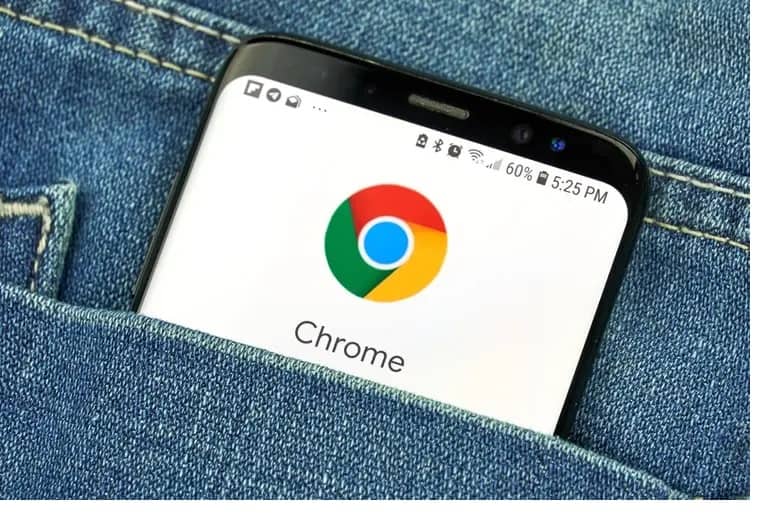Well, is it possible to use Chrome Extensions on Android? This question is asked frequently. Because Google designed both Google Chrome and Android, you would expect to maximize the potential of Chrome. Unfortunately, Chrome extensions are not compatible with Android’s version of Chrome.
Even though Chrome on Android offers a “Desktop” option, it does not perform like the standard desktop Chrome browser, loaded with add-ons and capabilities.
On the other hand, how can you use your favorite chrome extensions on mobile phone? Many browsers are compatible with Android, and the most straightforward solution is to switch to a different one.
How to Add Extension in Chrome Android
The open-source Chromium platform is used by Chrome and a large portion of the other browsers. A Chromium-based Android browser that enables extensions is the simplest method to get around Chrome’s limitations while retaining all its features.
Yandex is one of the most popular choices. The Google Play Store has this browser, so there’s no need to sideload anything. As a Chrome Web Store partner, Yandex also provides full support. It is a great place to begin if you want to use Best Chrome Extensions for Android. What you are required to do is as follows.
1. Yandex may be found in the Google Play Store.
2. The address bar at the top of the screen can be tapped to access the app. Remove the quotations from “chrome.google.com/webstore.”
3. To search for an extension in the Web Store, hit the “search-box” and enter the name of the app you want to use. Use two fingers to zoom out since you may see the desktop version if you zoom in with one.
4. In the upper right-hand corner, tap “Install.”
You can now use your extension whenever you want in the Android web browser. However, the Russian-language material on Yandex has prompted some users to express dissatisfaction with the service. So I have included a list of alternatives for those who don’t like this browser.
Other Android Browsers that Support Chrome Extensions
Several Android browsers work with add-ons/extensions, so here are some you can try.
1. Firefox Android Browser
It’s no secret that Firefox is widespread, and for a good reason. It’s always been a close competitor to Chrome because it’s just as fast, more secure, and more concerned about protecting your personal information. It doesn’t have the support of the internet behemoth, but it has performed very well.
Mozilla’s custom add-ons are supported on Firefox for Android, so the experience is nearly identical to the desktop version. In most cases, you’ll be able to get the same experience on your phone or tablet that you’d have on your laptop or desktop if you use the same Chrome extensions.
2. Kiwi Android Browser
Extensions are supported in the Kiwi Browser, a Chromium-based browser Ad-blocking and quick performance are also included in the free version of Kiwi. It installs rapidly, launches swiftly, and has a light footprint. In addition, most advertising is blocked by default, making it ideal for everyday use.
To access the Google Play Store’s extension store via the three-dot menu, pick Extensions, and you’ll see a link to the Kiwi Web Store. Next, choose your extension from the drop-down menu, and you’re set.
3. Dolphin Android Browser
Among the best browsers for Android, Dolphin enables add-ons. It is the best option if you’re looking for a reliable Android app that can support the extensions you want. At least until HTML5 takes over and Flash dies, Dolphin Browser features an ad blocker and works with Flash, at least for the time being. In any case, if you have any old Flash-based games, Dolphin will be able to run them.
There are only a few advertising that Dolphin doesn’t block by default, and it works exactly how you’d expect it to operate. So it’s a good idea to check out the Dolphin browser.
Android Chrome Extensions FAQs
Where can I get Chrome Extensions?
The Chrome Web Store is where most Chrome extensions android download can be found. On the other hand, the Chrome mobile browser does not. So you won’t even be able to search for the extensions you love. Because of this, you should always use an alternative web browser. Also, many of the functionality you’d expect to see in an extension are available in browser add-ons that aren’t extensions. On the other side, some make use of add-ons to some degree.
What do Chrome Extensions do?
Apps on your phone are analogous to Chrome extensions. For example, it’s possible to save money with the Honey plugin or improve your grammar with Grammarly. Start at the top of the Chrome Web Store’s home page if you’re not sure what you’re looking for.