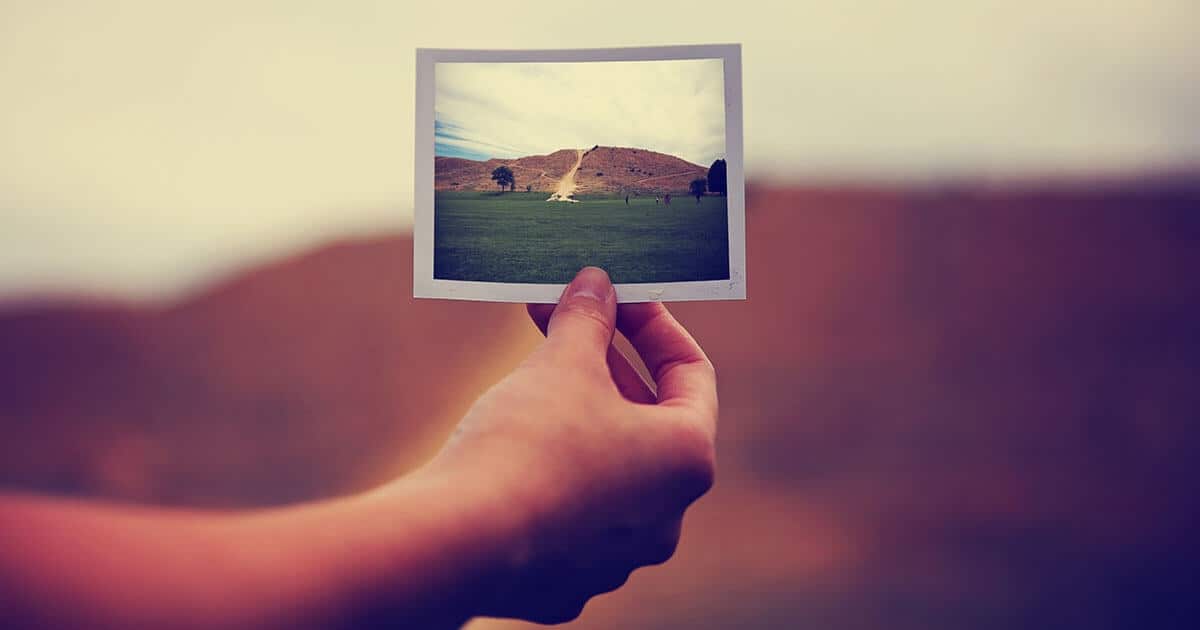Visually, images encoded using traditional standards like JPEG and PNG are comparable in the WEBP format, but the files are much smaller. Because they speed up the loading of web pages, you’ll mostly see them on desktop browsers.
Yet even though the WEBP format’s acceptance has grown since Google first made it available, they aren’t the most interoperable (especially with legacy image editing apps).
[lwptoc]
Convert WEBP Images to JPG, PNG, or GIF
Here are several methods for converting WEBP images to JPG or PNG that are widely used. In addition, learn how to save WEBP images in GIF format and save animated WEBP images.
Use Browser Extensions to Convert WEBP Images
If you see a WEBP image while using Chrome or Firefox on your desktop, you can quickly use a browser extension to save it to your Mac or PC in JPG or PNG format.
Moreover, in the Chrome Web Store or the Firefox Add-ons Store, a quick search for “WEBP” should turn up numerous extensions with WEBP image conversion functionality, but here are a few highlighted options you can start using immediately:
Google Chrome: Save image as Type
Mozilla Firefox: Save webP as PNG or JPEG
Tip: Using a Chromium-based browser like Microsoft Edge, Opera, or Vivaldi allows you to install extensions from the Chrome Web Store.
Google Chrome
1. Install the Save image as Type extension after it has been downloaded.
2. Now, open a new tab in your web browser and right-click on the image you want to save.
3. Select Save as JPG or Save as PNG from the Save image as Type menu. After that, choose Save and enter a location on your device’s internal storage.
The Save as WEBP option in Photoshop lets you save any JPG or PNG image in WEBP format.
Mozilla Firefox
1. Start by downloading and installing the Save webP extension for your web browser.
2. Right-click on an image you want to save on a webpage and select “Save Image As…”
3. The JPG and PNG formats are available when you select Save WebP as. The add-on offers a variety of JPG format conversion options, each with a different level of quality. Choose JPG if you don’t want to sacrifice visual quality (100).
Selecting GIF (V) will send your animated WEBP image URL to EZGIF.com, where it can be converted and downloaded in GIF format. Below you’ll discover more information on online file converters.
Use Paint or Preview to Convert WEBP Images
Convert WEBP to JPG or PNG file, simply drag it back into the browser window and use one of the above extensions.
Use the native Paint or Preview apps on your computer to save the WEBP image as a JPG or PNG instead. Animated WEBP images can be saved as GIFs or exported to other apps that support animated images.
Paint
1. Open the WEBP image with Paint by clicking it with the right mouse button and selecting Open with > Paint.
2. In Paint, go to the File menu and select Save As. The next step is to choose between a PNG and a JPEG image.
3. Specify a location and select Save.
Please note that if you cannot open the WEBP image in Paint, you will need to download and install the Microsoft Store’s Webp Image Extension before proceeding.
Preview
1. To open the WEBP file in Preview, double-click on it.
2. Export can be found under the Edit menu.
3. Select JPEG or PNG from the Format drop-down menu. You can tweak the quality by dragging the slider to the desired setting if you opt for JPEG. Once you’ve finished editing, click Save.
WEBP images can also be converted in bulk from the WEBP format to JPG and PNG using Preview. On the other hand, using a third-party app is much more convenient (see the following section).
Batch Convert WEBP Images Using Third-Party Apps
Downloading and installing a free image conversion tool is best to convert multiple WEBP to JPG bulk. Here are three helpful desktop apps for you.
IrfanView (Windows Only)
Batch image conversion is possible with IrfanView, a graphics viewer that is incredibly light and fast. As long as you also have the IrfanView All Plugins pack installed, it will support the WEBP file format.
1. Install IrfanView and the IrfanView All Plugins pack on your computer, then launch the program.
2. Start IrfanView and look at your photos. Then go to File > Batch Conversion/Rename from the menu bar.
3. Choose the WEBP images you want to convert and select Add All. Afterward, specify an Output format and select Start Batch.
WebpConverter (macOS Only)
Using the Mac App Store, you can get the WebpConverter app and convert WEBP to JPG Mac in bulk.
1. Install WEBPConverter if it hasn’t already been done so.
2. Use WebpConverter’s Add Files button to add files to the conversion queue.
3. After that, choose the output format from the drop-down menu on the bottom left of the screen, for example, Webp to JPG. After that, click Convert.
XnConvert (Windows and macOS)
XnConvert can batch convert images (including WEBP) between popular image formats on Windows and Mac. Additionally, it offers a wide range of output options for fine-tuning the conversion.
1. Install XnConvert on your computer.
2. To convert WEBP images, open XnConvert and choose the WEBP images you want to convert.
3. Go to the Output tab and choose how you want your images to be displayed (keep or delete metadata, preserve color profiles, and remove the originals, etc.). After that, click Convert.
Convert Animated WEBP Images to GIF
While several ways to convert animated WEBP images to GIF files, using an online tool will save you time. The following standouts among the many services available for this purpose:
Animated WEBP images can usually be converted on most sites by uploading one or more of the files. Next, select GIF as the output format, begin the conversion process, and save the converted files to your computer’s hard drive.
It’s also possible to enter the URLs of any WEBP images you’d like to convert manually. As a result, you can get them in GIF format and save them directly to your computer.
Start Converting Your WEBP Images
You should be able to convert WEBP images to JPG, GIF, or PNG now that you’ve read the WEBP to JPG converter download tips above. The Google Play Store & the Apple App Store have numerous image conversion apps you can use to save WEBP images to a different compatible format if you come across them while using your Android or iPhone. You can also use one of the files mentioned above conversion services.