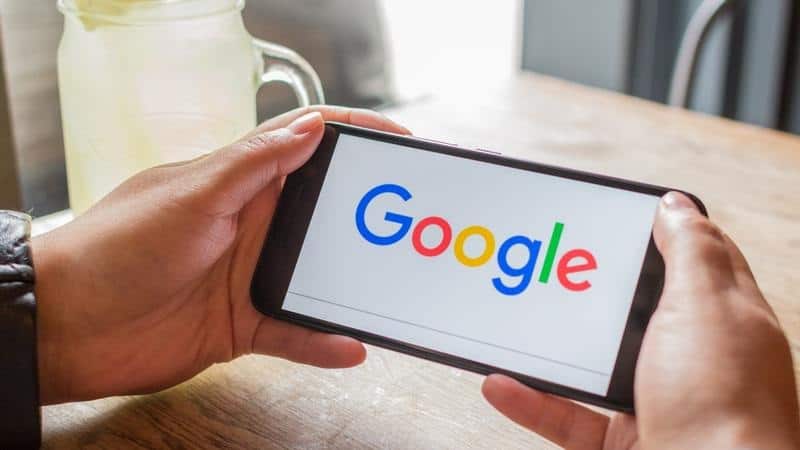There’s a good chance you’ve got several Google accounts. It is possible to use every one of them. Suppose you wish to update your Google account or Gmail’s default settings. You can change your Default Gmail Account by updating your Google default account. Let’s get this show on the road.
Steps to Change Your Default Google Account on Windows, Chromebook, or Mac
Everything works the same regardless of whether you use a Windows, Chromebook, or Mac computer. Because you use a browser to access Google on all platforms, this is the case. Your default Google account is always used to open new tabs. You must first sign out of all of your Google accounts before you can log back in. On both Windows and Mac computers, you may change your default Google account, changing your default Gmail.
1. Go to Google.com by clicking on the profile icon in the top-right corner of any browser.
2. When you’re done, click “Sign out of all accounts.”
3. Your profile picture is removed from your profile. “Sign In,” where your profile picture was shown.
4. Log in to the Google account you’ve chosen as your default. The “Add account” button allows you to enter a new Google account, or you can select an existing one from the list.
Your default Google account must open with every new window, and entering Gmail should bring up your usual Gmail.
There are times when your first login account is listed as Default, even if you pick another account in the same window. This function aids in determining the current profile’s default setting.
Right-click on the appropriate profile, choose “Gmail,” and follow the on-screen instructions. Google will load the email account page for the currently selected profile. Of course, the default Gmail account will be loaded if you are logged in with your default Google account.
How to Change Default Google Account on Mobile
Unfortunately, using the Google Mobile app to manage your Google account is a hassle. You may have difficulty selecting the default account for the device because not all options are available. As a result, the Google Chrome app is the preferred method for altering your Google account’s default settings. The steps are the same for Windows and Mac computers.
Using Chrome’s Gmail page, you can change your default Google account or Gmail to another account.
1. The horizontal ellipsis (hamburger icon) is located in the upper-left section of mail.gmail.com, so open Chrome and tap it.
2. To display the current default Gmail account, tap the drop-down menu at the top.
3. Manage your Google account by clicking on “Manage your Google Account.”
4. Sign out of your account and sign back in using the one you like as the default.
Frequently Asked Questions
Why change the default Google account?
There are some causes why you might not be thrilled with the fact that your device continually logs you into a mail account, even if you switch to your preferred Gmail account multiple times. Setting up a new default account is a tremendous help.
Then there’s the issue of different gadgets to consider as well. Let’s assume that you have one at work and one at home when it comes to computers. If you’re using your home PC, you’ll most likely want your personal Gmail account, not the one associated with your work computer. Another possibility is that both your personal computer and your business Gmail account will require access to each other. Therefore, each device should have a different Gmail set as the default.
Can I alter the default Google account without logging out of all accounts?
Well, to change your default Google account or Gmail account, you’ll need to sign out of all of your accounts. Once you log in to your first Gmail account, you’ll be able to choose which one is your default. To access all of your Google and Gmail accounts, you’ll need to log in to each one individually.
How do you switch between Google accounts?
To quickly switch between Gmail accounts:
1. Tap your profile icon.
2. Now, choose the Google account you want to view, & head over to Gmail if that’s what you want.
App menu to the left of the profile icon lets you select from various additional Google services. No matter how many times you restart Chrome (or any other browser), it will launch with the default settings no matter what you do.
How many Google Accounts can I have?
Any number of Google or Gmail accounts you desire possible. At this time, there is no cap. It becomes more challenging to manage multiple accounts, however.
Subscriptions, special offers, websites requiring an email address, and a host of other things are all done via email these days, and it’s no longer only for correspondence. Therefore, it’s good to have different Google accounts for different types of emails. After that, switching to a separate profile is all it takes to see your specific account information (emails, subscriptions, settings, etc.).
Can I use the same number for two Gmail accounts?
Both Google and non-Google, Gmail accounts are frequently linked to phone numbers for security reasons. As a result, you can use the same phone number for all your Gmail accounts, even though they have different addresses.
Wrapping Up
When you have gone through the steps above, there is one thing you need to know about browsers. All browsers follow the same procedure as long as you aren’t making any changes to the browser’s settings. So, for example, you can make any Gmail or Google account settings changes in Chrome the same way you would do them in a browser on Firefox, Safari, Opera, or any other device.
ALSO SEE: DNS Server Unavailable
Changing your default Gmail account on your devices is simple, and you can do it on many devices simultaneously. What are your thoughts on setting Gmail as the default email account? Post your thoughts in the space provided.