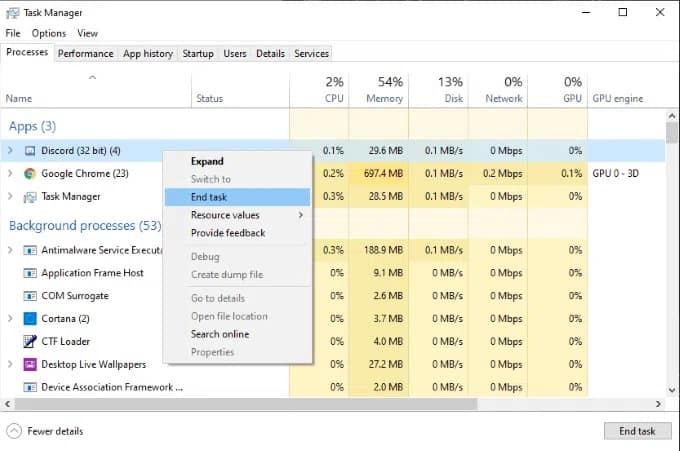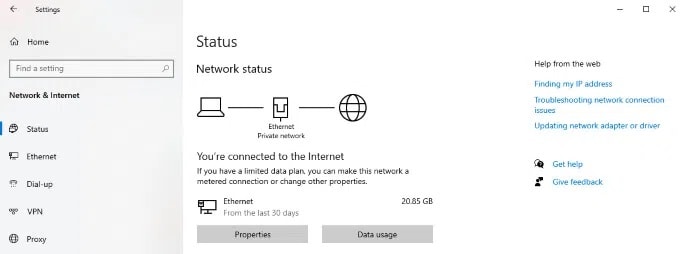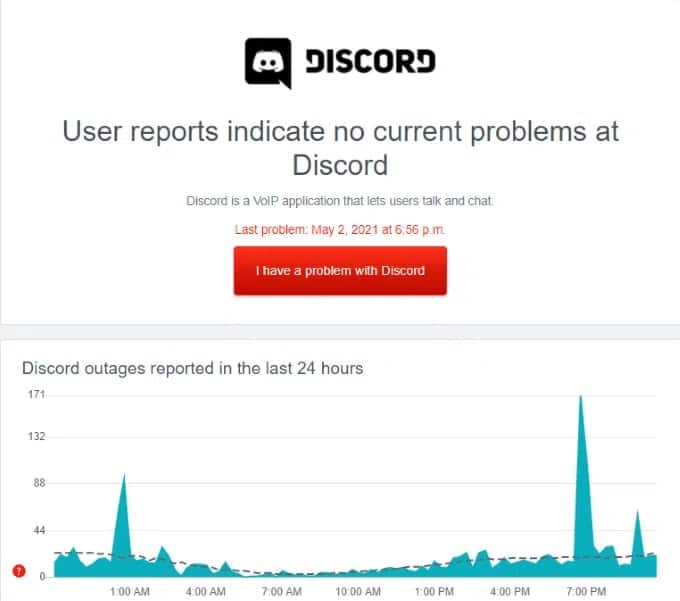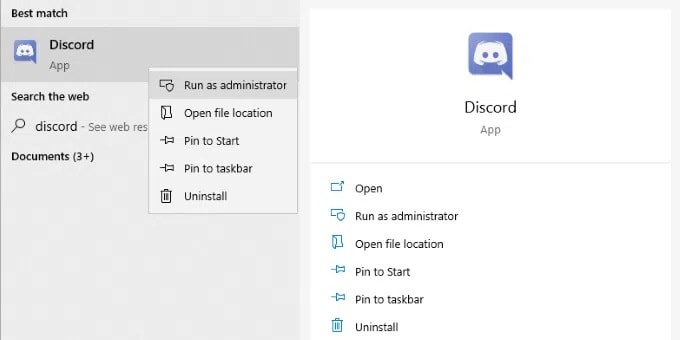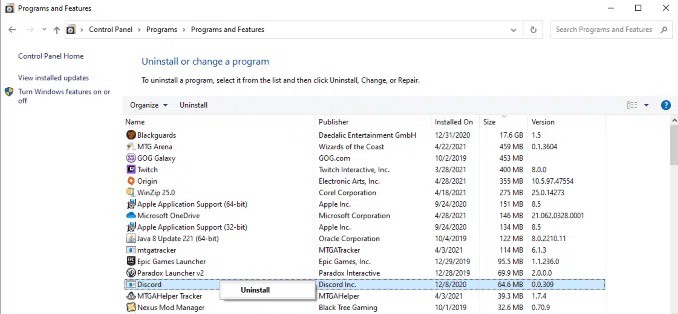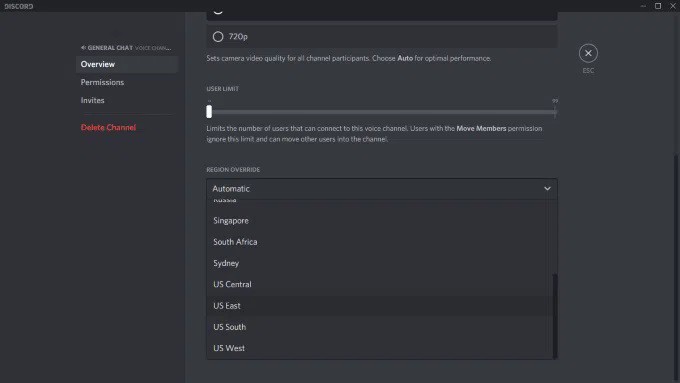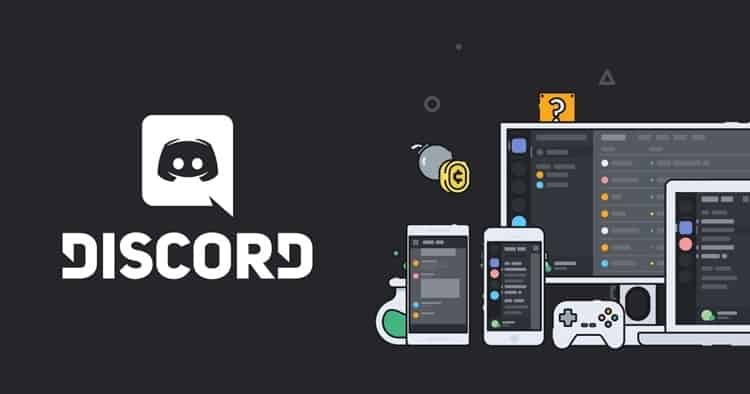
Well, Discord is one of the most widely used communication tools on the internet, and its use is only increasing. While Gamers most commonly use discord to chat, many businesses have also used it to communicate, and some DND campaigns are also carried out using Discord. There will be glitches on any large platform. For example, the “Discord awaiting endpoint” error occasionally occurs, and users need to know how to fix it. If you’re having problems, this guide will show you how to fix Discord Awaiting Endpoint Error quickly and easily.
[lwptoc]
What Is the Discord Awaiting Endpoint Error?
When Discord cannot establish a stable connection, the “Discord awaiting endpoint” error will appear. Slow internet, a downed server, or another network issue could be to blame. The error will usually go away on its own within a short period. Even if you cannot resolve the issue (especially if you have an important meeting to attend), you can speed up the process.
Fix: Discord Awaiting Endpoint Error
There are several various fixes for this error.
Restart Discord
Restarting Discord usually takes care of the problem. First, make sure no background processes are running after closing the program entirely with the task manager. Then, restart Discord after it has been completely shut down.
In many cases, simply restarting Discord will take care of the issue. Check your internet connection next if this doesn’t work.
Check Your Internet
Even though this may be a pointless step, the most obvious solutions are frequently overlooked. For example, discord may struggle to establish a connection if your internet connection is unreliable. Before proceeding further, ensure that your system is connected to the Internet, either via Wi-Fi or an Ethernet cable.
Run a speed test if you have access to the Internet. To perform this test, visit speedtest.net. Select Go to begin the test when you arrive at the website. Upload and download speeds, as well as latency will be measured.
If your download and upload speeds are at least 2 Mbps, you should have no problems connecting to Discord. And if your download & upload speeds are less than this, make sure your cable and Wi-Fi are connected securely.
Check for Outages
A server problem can be indicated if Discord is down or if other users are having issues. If there are problems with Discord, you may have to wait until they are fixed before using it again. You can see if you’re having issues with Discord by going to Downdetector and searching for it there.
If other users have issues, the best action is to wait until Discord can resolve the situation. Unfortunately, even if Discord’s servers are up, there’s not much you can do.
Update Discord
The source of your issue may be an outdated copy of Discord. Trying updating Discord may help if none of the previously mentioned fixes worked. Discord’s settings should be set to update automatically by default. However, if you haven’t used the program for some time, it may not have been updated automatically.
If Discord refuses to update even though you know an update is available, try running it as an administrator to force the update. First, run the program as an administrator by selecting Run as administrator from the context menu when you right-click on it. This grants full administrative access to Discord, allowing it to keep up with the latest features.
Re-Install Discord
If all else fails, the vast majority of issues can be resolved by uninstalling and reinstalling Discord. Additionally, it will remove any bugs introduced by previous updates and the app’s most recent version.
Then select Programs and Features from the Start Menu. Next, Right-click on Discord in the list, then select Uninstall to remove it. Re-download the Discord installation file from the Discord website after doing this to make sure you have the most recent version. Next, open Discord and log in after reinstalling it. Afterward, try to connect to the server again.
A Note On Changing Server Regions
How to change Server Region Discord: Changing your server region used to be one of the most common fixes for the Discord awaiting endpoint error, but Discord has now automated that process. As a result, changing servers is no longer as simple as it used to be. However, it is still possible to fix this issue by switching your server’s region.
The following considerations should be made:
- Before you make any changes, you must have administrative rights.
- Normal users in a channel do not influence the voice region.
- Only voice channels are affected by this fix.
Select the Settings icon and then the voice channel you want to edit. Afterward, go to the Overview tab and look for the Region Override section at the bottom. To change the region, click the drop-down box next to Automatic and select the one that most closely matches your preferences.
ALSO SEE: YouTube Comments Not Loading
There are several countries to pick from and four distinct US regions: US East, US West, US South, and US Central.
Don’t just log off for the night if you get the Awaiting Endpoint Discord error. You have several options for resolving the issue. Although this error is far less common than it once was due to recent updates, it can still appear on occasion. You’ll be able to connect to your preferred servers much more quickly if you know how to solve the Server settings Discord problem.