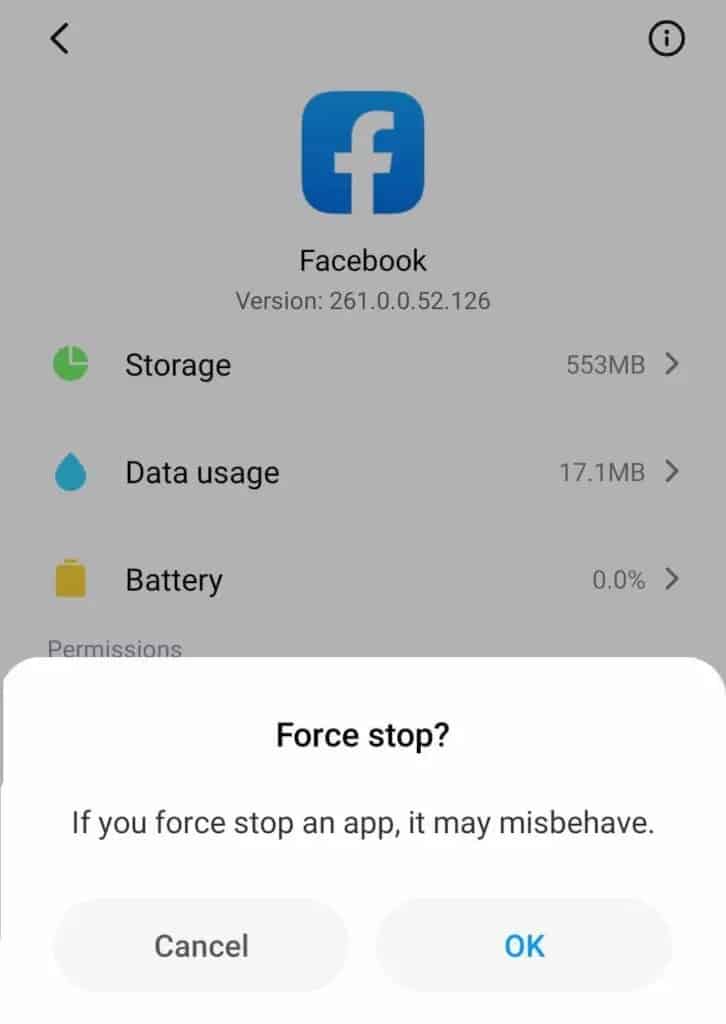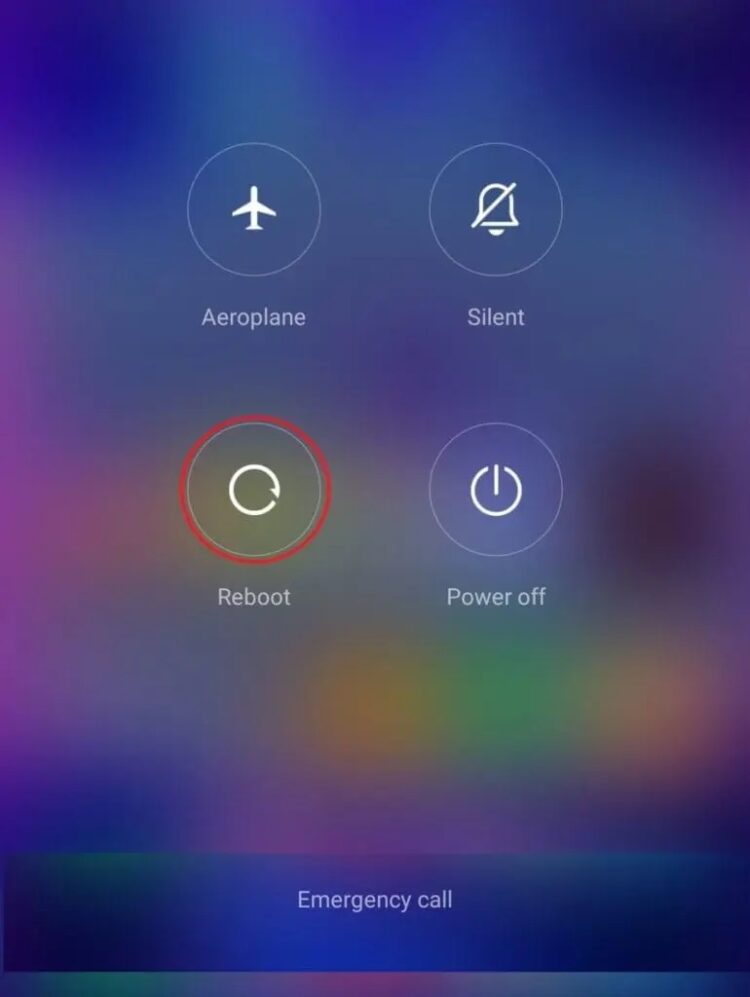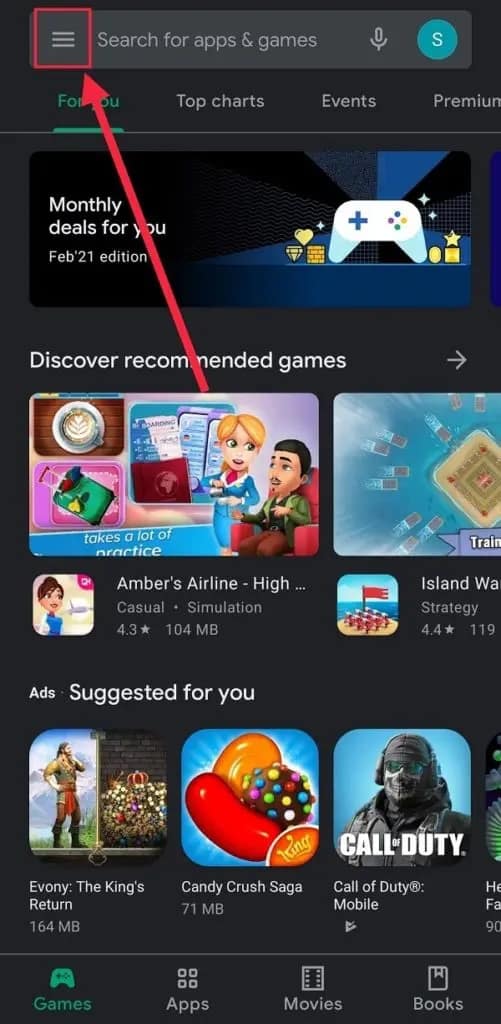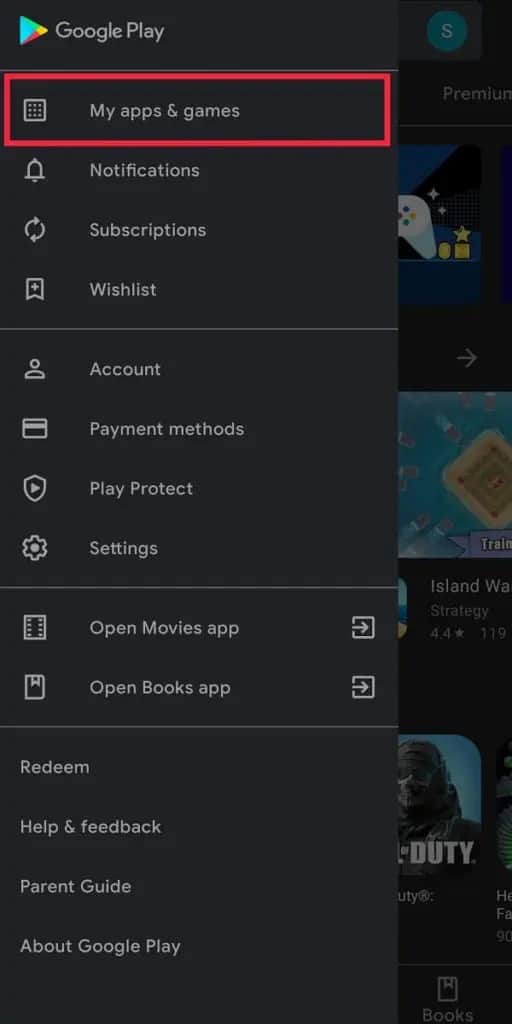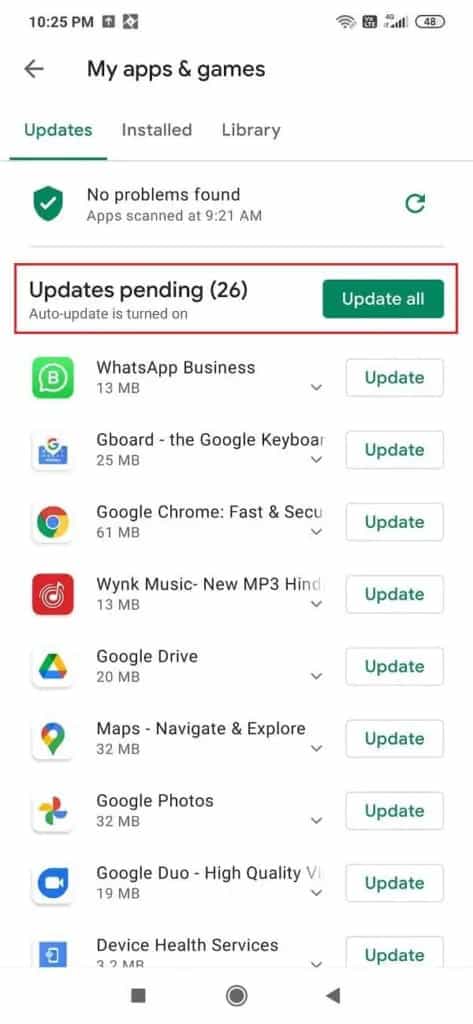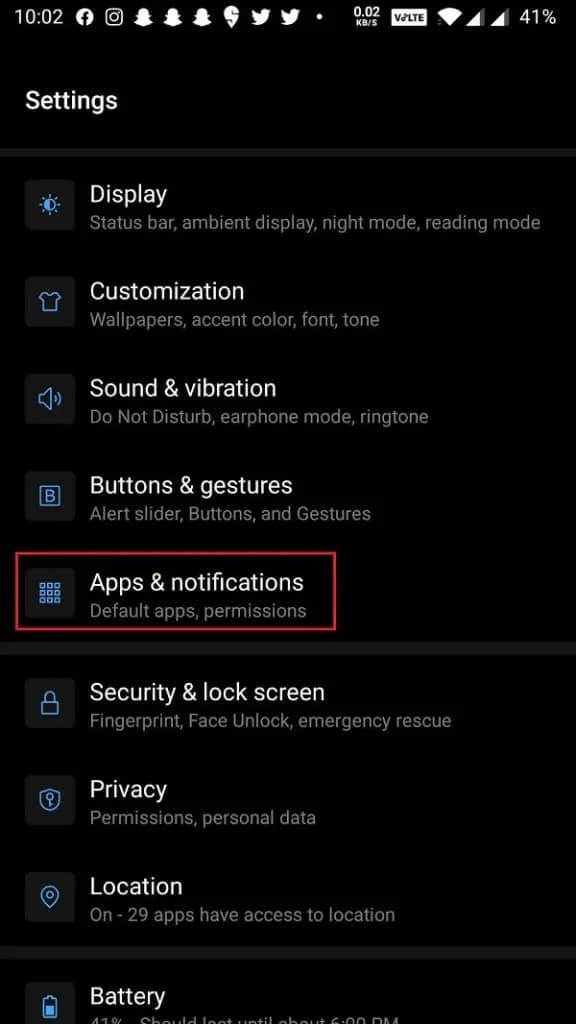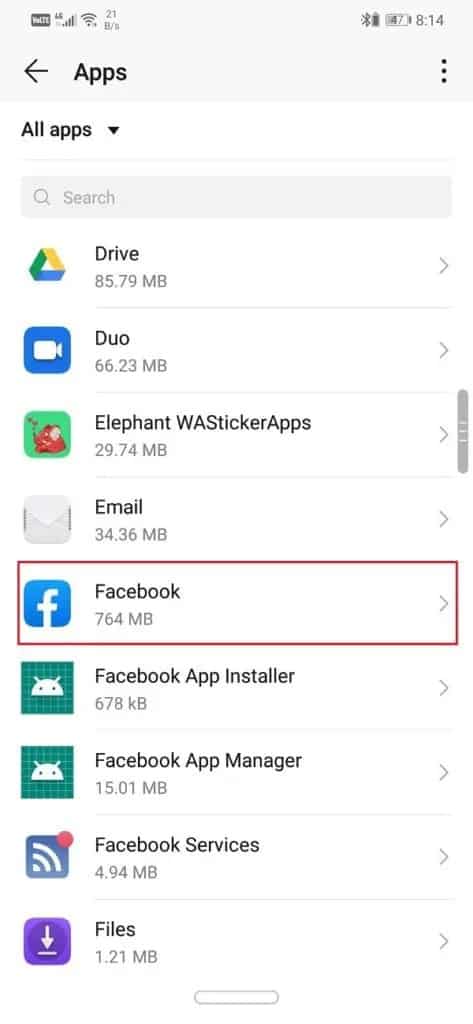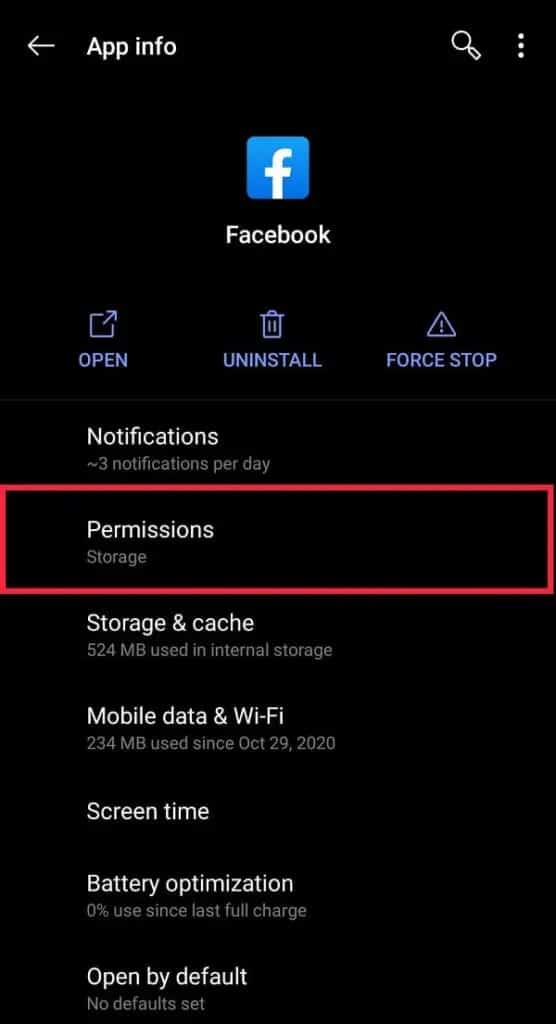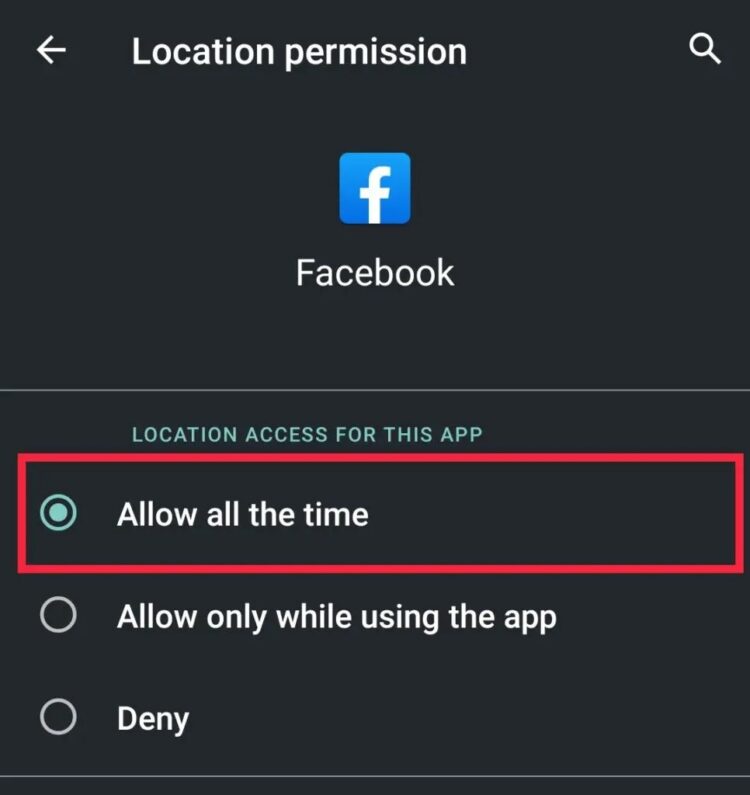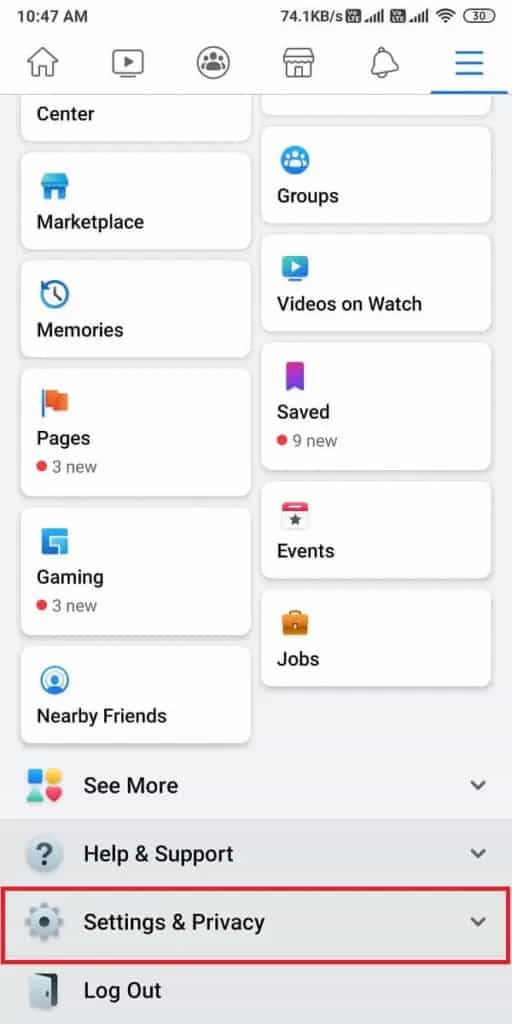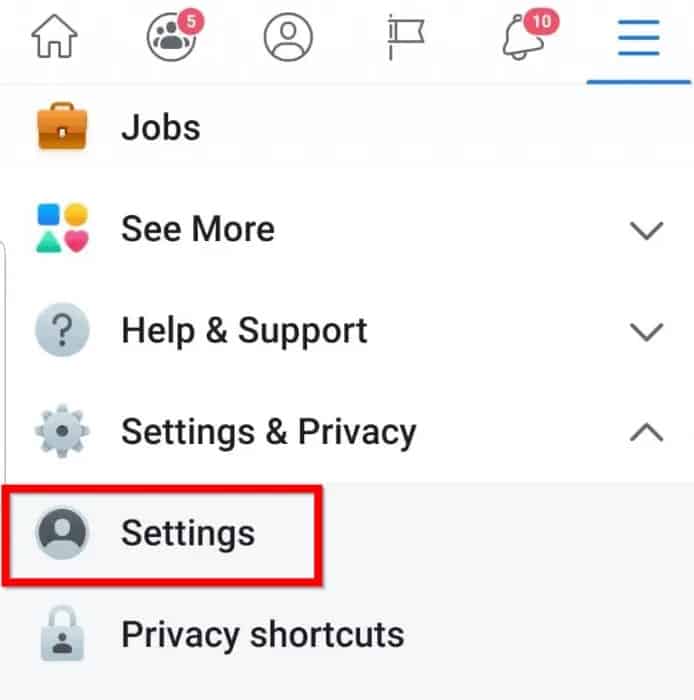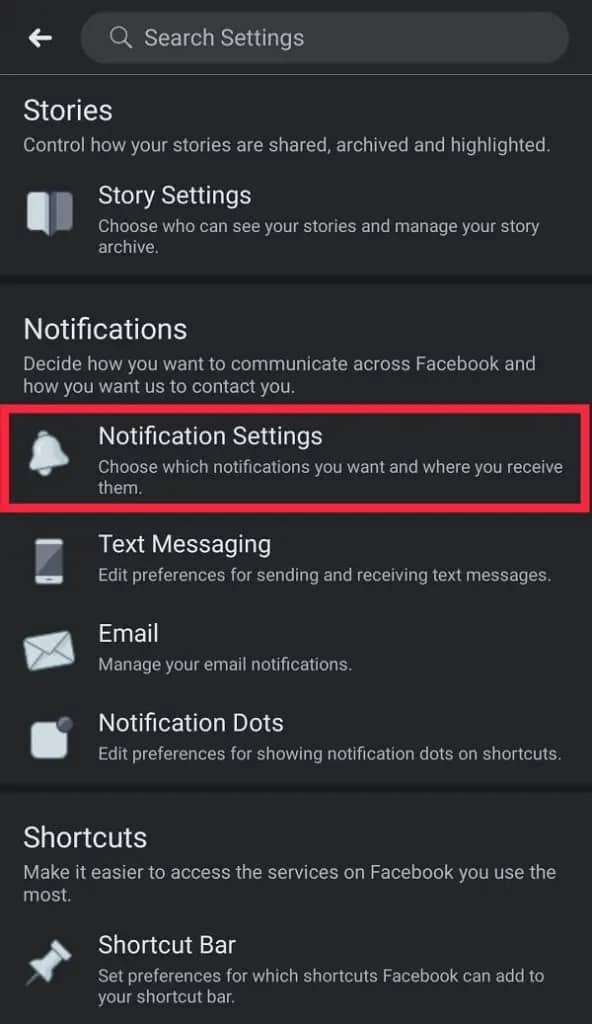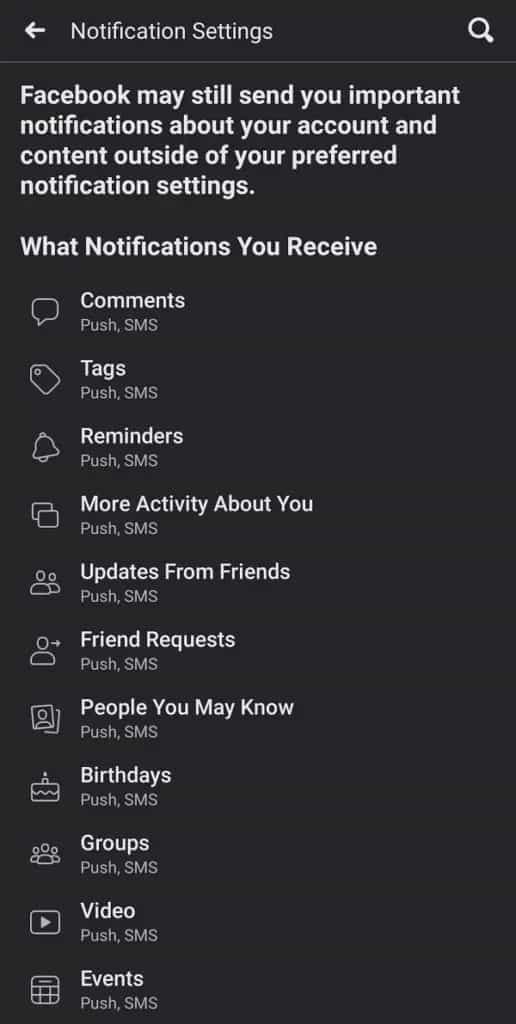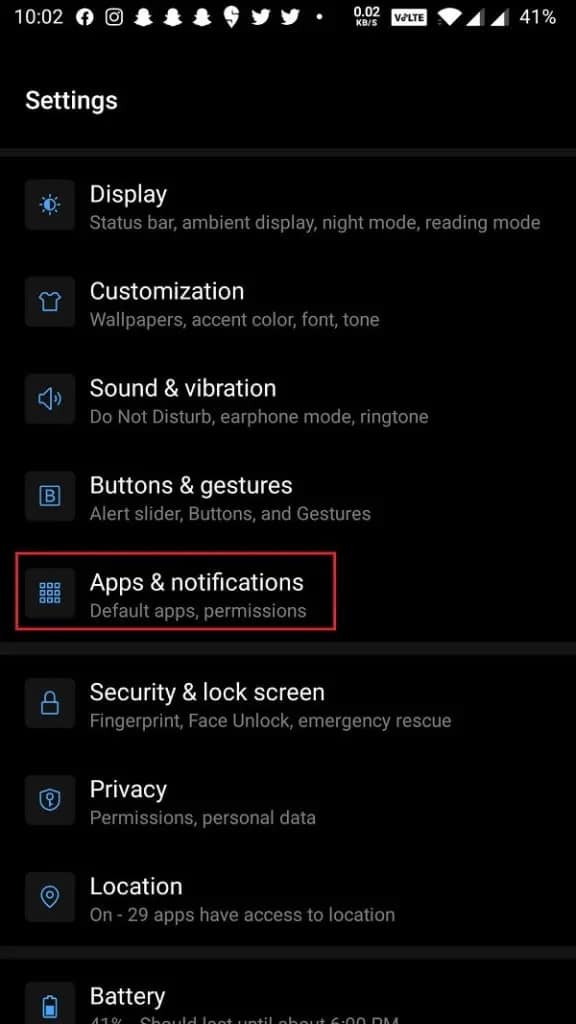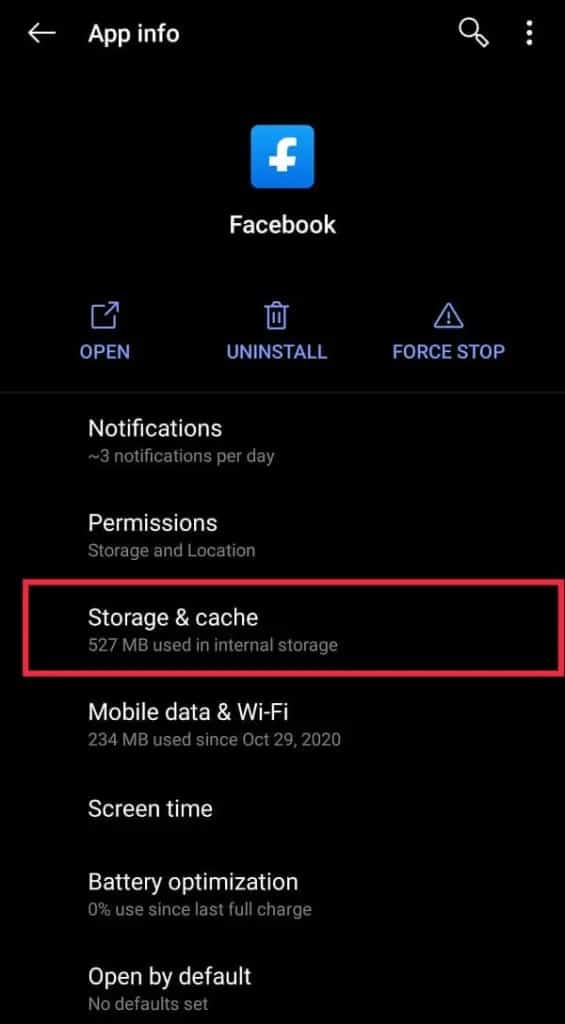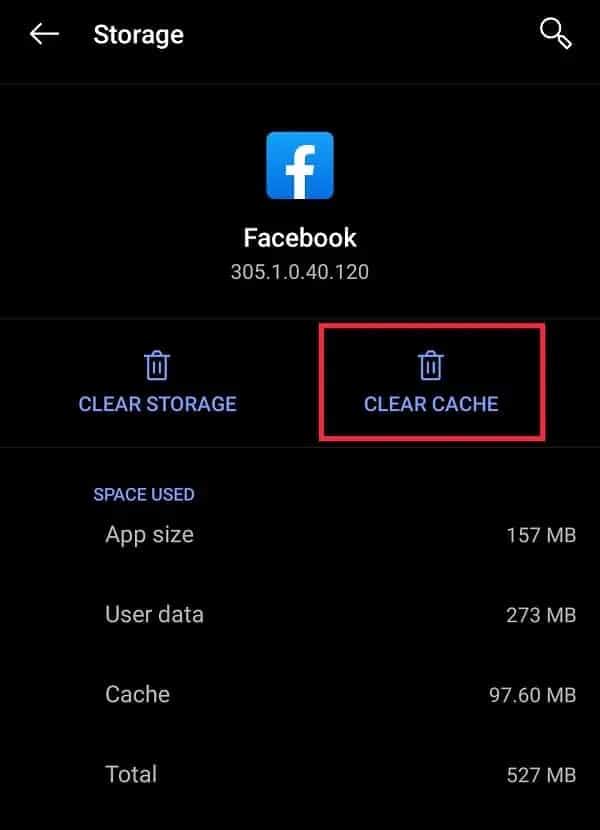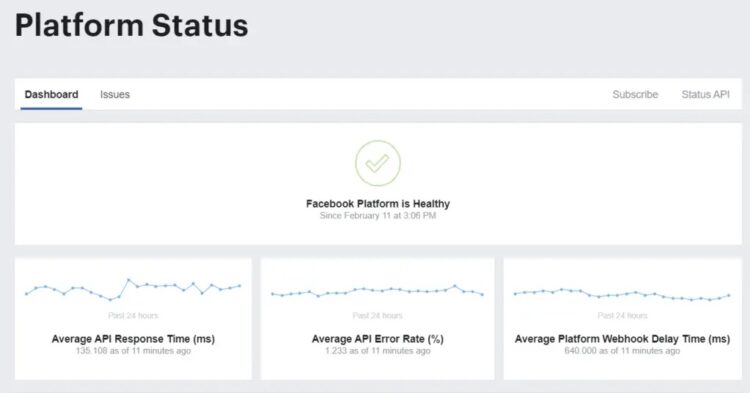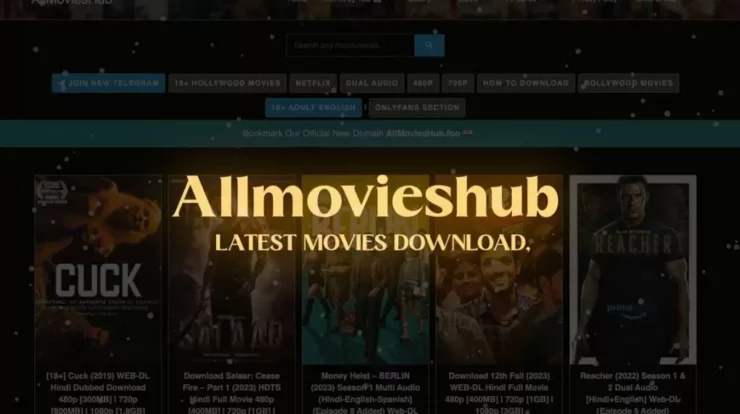This article has included all reasons why Facebook Dating is not working on your device and the solutions.
Online dating apps are all the rage in 2021, with a new app being released every week. Each of them has its unique charm or gimmick to entice a dedicated user base. Facebook, the social media and networking firm that began as a site that displayed photographs of two people and asked users to choose the “hotter” one did not shy away from taking their piece of the pie and plunging into the $3 billion dating industry.
In September of 2018, they launched their dating service, aptly dubbed Facebook Dating. This mobile-only service first debuted in Colombia, then progressively moved to Canada and Thailand in October of the following year, with ambitions to launch in 14 additional countries. Facebook Dating debuted in Europe in 2020 and was partially introduced in the United States in 2019.
It has a large user base due to the dating component included within the main Facebook app. For example, in the United States, Facebook has a total user base of 229 million, with an estimated 32.72 million people using its dating tool. Despite its large user base and support from the ultimate tech behemoth, Facebook Dating has had its fair share of reported issues. It could be due to their frequent app crashes or users’ inability to locate the Dating feature entirely.
[lwptoc]
How to Fix Facebook Dating is not Working
How to Enable Facebook Dating?
As of 2021, Facebook dating is available on iOS and Android devices in some countries. Enabling and using this service is simple because all you need is a Facebook account. To enable Facebook’s Dating service, follow these steps:
1. Launch the Facebook app and select the Hamburger menu in the top-right corner of your social feed.
2. Scroll down and tap on ‘Dating.’ To proceed, follow the on-screen instructions.
3. After completing the setup instructions, you will be prompted to share your location and choose a photo. Facebook will create your profile based on the information in your account.
4. Personalize your profile by adding additional information, photos, or posts.
5. When you are finished, press the Done button.
Why isn’t Facebook Dating working, and how to fix it?
If you have already enabled it, there are a few possible causes for Facebook Dating not operating correctly, which include:
1. A lack of a consistent and robust internet connection
2. The present app build contains some problems and should be updated.
3. Facebook’s servers could go down.
4. On your device, notifications are disabled.
5. The cache data on your mobile device is corrupted, causing the app to crash.
6. Your area does not yet have access to the dating service.
7. Due to age restrictions, you are not permitted to use the Dating service.
These explanations can be divided into three categories:
1. First, when Facebook dating stops working after you enable it.
2. Next, the Facebook app itself is not working correctly.
3. Finally, you are unable to use your app’s Dating feature.
The solutions listed below are simple fixes that you can try one at a time until the problem is resolved.
Restarting the Facebook App
A few problems in the app may be to blame if you are suddenly unable to use Facebook Dating. Because of them, the app may have difficulties starting or running correctly at times. Restarting the app may be the key to resolving this issue. You can either close the app altogether from the home screen or force it to stop from the settings menu.
Restart Your Device
Turning a device off and on again may appear to be an overly simplistic solution to any tech difficulties, yet it is surprisingly effective. Restarting the device clears off any background processes that may be interfering with the Facebook program.
Check Your Network Connection
It should go without saying, but users continue to underestimate the importance of a seamless and consistent internet connection. You can quickly rule out this possibility by double-checking the speed and strength of your connection (Ookla Speed Test). If you can not connect to the internet, try troubleshooting the Wi-Fi network or contacting your ISP. Restarting your phone is a good first step if you have an active mobile data subscription.
Update the Facebook app
It is critical to keep an app up to date to have access to brand-new and better features. More critically, updates can correct issues that are causing an app to crash regularly. They typically also address any security issues that may be impeding an app’s smooth operation. As a result, using the most recent version of an app is essential for the best overall experience.
Follow the steps below to see if the app has been updated on Android:
1. Launch the Google Play Store app on your mobile device.
2. Tap the Menu button or the Hamburger menu icon, usually situated in the top-left corner.
3. Go to the ‘My apps & games’ section.
4. In the ‘Updates’ page, you may either hit the ‘Update All’ button to update all installed apps at once or just tap the ‘Update’ button next to Facebook.
To keep the app up to date on an iOS device:
1. Launch the built-in App Store app.
2. Now, at the very bottom, touch on the ‘Updates’ tab.
3. Once in the Updates area, you can either update everything or just Facebook by tapping the ‘Update All’ option at the top.
Turn on the Location Services
Like every other dating app, Facebook Dating requires your location to show you profiles of prospective matches nearby. Your distance selections and your current geographical location are determined by your distance selections, the latter of which requires you to configure your location services. These are often configured when the Dating feature is enabled. The app may fail if location permissions are not allowed or location services are disabled.
To enable location permissions on an Android device, follow these steps:
1. Navigate to the Settings menu on your phone and select ‘Apps & Notifications.’
2. Navigate through the list of apps until you find Facebook.
3. Within Facebook’s app information, touch on ‘Permissions,’ followed by ‘Location.’
4. In the following menu, ensure that location services are enabled. If not, select “Allow all the time.”
Now see if you can fix Facebook dating is not working. If not, proceed to the following method.
For iOS devices, follow this method:
1. Navigate to your phone’s home screen and select Settings.
2. Scroll down to the Privacy settings.
3. Tap to enable the ‘Location Services’ setting if it is disabled.
Facebook Dating isn’t available in your location yet
If you can not find the Dating section on Facebook, it is impossible to do so in your area. Since its initial launch in Colombia in September 2018, it has expanded its services to include the following countries by early 2021: Australia, Brazil, Bolivia, Canada, Chile, Colombia, Guyana, Ecuador, Europe, Laos, Malaysia, Mexico, Paraguay, Peru, the Philippines, Singapore, Suriname, Thailand, the United States, Uruguay, and Vietnam. A user from any other nation will be unable to use Facebook’s Dating service.
ALSO SEE: How To Keep Your Children Safe Online
Turn ON Facebook’s App Notification
If you have inadvertently disabled app notifications, Facebook will not keep you updated on your activity. If you have turned off all Facebook notifications on your device, you will need to set an exception to resolve this issue.
To activate Facebook Push notifications, follow the steps below:
1. Launch the Facebook app on your device and select the Menu option. Tap the ‘Settings and Privacy’ button in the following menu.
2. Now, select the ‘Settings’ option.
3. Scroll down to the ‘Notifications’ area and look for ‘Notification Settings.’
4. Here, concentrate on Facebook Dating-specific notifications and customize the ones you want to receive.
Clear Facebook App Cache
Caches are temporary files hidden on your device and are used to help improve load times when you travel around an app. They are necessary for the proper operation of any app, yet they may fail and prevent the app from functioning. It is especially true if the cache files are faulty or have accumulated significantly. Clearing these will not only free up some valuable storage space but will also speed up your load time and allow your software to run faster.
To remove cache files on any Android device, follow the steps below:
1. Launch the Settings app on your mobile device.
2. In the settings menu, select ‘Apps & notifications.’
3. A list of all the apps installed on your smartphone will appear; scroll through the list to find Facebook.
4. On the Facebook App Info page, tap on ‘Storage’ to see how much storage space is being used.
5. Select the ‘Clear Cache’ option. Check to see if the Cache size is reported as 0B.
To clear the cache on an iPhone, follow these steps:
1. Open the Settings app on your iPhone.
2. You will see a list of all your active apps; scroll down to find and tap on Facebook.
3. In the app settings, toggle the ‘Reset Cached Content’ slider to the on position.
You are not allowed to use Facebook Dating
Facebook’s Dating services are only available to users above the age of 18. As a result, if you are a minor, you will not be allowed to access Facebook Dating until 18.
Check if Facebook itself is down
If you are unable to connect to Facebook at all, it is possible that the massive social network has collapsed and is unavailable. Servers do crash from time to time, and the service is unavailable to everyone. A crash can be detected by visiting Facebook’s Status Dashboard. If it demonstrates that the page is in good health, you can rule out this scenario. Otherwise, all you can do is wait till the service is restored.
You can also look for the Twitter hashtag #facebookdown and pay attention to the timestamps. It can assist you in determining whether or not other users are experiencing a similar outage.
Uninstall, then Reinstall the Facebook app
It may appear severe, yet it is surprisingly effective. There may be an issue with the app’s settings at times. As a result, by reinstalling the app, you are virtually starting from begin.
The simplest way to uninstall an app is to long-press its icon in the app drawer and select uninstall from the pop-up menu. Alternatively, go to the Settings menu and delete the program from there.
To reinstall, go to the Google Play Store for Android or the App Store for iOS. If you are still unable to use Facebook Dating and none of the solutions suggested above work for you, you may quickly contact Facebook’s Help Centre and speak with their technical support team.
Final Words
I hope this tutorial was helpful and that you could resolve the Facebook Dating Is Not Working problem. If you have any questions, please leave them in the comments area below.