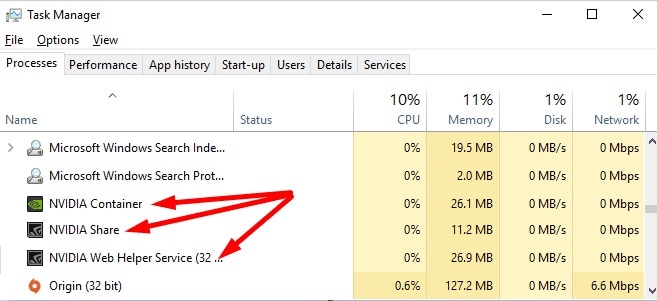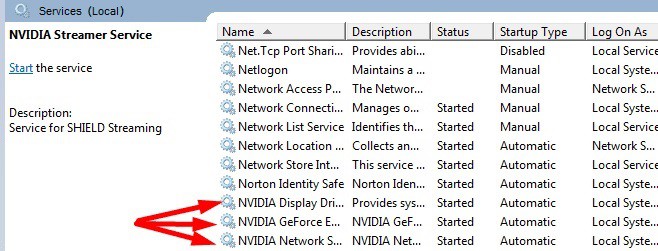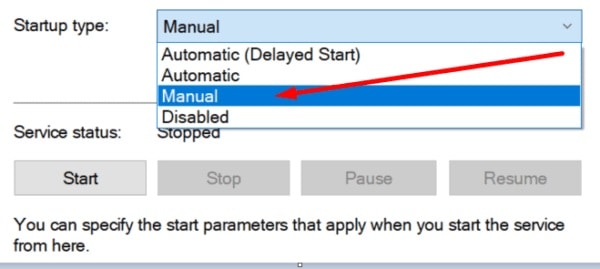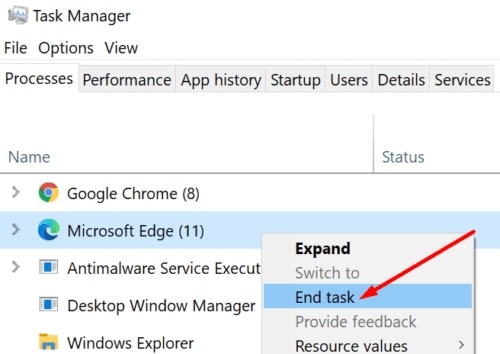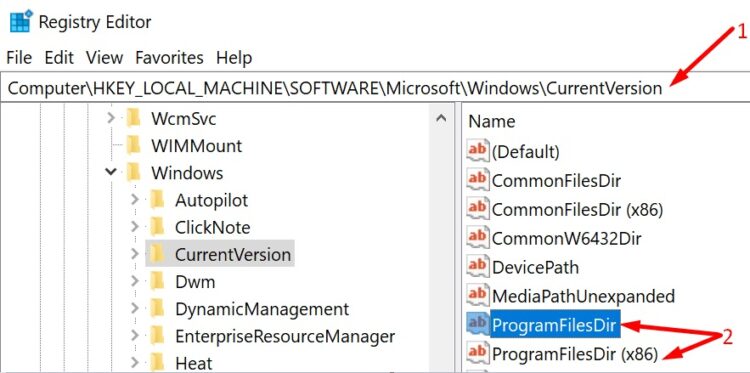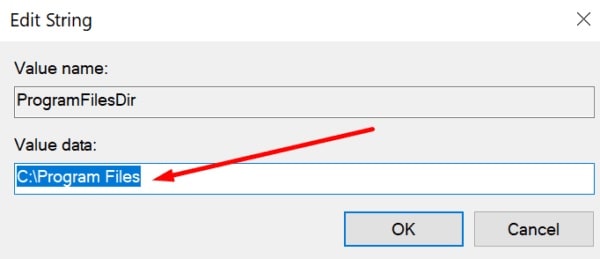Is the 0x0003 error preventing you from using NVIDIA GeForce Experience? If you’re having this problem, you’ve come to the right place. So let’s get right into it and see what causes this GeForce Experience Error Code 0x0003 and how to fix it.
NVIDIA GeForce Experience Error 0x0003 typically occurs when you attempt to update your drivers for a newly released game.
Fix: GeForce Experience Error 0x0003 on Windows 10
Close All NVIDIA Processes
This issue may be resolved by terminating all NVIDIA processes that are running in the background. If one of these processes becomes stalled, it may cause the others to become stalled as well.
1. Start the Task Manager.
2. Next, select the Processes tab.
3. Right-click on the active NVIDIA processes and select Properties (one by one).
4. Finally, click Finish task.
5. Now, restart your computer to see if the error 0x0003 has been resolved.
Enable and Restart All NVIDIA Services
Attempt to enable and restart all of the NVIDIA services listed in the Services app. If one of the services fails, restarting it should resolve the problem.
1. In the Windows Search bar, type ‘services.’
2. Then, to launch the Services app, double-click it.
3. Scroll down to find all of the Nvidia services that are available on your computer.
4. To begin, ensure that their status is set to Running. It indicates that the corresponding services are active on your device.
If the Service Status is set to Stop, you must restart the service manually.
5. Open the context menu by right-clicking on each NVIDIA service and selecting Refresh.
6. Determine whether or not error 0x0003 persists.
Other users fixed this issue by changing the Startup type of all NVIDIA services to Manual. To do so, right-click on your NVIDIA service and choose Properties. Set the Startup Type to Manual by using the drop-down menu.
If you do this, keep in mind that you will have to start each of these services one at a time manually.
Disable Background Processes
Other programs that are running in the background may be interfering with the GeForce Experience app. Relaunch Task Manager and close all programs and processes that are no longer in use.
Close the process if you don’t need Microsoft Edge while playing your favorite games, for example.
Check Your NVIDIA Install Location
If you installed NVIDIA on a different drive and then changed the app location, Error 0x0003 may appear. For instance, suppose you first installed NVIDIA on your C: drive. However, you then edited your Registry and relocated NVIDIA to your D: drive.
When you update GeForce, your computer will install all of the Nvidia files on your D drive the next time you do so. The NVIDIA Telemetry Container service, on the other hand, will continue to refer to your C: drive.
To resolve this issue, you must point the container to the correct drive. Then, you have the option of reinstalling everything or tweaking your Registry again.
ALSO SEE: What is an AAE File Extension
You can also use a method that combines these two suggestions.
1. To begin, uninstall Geforce.
2. Then, launch the Registry Editor and go to HKEY_LOCAL_MACHINE\SOFTWARE\Microsoft\Windows\CurrentVersion.
3. Edit the ProgramFilesDir to point from D:\Program Files to C:\Program Files.
4. Do the same for the ProgramFilesDir (x86) folder. It needs to point from D:\Program Files (x86) to C:\Program Files (x86).
5. Restart your computer and reinstall Geforce Experience on your C: drive.
Additional Fixes Suggested by Users
Turn off your VPN
Turn off any VPN software you’re using. Check to see if this quick workaround worked for you.
Get the Geforce Experience app
According to some users, you do not need to reinstall Geforce Experience. Instead, you can re-download the Geforce Experience app from NVIDIA’s main page.