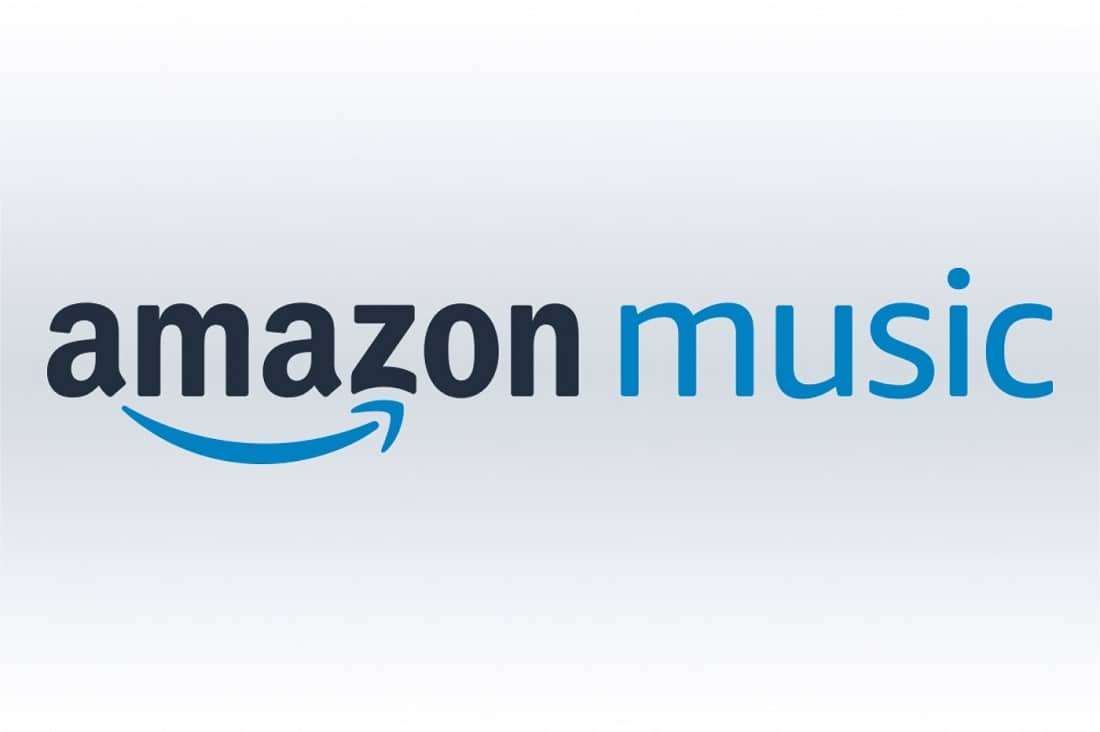Amazon Music (it is previously known as the Amazon MP3 Store) provides free software for downloading music purchases to your computer. After you purchase music or a member of Amazon Prime Music, you will enjoy that music in several ways, including downloading it with a mobile or desktop app.
Although, while it is true that Amazon’s MP3 downloading tool probably seems like the easiest way to download music to your PC, there is always the option of saving the songs via your browser, eliminating the requirement to download any software.
Download Amazon Music with Your Web Browser
Firstly, sign in to your Amazon Music by entering your Amazon email or mobile number and password.
1. Under the My Music section, on the left side of the Amazon Music page, find the content you intend to download.
2. Then place a check mark next to one or more tracks/songs that you want to download via your browser & then tap the Download button. And to select everything on the page, use the topmost check mark to capture all of it.
In case you are downloading music from the Purchased section, you will see a simple list of all the Music tracks you have bought on Amazon.
Tip: If you’re looking at an album of songs, and you want to download the entire collection as a ZIP file, the download button is hidden away in a small button with three vertical dots. To select a particular song to download out of the album, you can hover your mouse over the track to see a different three-dot button that lets you download just that one song.
3. A message appears or displays that asks if you want to use the Amazon Music app to download it. To save the Amazon music instead of using the app, tap the link called No thanks. You probably see a message that says you need to authorize the device before downloading music. You can approve or allow several devices with your account, so click Authorize device to give your computer the authority to download music.
Buy Music From Amazon Music
To purchase music through Amazon, log in to Amazon then:
1. Firstly, go to Amazon’s Digital Music section to look for the music you can buy.
2. Either use the menu on the left side to browse for tracks/songs. Or you can use the search bar to find something specific quickly.
3. When you find a track you wish to buy, either use the buy button (that has the price written on it) now to reach the last step of the process to purchase the track or use the cart button to add it to your MP3 cart so you can keep shopping before making the purchase.
When you buy a song on Amazon, you will get a message showing that the order is complete. On that final screen, you will see a Play Now button to listen to the song in your browser and a Download Purchases button to save the MP3 right away.
Is Downloading Songs from Amazon Music illegal?
Downloading Music tracks making use of the Amazon Music app itself is lawful. Primarily, you are just activating the offline playback feature which belongs to the solution you are spending for. However, making use of third-party applications to rip web content from the platform is illegal. There’s a reason why you can’t save Music titles from the platform directly to your local drive, which is to avoid piracy.
Contents on Amazon Music have copyrights and also are DRM-protected, avoiding the unauthorized redistribution of digital media. Tools like music converters and also audio recorders are breaking DRM to maintain your downloads in your files as well as enable you to share them with other devices. This is a completely copyright infringement that is killing the music industry.
We do not support piracy, thus the use of third-party applications to download and install copyrighted music or other digital material. If you wish to download music to your neighborhood files, you can purchase them directly on Amazon instead.