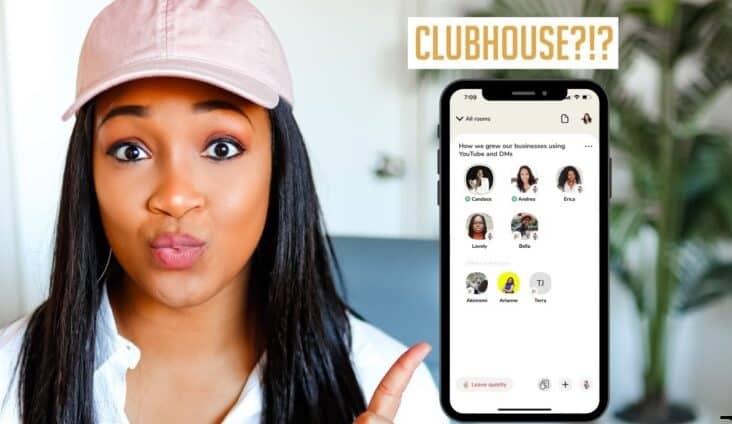As per the users, one of the best social media apps is the Clubhouse App. This article show you how you can change your Clubhouse username and whether it is possible to change your username or not in the Clubhouse app. The need for changing the username is because some may not like their usernames, or sometimes it gets matched with some other usernames you do not like.
Let’s go deep to know everything about changing the Clubhouse username.
How to Change Clubhouse Username
If you have chosen some wrong username that you don’t like or wish to change because it is a problem with many users, not only new but also the existing ones, you must try this to change it. It is simple, but most people don’t know because, unlike Facebook, Instagram, and other social media applications, it does not involve directly going to settings and working on it. Just follow the following steps to change your Clubhouse username.
Step #1: Log in to your account of the Clubhouse app.
Step #2: On the corner of your profile’s top right, you will see the initials of your older username. For instance, my username is ‘Nick Wilson.’ It will show ‘NW’ as the initials. Click on those initials, and you will automatically reach the page to change your username.
Step #3: Click on your ‘older username.’ You’ll now see a screen asking you what you wish to change your username. Write down whatever username you want to carefully, and click on update.
Step #4: As soon as you click the option update, it will pop-up a message on the screen asking you to make sure it is right, and now your username will be “XXXX,” i.e., whatever new username you have chosen. Recheck your unique username and click on the option saying ‘Looks good.’
If you are having any issues with your username, you can directly contact the support team of Clubhouse with essential details like First & Last Names, Username, and it is available as a Screenshot.
How to Change Your Display Name in Clubhouse
It is a straightforward process. Here’s complete guide as to how you can change your display name in Clubhouse.
1: Log-in to your Clubhouse account.
2: Click on your profile on the toolbar’s bottom left corner.
3: Click on the settings gear wheel.
4: You will find a grey-colored rectangular bar on the left side. There you will find many options. You have to click on ‘General Settings.’
5: There, you will see options to change your workspace name, location, UTC, and website. You have to choose the workspace name and type out your new workspace display name.
6: As soon as you have filled out your new display name. Click on ‘Save Changes,’ and your display name will be changed.
Unique Ideas For Some Clubhouse Usernames
One can only change Usernames on Clubhouse once. Keep in mind that the username is your requirement, as you cannot change it again. A few ideas for Clubhouse usernames are Celestial Abyss, Dusk Operations, The Dreamer’s Harmer, The Storm Oasis, Division Rest, and many more.
How to Choose the best Clubhouse Username for Yourself to Gain Followers?
The name must be fundamental, intriguing, scary, or relaxed: The tone of the name you chose for your Clubhouse depends on the purpose or community of people you have in the club. Here are some of the basic ideas.
1. Pick a name with fewer words: The ideal arrangement of Clubhouse words is 3. One of the most suitable formats you can choose is starting with ‘The,’ then your choice of name in the middle, and ending with something like a ‘Club’ or ‘House.’
2. Use the names or abilities of Creatures or anything: Nature is so fascinating; there is so much to it. Take inspiration from animals, birds, trees, etc. Try taking your favorite creature as the name. For example ‘The Raven’s Club’ or ‘The Fox Opening,’ etc.
3. Take inspirations from traditional beliefs or communities: If you aren’t satisfied with creatures of nature, go for mythical beings, fairies, spirits. These can help you chose very creative and secretive Clubhouse names.
Tips
Wait & Think Through Your Thoughts: As soon as you have thought of a name, examine it and then how you feel about the name. Remove anything which can be challenging to read or spell. Keep words that sound good, are brandable, and are essential only. Keep it straight as per the requirement of your interest group.
Here are some of the thoughts that must pass through your mind while picking up the perfect name for your Clubhouse.
Is the name simple and easy to absorb?
Does the name have a meaning, or is it of some significant use?
Is the name easy to spell or write?
Does the name include any inappropriate words?
Is the name similar to that of the other competitors?
Making Clubhouse usernames easy to remember: If you forget usernames early, you can use usernames that are something personal to you. Things you know about yourself like your signature name, birthdate, website domain, company name, passion, lucky number, name of loved ones, and many more.
Gain criticism: You must have shortlisted 2 to 4 names by now. Start asking your intended group of people or your clients what is wrong with the name. It will give you a broad perspective of your name, maybe some angles that never crossed your mind, and help a lot in choosing your Clubhouse’s perfect name. You can also ask them about ‘what was the first thing that came into your mind listening to this name?’ or ‘how are you going to spell it?’, etc.
Check whether it’s accessible or not: You must have at least 3 spare names with you. Make a business name search online. Check whether your selected name is accessible in your country or state or not. Check the accessibility for space name enlistment and brand names as well.
Frequently Asked Questions
Can I change my Clubhouse Username?
Definitely, yes, one can change their Clubhouse username that too without any verifications with the phone number or E-mail id.
What is the limit for Clubhouse Username Characters?
Yes, there is a limit to the Clubhouse character limit, 15 characters or below characters only. If you try to enter some username with more than 15 characters, a message saying your username cannot be long.
How can one Change His/Her Username of Clubhouse after changing it once?
If you have already changed your username once and now Clubhouse does not allow you to change it, you can delete your existing account and make a new account. This time chose your desired username, and you still have got one more chance to change it again if you need.
What will happen with the old Username when I Change the Username on Clubhouse?
As per the conditions of Clubhouse, one account holder can only use a single username and a single phone number. Since you have deleted your older account, you cannot use that username, and it will be available for someone else to use it.
Where will I find the icon to Change my Username?
You find the icon to change the username on the Clubhouse app on Top right corner.
How can I Change my Clubhouse Username after Changing it once already?
After Making a new account, you can change your username if you have changed it once already.
How many Accounts can be used for a Single Username and a Single phone number?
Only one account is permitted to be used for a single username and a single phone number.
Conclusion
One may need to change their username on Clubhouse. Changing of username can be done only one time per account. In case you wish to change it the second time, you have to create a new account. When you delete your Clubhouse account, your old username cannot be used by you from the same phone number or E-mail id but can be assigned to some other user. In case there is some problem changing your username, contact the Clubhouse support team.