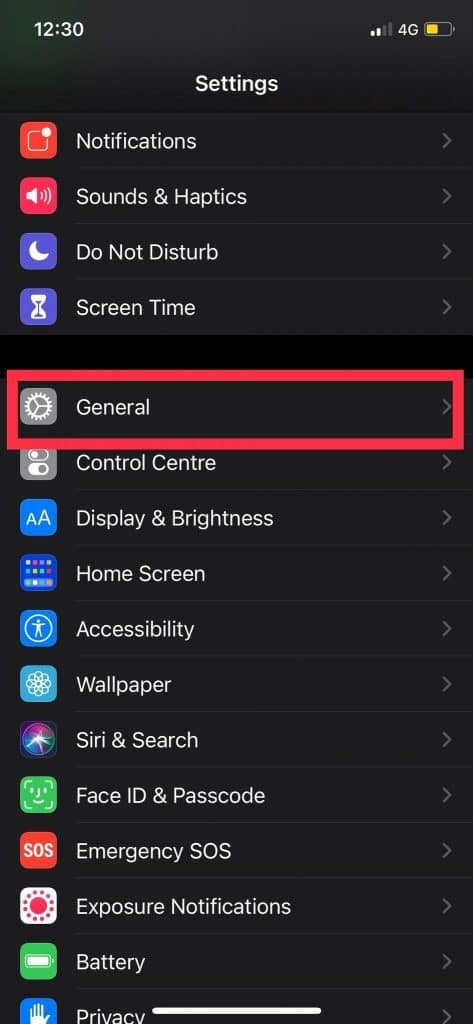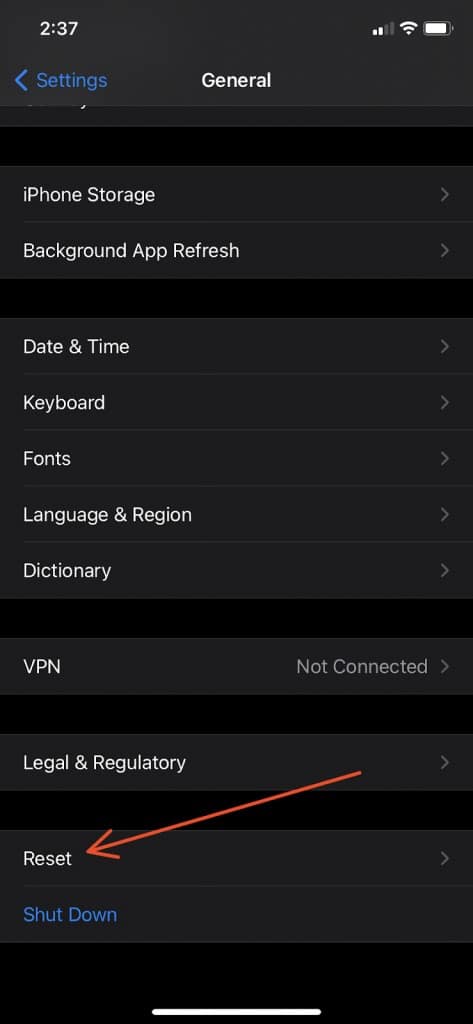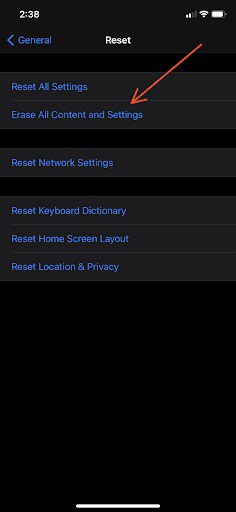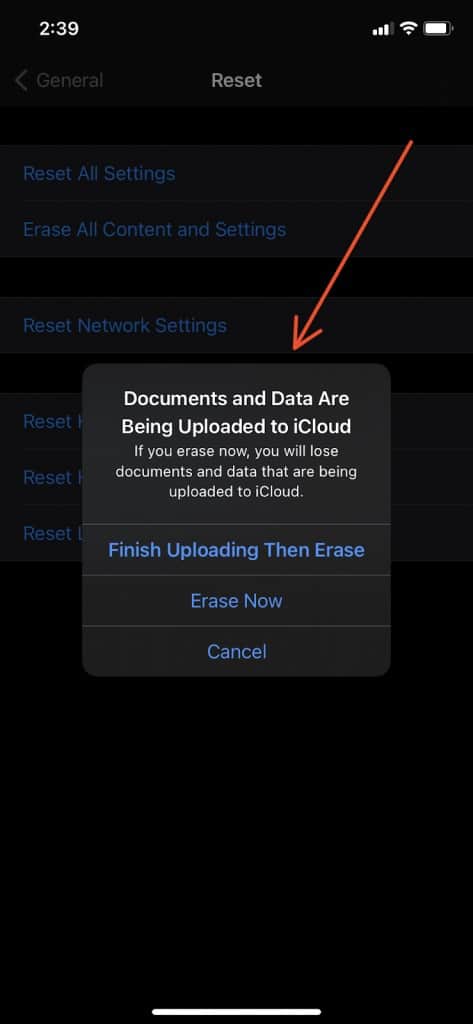Whether you want to sell your iPhone or fix some error, wiping all your iPhone data using a factory reset is one of the most convenient methods. You can erase all the existing data from your iPhone using factory reset without following any complicated procedures. If you’re looking at how you can do it, you have landed on the right destination. So let’s go deep to know how to wipe all data from iPhone/iPad using factory reset.
Before wiping all data from your iPhone, you need to back up your iPhone.
Backing up your iPhone
Before you proceed and Factory reset your iPhone, one of the most crucial steps is to backup your phone’s data. Once you reset your phone, you will lose all your files and media. Therefore, ensure that all your data are backed up in iCloud or iTunes.
To backup your data using iCloud, you can go to the settings app on your iPhone then navigate to the iCloud section. Here, you’ll be able to find the Backup option. At the bottom, you will see the ‘back up now option. You can follow the instruction that follows if you have never done an iPhone backup before.
If you are using iTunes, you can plug your device into your Mac or PC. Now, click on the iPhone and navigate through the backup option on your screen. Backing up your iPhone is much more comfortable, and you can transfer media files quickly by connecting your iPad or iPhone to your Mac/Pc.
Note: Below process works for all Versions of iPhone or iPad. So, No matter what device or model you use, the steps remain the same.
Steps To Factory Reset iPhone & Erase All Data
Now that you have backed up your iPhone data, the next step is to wipe all the existing data from your iPhone.
1. First, go to the Settings on your iPhone.
2. After that, head to the General section from settings.
3. Click on the Reset option at the bottom of your screen.
4. The next is to click on ‘Erase all content and settings.’
5. A pop-up will appear on your screen. You can either click on Erase or Backup then erase as per your preference.
6. Enter your iPhone’s passcode and confirm the factory reset.
Your phone will now look like you had the first time you purchased it. Remember, if you will resell your iPhone, sign out from your iCloud/Apple ID from the settings.
Frequently Asked Questions
Will the Factory reset to delete all my data from my iPhone?
Yes, once your Factory reset your iPhone, all the data, including your call logs, messages, passwords, contacts, and more, will be wiped out from your iPhone. And all the browser history, chats, calendars, and more will be wiped out from your iOS device.
Is Factory reset secure for your iPhone?
Factory reset on Apple devices is secured. All the iOS devices are encrypted with a security chip that stores your data. Once your Factory reset your device, the security key gets destroyed, ensuring that the data is not accessible.
Is it possible to recover the data lost from factory reset?
Unfortunately, once you wipe all your data through a factory reset, it is impossible to recover the lost data. You can only access the data stored in iCloud or iTunes.
Conclusion
Resetting your iPhone to give it a brand new look is possible through a factory reset. You can wipe all the existing data on your iPhone/iPad using Factory reset without any hassle. All you need to do is follow the steps given above, and there you have your brand new iPhone in your hand!