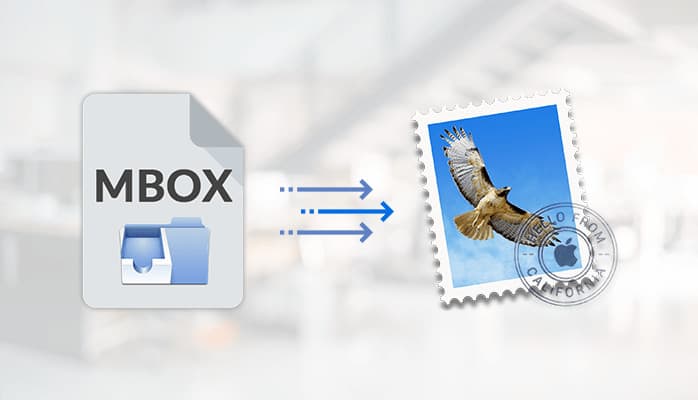
Are you looking to import MBOX file into Mac Mail? Then Don’t Worry. Here I have defined the perfect methods by which users can easily open the MBOX file into MAC.
MBOX is a type of file format that stores mailbox data in plain text format in a consecutive sequence. It organizes email messages in a single text file. The MBOX file format is compatible with various email clients such as Apple Mail, Entourage, Evolution, Bat, Thunderbird, and many others.
MBOX Compatible with different programs to import MBOX into Mac Mail:
MAC:
1) Apple Mail
2) Microsoft Outlook 365
3) Mozilla Thunderbird
Users want to switch mailbox data from one email client to another email client like Apple Mail, Outlook for Mac, or Thunderbird, etc. Before going to the solution of how do I transfer my mail folders to a new mac? Let’s know some factors that insist us to import MBOX to Gmail or Apple Mail.
Reasons Behind the Migration of MBOX Data
These are the different reasons that insist us to transfer the MBOX file to another secure email client.
- MBOX files are the type of file format which are accessed mostly by open-source email clients. Therefore, it is not an advanced solution for users who are professional email communicators.
- The file locking issue is faced by the users while using the MBOX file. And because of this, users get difficulties in launching or accessing the files.
- MBOX file is a well secure file format. Sometimes users faced issues of corruption or damage to the MBOX file. And that is not easier to repair. So there are chances of importing the MBOX data.
- Network error while accessing the MBOX file. In this case, it causes a lot of error at the time of critical use.
- The user wants to migrate the MBOX mailbox data from one email client to another email client.
The above mentioned are the different issues behind the transferring of the MBOX file. Hence, to overcome these difficulties regarding import MBOX file into Mac Mail. Let’s understand multiple approaches to import the mailbox data to Apple Mail or Outlook for Mac.
Solution 1: Import MBOX Mailbox data to Apple Mail Client
To import MBOX file into Mac Mail, you have to follow the given below steps carefully:
Step 1: Users can use the external device or pen drive to migrate the MBOX file into Apple Mail.
Step 2: Now, Open the Mac Mail email client on your system in which you want the MBOX viewer MAC.
Step 3: Then Click on the File Tab option and Select the Import Mailboxes from the drop-down menu.
Step 4: A new page popup on the window in which users have to choose the Files in MBOX format option and Click Continue for further process.
Step 5: After that, select the specific MBOX file from the system and press the Continue button.
Step 6: Now, the import process starts, and it takes the time durations as per the size of the MBOX file users selected.
Step 7: After the process is complete, a new tab popup on the screen where users have to click the Done option.
Step 8: Now click the Import Option on Apple Mail to preview the selected MBOX file.
Solution 2: Import MBOX File into Outlook for MAC
Follow the given below steps to migrate the MBOX file data into Outlook for Mac, and in this process, users also opt for the solution of how to backup Mail on MAC.
Step 1: Now, copy the MBOX file in pen drive or any external device and paste them on the Mac system.
Step 2: Then open Outlook for Mac, click the File option, and select the Import menu.
Step 3: In-Text file option chooses the Contacts or message and clicks on Continue.
Step 4: After that, select the message you want to import from the MBOX file and Press the Continue option.
Step 5: Select the MBOX file in the menu to import. (If you are not able to select the MBOX file, then follow the next steps).
Step 6: Here, you have to tap on the Import option.
Step 7: Then Press the Finish button to end the process of Import MBOX into Mac Mail.
Step 8: At last, users found that imported MBOX file on Outlook for Mac.
After performing the above two approaches, to import MBOX into Mac Mail or Outlook for Mac, users also get the perfect solution of How to open MBOX file from Gmail?
Limitation of the Manual Method
These are some limitations users faced while performing the above two methods to import MBOX into Mac Mail.
- Chances of Corruption of MBOX file while doing the process of migration of the selected file.
- The importing process of the MBOX file Into Apple Mail should be time-consuming.
- Method steps are complicated for non-technical users, and because of these difficulties, they shall get an error while performing the steps.
To overcome the drawbacks of the manual methods while import MBOX file into Mac Mail. Here, I recommend you opt for the Sysinfo MBOX Converter for Mac to migrate or export the MBOX file into Apple Mail. It includes the specialization of transferring the MBOX file into EML, EMLX, MHML, PST, TXT, MSG, HTML, etc. It is compatible with different versions of the Mac operating system. Moreover, this software can export MBOX file data to various email clients such as Gmail, Yahoo Mail, Office 365, Outlook, and Thunderbird.
Conclusion
As we understand, MBOX is a type of file format that stores mailbox data in plain text format in a consecutive sequence. Moreover, know the different reasons that insist on Import MBOX into Mac Mail. After that, cover the approaches steps by which users can migrate or transfer MBOX file data into Apple Mail. Additionally, look at the limitations users are facing while performing the import process and know about the third-party software by which we overcome the drawbacks.


