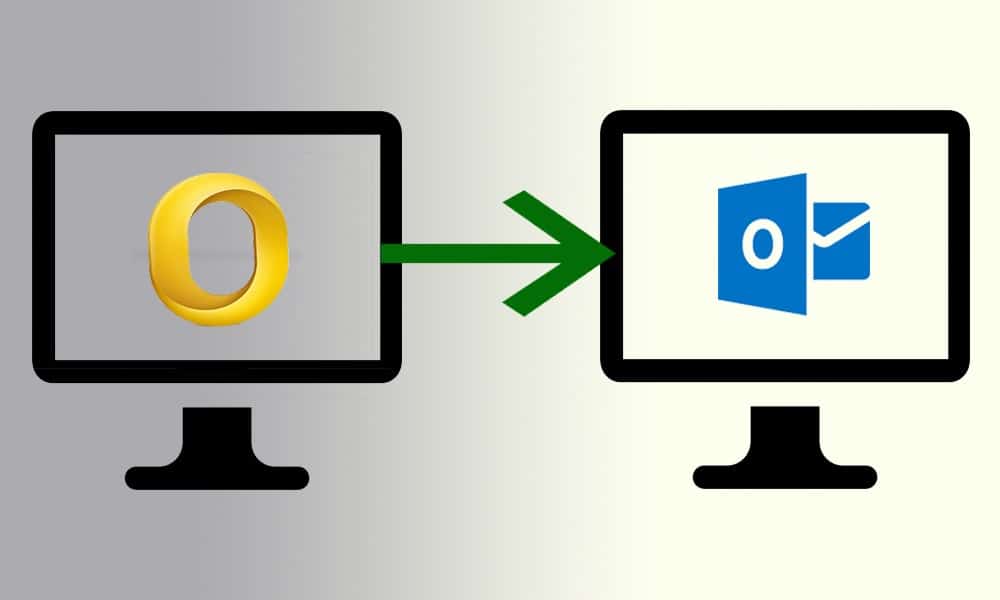
If you have decided to migrate Mac Outlook to Windows, then you must know that it is not possible to do it directly. The Mac Outlook uses an OLM file while, on the other hand, its Windows counterpart saves the data in a PST file format. This means that you have to convert the OLM file data into a PST format. Microsoft provided the Outlook email clients for both Mac and Windows but there is hardly any similarity in the file formats each one of them follows.
“I have been using Mac Outlook for many years now but want to move to a Windows PC. How is it possible for me to migrate my entire Outlook data since I just found that it’s not possible to run the same application on both platforms? Is there any simple and direct way to move all of my data items?”
If you have encountered similar problems, then worry not because this article covers all possible methods that you can choose for this purpose.
How to Migrate Mac Outlook to Windows?
The outlook email client has set up its image as a highly advanced application providing unlimited features. Owing to this reason, many professionals prefer using Outlook in their workspace. Therefore, we are going to first mention the direct and smart solution since most of the professionals prefer it over other ways. The best utility is the Macwaretools Mac OLM Converter software that provides marvelous features. Some of those advanced features are mentioned here:
- It migrates data from Mac Outlook to Windows in bulk.
- You can convert the data into PST and multiple other formats.
- It maintains the folder hierarchy and data integrity.
- Can convert all data items including calendars, contacts, emails, etc.
- Supports the OLM files created by Mac Outlook 2019, 2016, 2011.
- You can selectively migrate the data using the date filter option.
Guide to Migrate Mac Outlook to Windows
- The first step is to download and install the software on your computer. Then, you have to add file(s) or folder(s) to it consisting of OLM files.
- Then, you have to select the folders that you wish to migrate. You can always export the entire data.
- After this, select PST format as your export option and click on ‘Advanced Settings’. Here, you can decide whether you want to split the large resultant PST file into smaller components or not. You can also uncheck the boxes of those items that you do not want to export and apply the date filter.
- Lastly, check the box that says ‘maintain folder hierarchy’ and click on the ‘Export’ button.
Method 2: Synchronize Outlook Data with Microsoft Exchange Server
This method will work when your data is available with the Exchange server. The Windows Outlook can easily access this data and sync with it. All you have to do is sign in with the same credentials and your account gets synchronized automatically.
Method 3: Copy-Paste to Migrate Mac Outlook to Windows
This is the most basic method and can work if done correctly. However, there are certain limitations such as the inability to migrate every bit of data as it is. Here are the steps you must follow if you desire to transfer.
- Launch the Outlook application on your Mac machine.
- Choose those emails that you wish to migrate to Windows.
- Select them, drag and drop them to a local folder in EML format.
- By using any external device, you have to now send this file to your PC.
- Now, on your Windows machine, run MS Outlook & create a new folder.
- Then, import this EML file into it to move all the data.
ALSO SEE:
Conclusion
In this article, we have explained numerous methods to migrate Mac Outlook to Windows. Users can go for either of them and choose the method that suits them the most. The first method, however, is the most preferred and effective. It does not require the installation of Outlook and makes sure that the entire process is complete securely without affective the integrity of your data.


