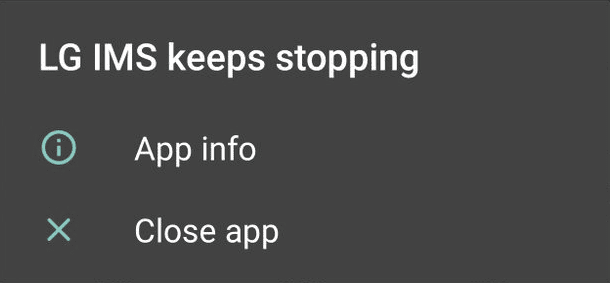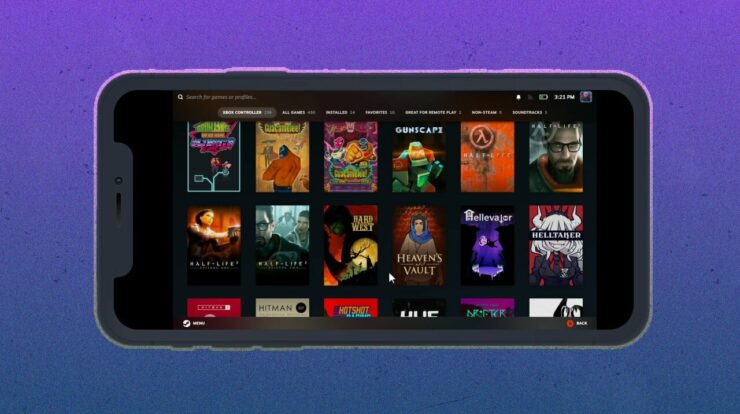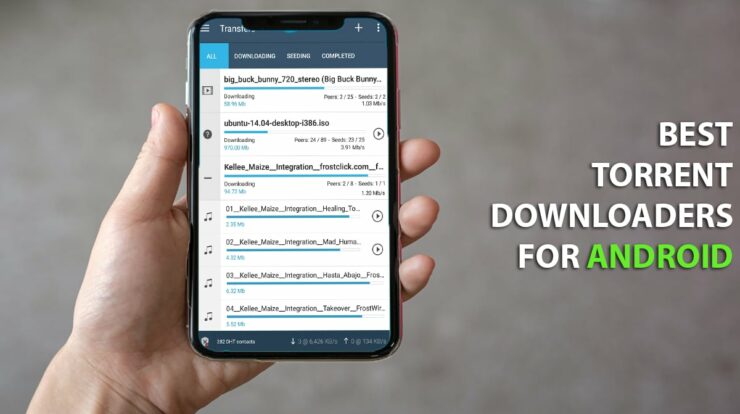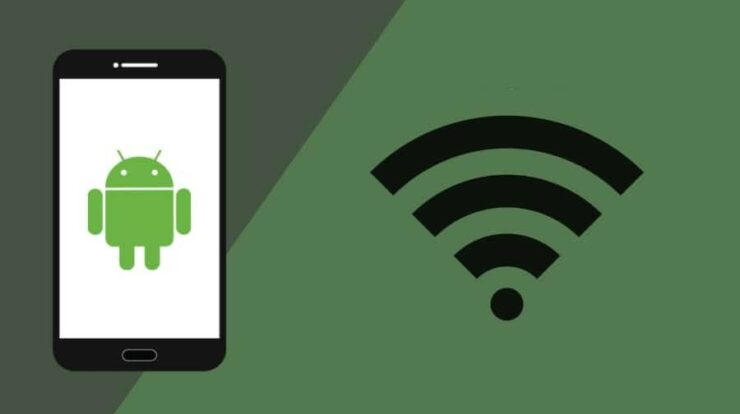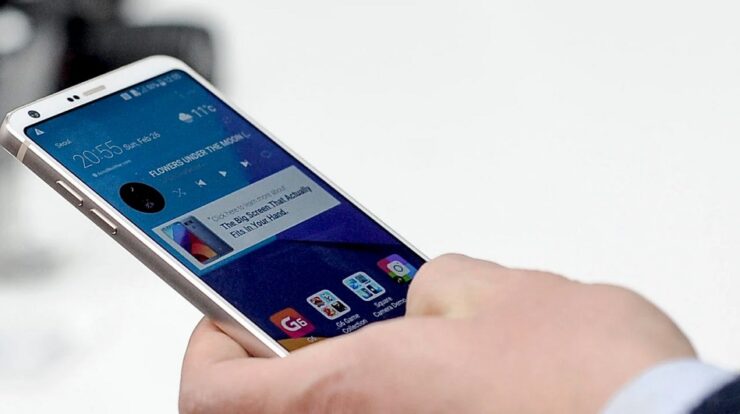
On the phones of some users, the error message “LG IMS keeps stopping” appears approximately every two seconds. This error significantly annoys them. Fortunately, TechPocket suggests some workable fixes for this error in this article.
The LG IMS keeps stopping or not working correctly with T-mobile, among other issues, have recently been reported by LG users after the Android patch update on their LG phones. Then, define LG IMS.
Each LG mobile device includes a single LG IMS application. It enables file exchange, texting, and phone call and reception via a 4G LTE or 5G network. The LG IMS App is thus indispensable for everyday activities.
Therefore, how do you resolve the “LG IMS keeps stopping” error that appears on your phone? Helpful solutions for resolving the “LG IMS keeps stopping” error on your mobile device can be found in this tutorial.
#1. Reboot Your Mobile Phone
You may attempt to resolve the “LG IMS keeps stopping” error on your phone by performing a device restart. The occurrence of the “LG IMS keeps stopping” error on your mobile device suggests the presence of a faulty file that hinders the proper operation of the application.
To resolve this error, you must delete the issue file from your mobile device. In addition to flushing the RAM, clearing the problem files requires a phone reboot. Consequently, rebooting is the optimal solution.
#2. Update The LG IMS App
Additionally, an out-of-date LG IMS application may result in compatibility issues and the “LG IMS keeps stopping” error on your device. In order to resolve this error, update the LG IMS App from the App Store or Google Play using the instructions below.
- Launch the Google Play Store on your mobile device.
- By clicking the hamburger icon, the Google Play Store menu will appear.
- Game & Apps & My Apps from the menu.
- Explore the Apps list, which consists specifically the Installed tab, for the LG IMS Application.
- After that, select the Update option. You will be prompted to update the LG IMS App on your LG device.
- After completion, verify that the error has been resolved.
#3. Update Your Android System
An out-of-date operating system on your mobile device may lead to compatibility issues and manifest as the “LG IMS keeps stopping” error. Therefore, it would be prudent to update your phone in order to resolve this error. If an update is available, it should be applied. Otherwise, attempt an alternative solution to resolve this error.
#4. Reinstall LG IMS App
Additionally, if “LG IMS keeps stopping” occurs on your device, reinstalling the LG IMS App may resolve the issue. Several people have resolved errors on their phones in this manner.
#5. Clear LG IMS App and Device Cache Data
Many users have reported that deleting the LG IMS App and system cache data resolved the “LG IMS keeps stopping” error. Therefore, you must also attempt it. The stages are as follows:
- Tap the icon for the LG IMS App.
- Navigate to the info icon.
- Finally, select Clear Data.
- After that, go to Clear Cache.
- Following that, the LG IMS cache data can be successfully cleared.
- You must run the application and verify that the error message has been resolved.
#6. Disable The App
Continued occurrence of the “LG IMS keeps stopping” error on your mobile device could potentially impede your ability to use WiFi calling or VoLTE services. To circumvent this, however, you can disable the LG IMS application on your mobile device. To disable it, perform the subsequent steps:
- Dial 277634#*#.
- Next, navigate to Field Test > Modem Settings > VoLTE and toggle it on/off.
- To conclude the operation, power off the device.
#7. Use the Hidden Menu to Change the IP Version
Additionally, modifying the IP version may resolve the “LG IMS keeps stopping” error on your device. To modify the IP version, the following actions may be taken:
- Dial 277634#*#.
- Select the IP version option.
- Replace IPV6V4 with IPV4V6.
#8. Reset Your Device
If none of the mentioned solutions work to resolve the “LG IMS keeps stopping” error, you may attempt to reset your device. To perform a device reset, proceed as follows:
- Navigate to Settings from the main screen.
- After locating the About Phone option by scrolling down, select it.
- Choose “Factory reset.”
- Select Erase all data in order to validate the operation.
- After effectively resetting your phone, you can verify whether the error has been resolved.
ALSO SEE:
Final Notes
This article offers some helpful fixes to fix your phone’s “LG IMS keeps stopping” error. You only need to select your preferred option in case you run into the same error.