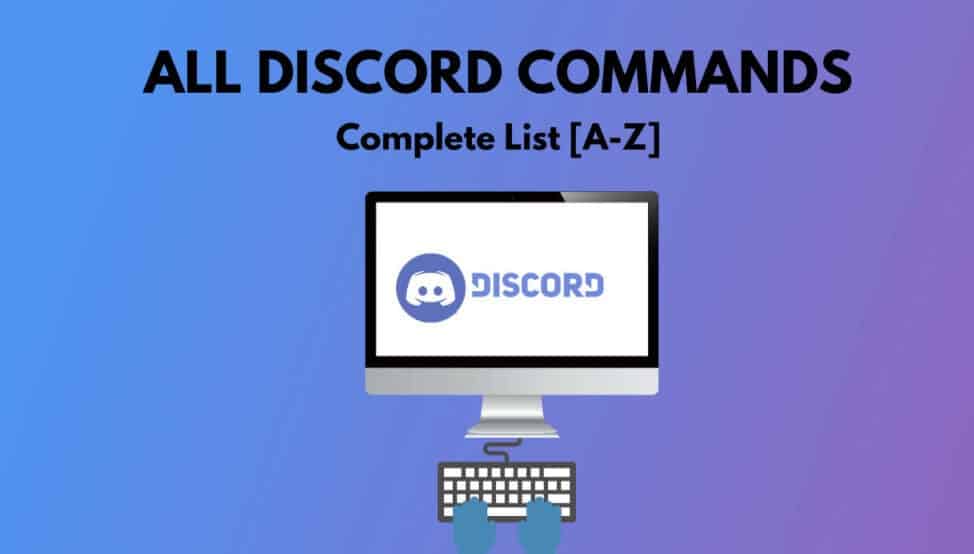This article has a complete list of top-rated Discord Commands you can use in 2021.
Well, if you’re a gamer, you are probably already using a chat app. In the past, I used Mumble, TeamSpeak, and a variety of other programs. They are all so. But that was yesterday. Discord is the place to be these days, and what an app it is!
This service was designed to assist you in communicating ideally through extremely private servers that let you text or voice chat with other players. Discord works on both your desktop and your phone, making it easy to stay connected no matter what sort of game you’re playing or where you are playing it. It combines a general chat lobby, message boards, and the main VoIP client into one excellent app that will not take up all of your phone’s or computer’s storage space.
[lwptoc]
Discord is completely free to use and simple to sign up for. You can join a pre-made server with an invite code or make your own with just a username. When using Discord, there are numerous commands you can type into the server to accomplish various tasks. Some are useful, while others are only for fun.
Here’s a quick rundown of Discord commands:
giphy [search term]
Do you enjoy animated GIFs? Can not get enough of using them to express your thoughts and feelings? This command allows you to search through thousands of GIFs and then click to send the one you want into the chat room.
nick [new nickname]
Do you not like the nickname you chose (or were assigned) when you first joined the chat room? Using this command, you can select a nickname that suits you. Type it along with the new name and hit the Enter key on your keyboard, and you are done!
tts [message]
Because of how Discord is set up, you can join the voice channel whenever you want. But what happens if you do not have a microphone? Using this command, you can type something and read it aloud to everyone in the chat room. But be careful: if this feature is abused, admins can easily disable it.
afk set [status]
Do you need a snack or a drink? Is it time to use the restroom? What if Grandma unexpectedly showed up? Using this command, you can specify a custom AFK (away from keyboard) message that will appear in the channel if your nickname is mentioned.
whois [user mention]
Do you know who the person who keeps talking to you is? Use this command to obtain info about the person in question from the server.
membercount
As an admin or even a regular member you may be interested in knowing how numerous people are currently connected to the server at any given time. Using this command will provide you with an instant result containing the magic number.
emotes
Even at my “mature” age, I adore emojis! If you do, you can use this command to find a list of emojis supported by the server.
serverinfo
Do you want to know how long a server has been running or how many users are connected regularly? You can quickly enter this command to obtain a plethora of server information and statistics.
Botcommands
As I mentioned above, administrators can and do disable specific commands at times with the text-to-speech command. They can also program a variety of custom commands for you to use.
Moderation Blacklist Add [phrase]
If you run a chat room, you know how difficult it is to keep people from saying inappropriate things no matter how nicely you ask. If you do not want specific words or phrases to appear in the channel, you can add them to the blacklist with this command.
On PhantomBot, you can also find a MASSIVE list of Discord commands.
Discord Servers and Chat Bots
Running your server as a gamer or content creator is highly recommended due to the abundance of resources available to assist you along the way. You can set up multiple “channels” with different levels of permissions for different types of users. It means that if you have a large group of people on your server, you will not have hundreds of people talking or typing over each other.
When you have your server, you will want to use a chatbot. As the administrator, this will make your life SO MUCH EASIER. The Discord website has a list of endorsed bots that will provide you with many mod tools and allow you to integrate with services such as YouTube and Twitch quickly. Numerous “unofficial” bots will enable you to do things like call people and add stats to players. I usually do not recommend using them because they can be unstable, rarely updated, and are not always free.
A Discord bot sits in your channel(s) passively until you give it commands to execute. It is where the remainder of this article comes in. I will give you a long list of commands that you can use with your Discord bots. All of which will assist you run things more efficiently in some way.
Here’s a quick rundown of some basic bot commands you might want to try:
ban [user] [limit] [reason]
Use this command to ban someone from your server who has been warned many times and you want to get rid of for good or even a one-time spammer. You can also choose to let the ban expire after a certain amount of time (that you specify) has passed. When you set the ban, the person will receive the message you specified in the command when they attempt to reconnect.
softban [user] [reason]
Well, we all have bad days. It is NOT uncommon for people to vent their frustrations in a chat room. If one of your regulars has been spewing nonsense and you want to remove their words from the channel (as well as give them a wakeup call to stop), use this command to ban them and immediately remove the ban. It even has the additional benefit of removing everything they have typed into the channel since connecting.
kick [user] [reason]
Here we go again with the problematic users! Assume you do not necessarily want to ban someone, but you need to get their attention in a more dramatic way than words can provide. They will not be banned if they are kicked out with this command, but they will be unable to return to the chat room unless someone invites them. In a way, it is a break for chat rooms!
mute [user] [minutes] [reason]
Assume you are in the middle of a raid and need to keep people quiet for a while… or only allow certain users to talk. This command can be used to mute other members (or even just one lone over-chatter). If you wish, you can add a time limit or unmute them when you are ready to let them speak again.
addrole [name] [hex color] [hoist]
I am sure many of you will want to use this feature right away. It allows you to create different roles. Each of which will have the names of the assigned users appear in the channel in color you specify. You will probably want to add moderators, but you can make a role for anything like raid leaders, team leaders.
delrole [role name]
Do you no longer require a role you created with the previous command? Using this one completely removes it (along with any special permissions you assigned to it) and immediately removes it from all users.
role [user] [role name]
Are you prepared to promote someone to the position of Mod? Do you need to assign a user to a different role? Use this command quickly to assign that person to the role you believe they are best suited for.
What other chat programs do you use? Would you be interested in checking out DIscord?