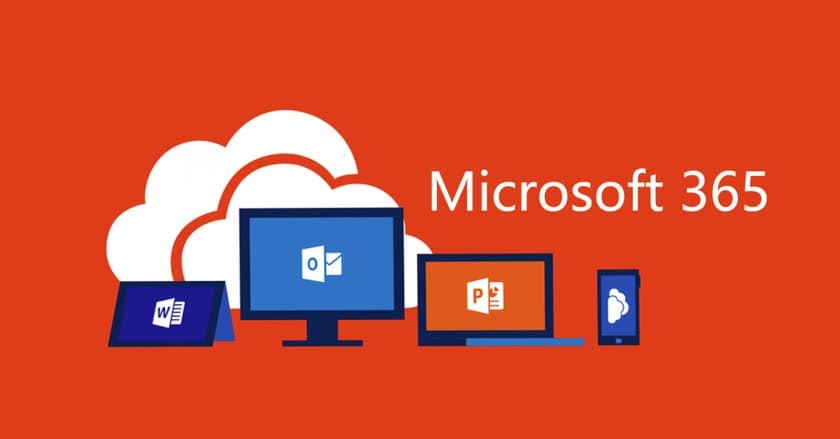Microsoft Office 365 is a cloud-based productivity package. It offers a variety of products and services aimed at improving user communication and cooperation. Office 365 features well-known products like as Word, Excel, PowerPoint, Outlook, and OneNote, as well as others such as Teams, SharePoint, and OneDrive.
One of the primary advantages of Office 365 is that it is available from any location, at any time, as long as you have an internet connection. Users may access their files and interact with colleagues from multiple places, making it suitable for remote working.
Office 365 is a subscription service with a variety of options to meet a variety of demands and budgets. Some subscriptions contain desktop versions of Office products, while others are only available online. Subscribers also receive access to frequent upgrades and new features, ensuring that they are always using the most up-to-date software.
What is an Office 365 Account?
Before we get into the specifics of logging in Office 365, it’s important to understand what you’re logging in to. Your Office 365 account is much more than a passive means of accessing the suite’s many apps. Instead, it may serve as your identity when interacting with Microsoft products, doing much more for you behind the scenes than you would expect. Office 365, for example, may serve as a file store to guarantee that you don’t lose your papers. Holding your information in the cloud means you won’t be harmed if your hard drives or storage devices fail, and you can depend on Microsoft’s servers to serve as a backup. The option to share files and folders with other users is also important, making workplace collaboration much easier. It’s vital to remember, though, that your account is unique to you. If a company manages your account, you should be the only one who logs in, otherwise you risk having your data compromised or potentially breaking data protection regulations. This is why proper log in procedures are always recommended.
How to Find Your Office 365 Login URL
https://office.com/signin : This link will lead you to the Office 365 Login page.
https://myapps.microsoft.com/[your domain].com – Log in using the MyApps URL, and if your organization’s login pages use corporate branding, you may append your domain to the URL as shown to load the branded version of the page.
https://www.office.com : This address will take you to the Microsoft Office home page. At the top of this page (and others across office.com and microsoft.com), there is a “Sign in” link. Sign in by clicking the link.
Office 365 Login: How to login to Microsoft Office 365 Account?
Follow these procedures to Login your Office 365 account on a desktop:
- Navigate to the Office 365 login page using your computer’s web browser.
- Enter the email address and password for your Office 365 account.
- To access your account, click the “Sign in” button.
Office 365 Login on Mobile Devices
Follow these steps to sign in to your Office 365 account on a mobile device:
- Install the Microsoft Office mobile app from the Apple App Store or Google Play Store.
- Open the app and press the “Sign in” button.
- Enter the email address and password for your Office 365 account.
- To access your account, click the “Office 365 Login” option.
How to Sign up Office 365 Account?
Follow these easy steps to join up for an Office 365 account:
- Navigate to the Office 365 website and choose the “Sign up for free” option.
- Enter your contact information, including your name, email address, and phone number.
- Create and confirm a password.
- Select a nation and language.
- Please read and agree to the terms and conditions.
- Verify your email address by clicking the link that was delivered to your inbox.
- Select a subscription plan and a payment method.
- Finish the checkout procedure.
- You will get an email with instructions for downloading and installing Office 365.
That’s all! You may now utilize Office 365 Login and all of its capabilities, such as Word, Excel, PowerPoint, and Outlook.
Microsoft Office 365 Features
Office 365 is a cloud-based subscription service that offers a suite of productivity tools to help users collaborate, create, and communicate more effectively. Here are some of its important characteristics:
Word, Excel, and PowerPoint are the most popular Office applications for generating documents, spreadsheets, and presentations.
OneDrive is a cloud-based storage service that enables users to store and share files online.
Outlook is an email and calendar application that allows users to manage their emails, book appointments, and create reminders.
Teams is a real-time collaboration tool that enables users to communicate, have video conferences, and work on projects.
SharePoint is a web-based collaboration tool for teams that enables them to store, organize, and share documents and other resources.
OneNote is a digital notepad that enables users to write to-do lists, take notes, and record audio and video.
Forms: A tool that enables users to build surveys, quizzes, and polls in order to collect feedback and information.
PowerApps: A low-code app development platform that enables users to build bespoke business apps without knowing how to code.
Power BI is a business analytics solution that offers interactive visualizations and business insight.
Planner is a task management application that enables users to create and assign projects, set deadlines, and measure progress.
Overall, Office 365 provides a full suite of tools meant to increase office efficiency and collaboration, and it is constantly updated with new features and enhancements.
Troubleshooting And Tips : Forgot Password
Microsoft Office 365
If you’ve lost your Office 365 login credentials, Microsoft offers an automatic password reset service at https://passwordreset.microsoftonline.com.
On-premises (hosted locally by your company)
If you have forgotten your business network credentials, contact your internal help desk or network support staff. They may reset your password and provide you with a temporary password.
Hosted by a Third-Party
If you’ve lost your credentials, your corporate IT department or a third-party hosting provider may be able to help. First, contact your internal help desk or network support staff. If none of these exist, you may need to contact the third-party’s support department to get your password changed. On the third-party’s website, you should be able to locate a phone number, email address, or even live chat to begin your request for a password reset and login to Office 365.
ALSO SEE:
Final Notes
Office 365 is one of the most important tools you may use, whether at work or at home. You can accomplish everything an office needs, from writing papers to making presentations. All of this potential, though, begins with the critical act of logging into your Office 365 account. By following the procedures indicated above, you will be able to get access to your Microsoft Office 365 login account and begin on the way to having a lot easier experience working with Office software.