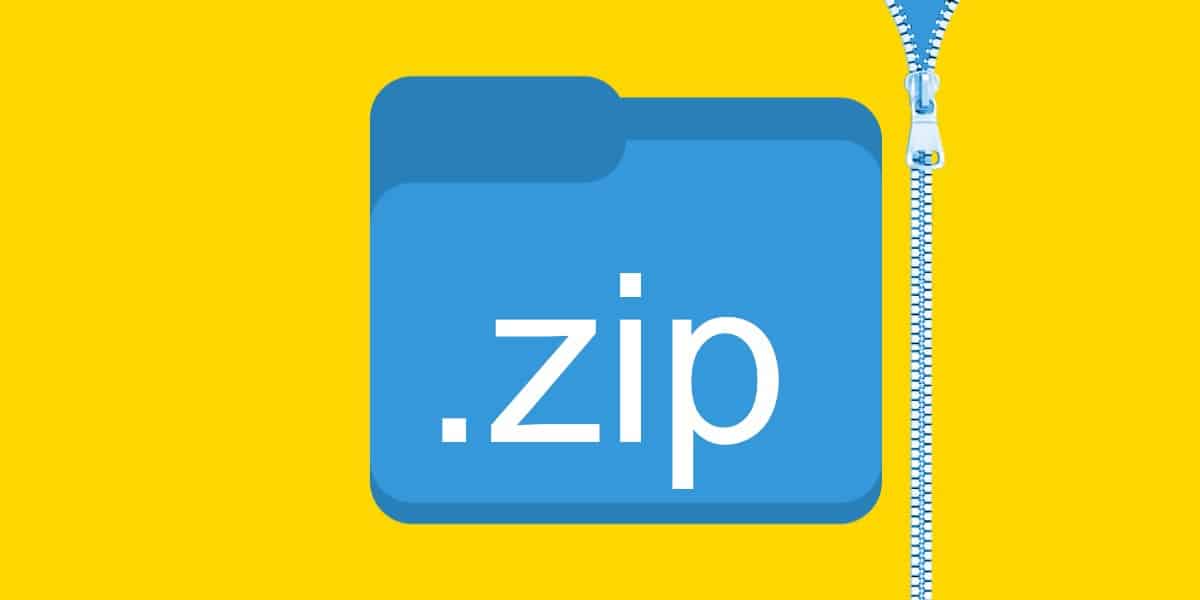Have you ever gotten an email with a ZIP file attachment but were unsure of what to do? Like conventional digital folders, zip files may be opened on practically any computer or operating system. However, you’ll need more than a simple double-click when using the files in this folder. For example, a ZIP file can be opened on a Windows PC, Mac, iPhone, and Android smartphone. In this manner, this article will guide you on how to Open a Zip File online on any Device.
What is a ZIP File?
ZIP files compress data into a single file or folder for archival, storage, and transmission purposes. Therefore, it is treated as one file once transferred or transmitted from one digital storage space to another. Besides, these files have the file extension “.zip” at the end of their name.
The ability to build and open ZIP archives is built into most modern operating systems. Although WinZip, 7zip, WinRAR, & other third-party software can also perform the same function.
How to Open a ZIP File on Windows 10
If you use a PC at home, you can quickly open a ZIP file with the built-in Windows Compressed Folder. To open a ZIP file using this Windows 10 feature, follow the below steps:
1. Locate the ZIP file you need to open. For example, if you downloaded the ZIP file from the internet or as an email attachment, you might find it in the Downloads folder in your System Drive.
2. Right-tap on the ZIP file and choose “Extract All…” Once you select “Extract All,” you will get a new pop-up menu.
3. Choose a location to extract the files in the pop-up menu. If you need your files to be extracted in another location, tap “Browse” and select your destination in the pop-up window.
4. Once you have selected a destination folder, tap “OK.”
Note: Ensure to check “Show extracted files when complete” so you can immediately find the unzipped files after it is opened and extracted.
5. At last, tap “Extract” in the pop-up menu. The built-in software will start extracting the files from inside the ZIP folder.
A window will pop up when the extraction is complete, displaying all the extracted files from the ZIP file.
How to Open ZIP Files on Mac?
For Mac users, the Archive Utility can unzip or extract files from a ZIP file. Using Mac’s Archive Utility, follow these steps to open a ZIP file:
1. Locate the ZIP file you need to open. Next, check the Downloads folder if you are unsure where you stored the ZIP file after downloading it.
2. Double-click the ZIP file. It will automatically begin the file extraction, which may take a few seconds to a few minutes, depending on the number and size of the extracted files.
Upon completion, a window will open showing the extracted files or directories. You may access the extracted files by going to the extracted folder and looking for the extracted files.
How to Open ZIP Files on Android Devices
Software like the Files app from the Google Play Store is required for Android phones to extract files from a ZIP file. Many Android devices come pre-loaded with the app. To see if you already have the app, touch the Apps button on your home screen, which looks like a square of four or nine dots.
1. Open the Files app. If you are going through the initial setup, you may have to give the app access to your device’s media, photos, and files. Tap Allow doing this.
2. Then tap Browse at the bottom of your screen.
3. Locate the ZIP file you need to extract. For example, if you have downloaded it as an attachment from an email, you may find it in the “Download” folder.
4. Click the file you want to open and then tap Extract. It will open a list of the files in the ZIP folder.
5. Finally, click Done. You can access any files by tapping “All” at the top of your screen, then click the downward arrow next to the right of a file. Next, tap “Open with” and choose an app.
How to Open Zip File in iPhone
iPhones and other Apple devices, like Macs, come pre-installed with the ability to view ZIP files. However, if you want to get the files out of a ZIP file, you’ll need an archiving tool like ‘iZip’ free ZIP file opener, available on the App Store. iZip, like the Files app for Android, is a free app, so there are no membership fees to worry about.
1. Download, install, open the iZip app.
2. Then click Files at the top of your screen. It will only work after downloading the ZIP file to your iPhone.
3. Locate the ZIP file you want to extract files from. The ZIP file could be found in your Files app if it was obtained from a website or email.
Note: If you don’t see your ZIP file in Files, go back to the ZIP file and choose the “send to” button. Then click “More” and select “Copy to iZip.”
ALSO READ: Run a Traceroute on Mac
4. Afterward, tap the ZIP file you want to extract. Then, click and hold for a second or two to open a pop-up menu.
5. Lastly, tap OK in the pop-up. It will automatically unzip (or extract) all the files in the ZIP folder. Depending on the size, it may take a few seconds to a few minutes.
You can view all the files & folders through the iZip app when you have extracted them. If you need to open a file with a specific app, click the “Open In” button at the bottom of your screen.
Now that you know how to open a ZIP file on Windows, Mac, iPhone, & Android.