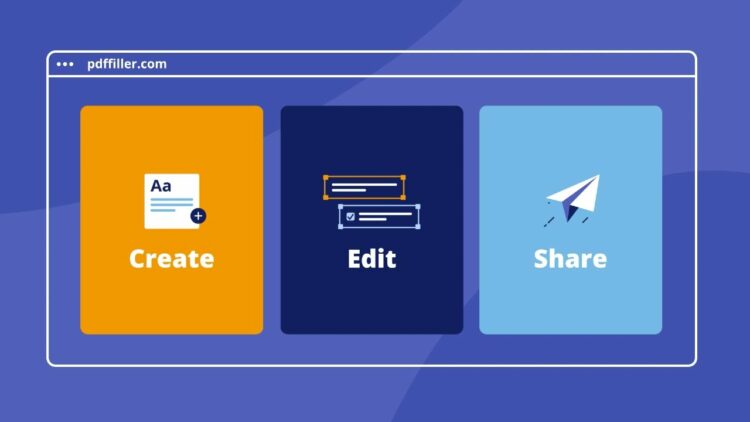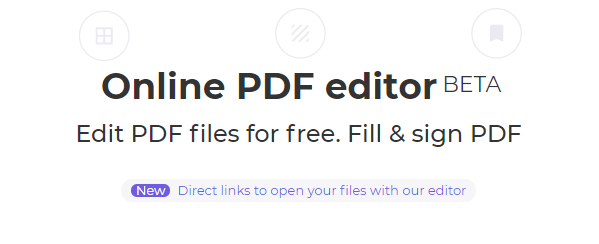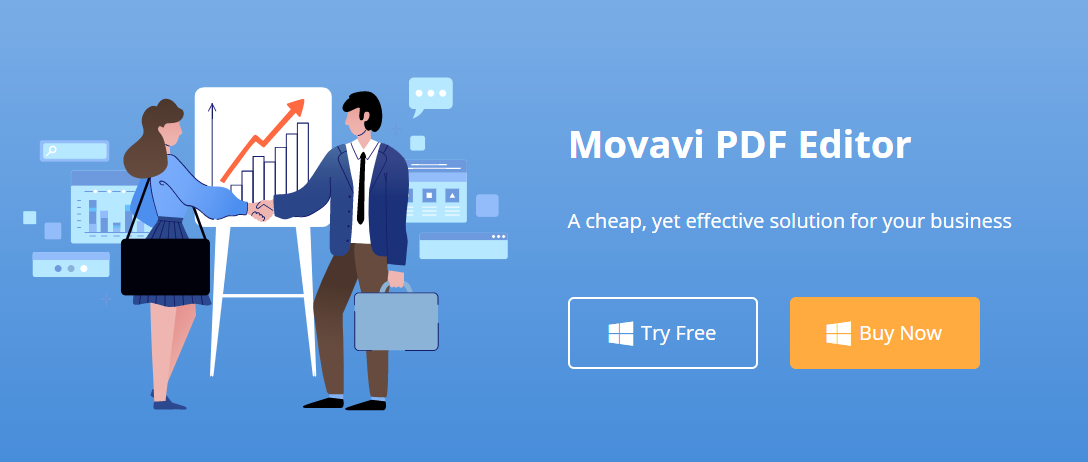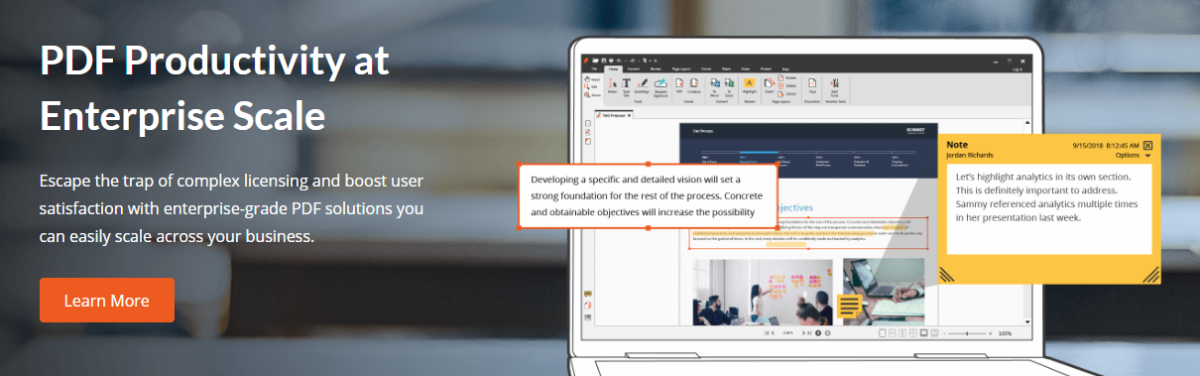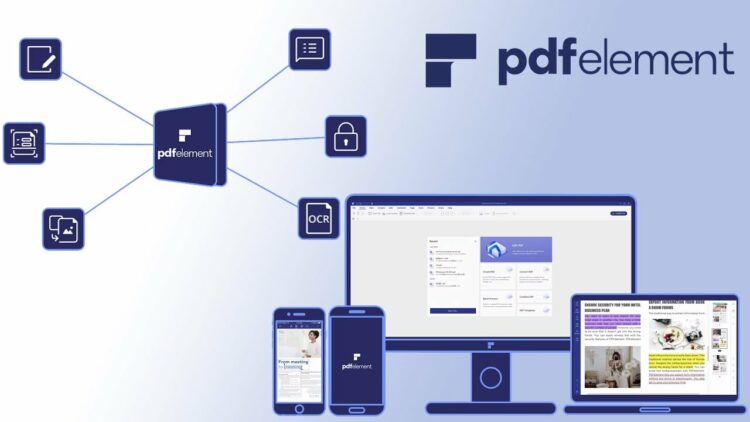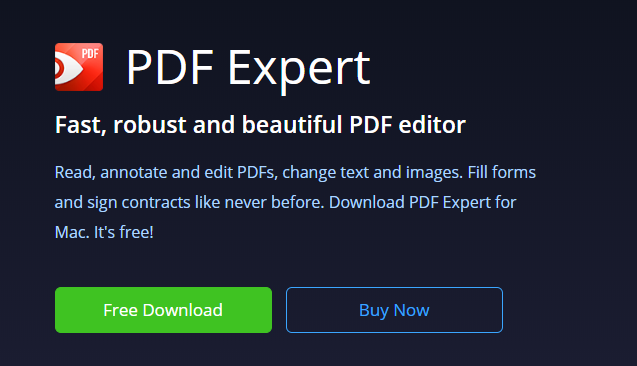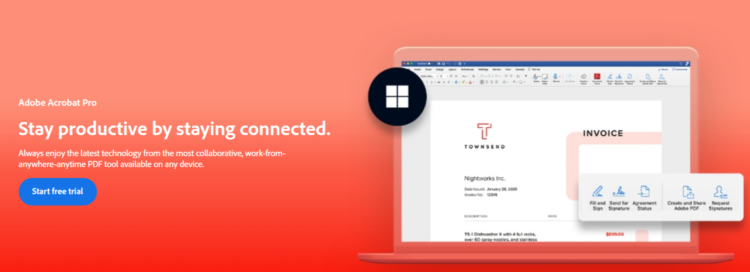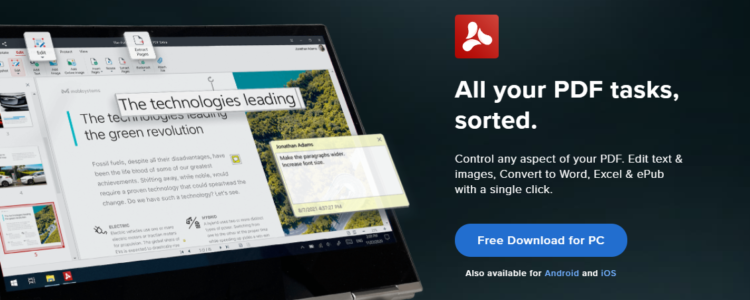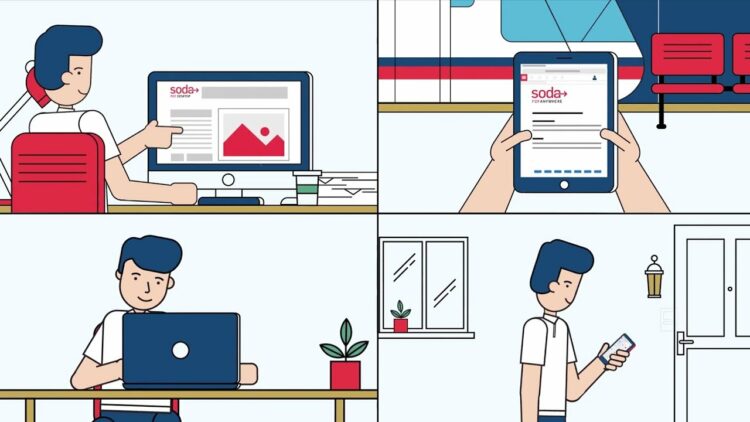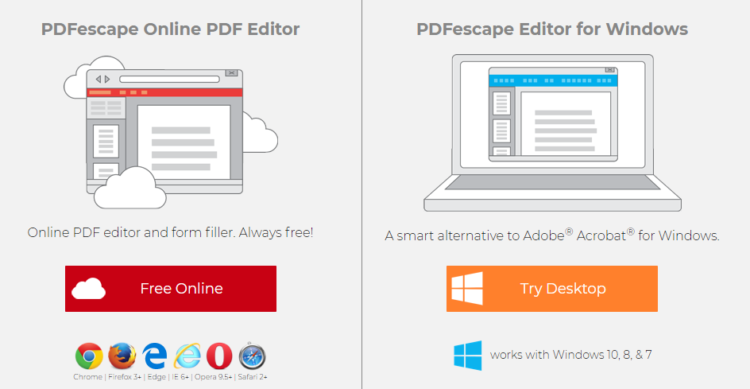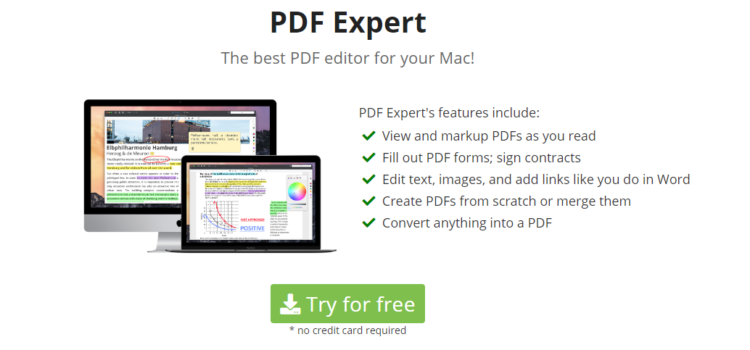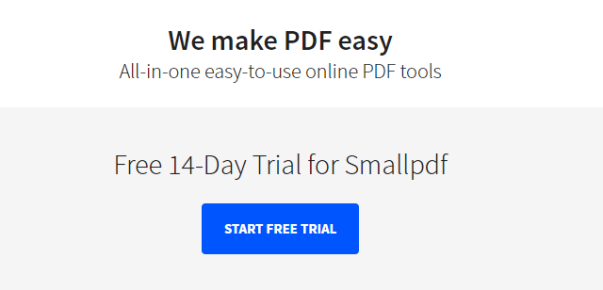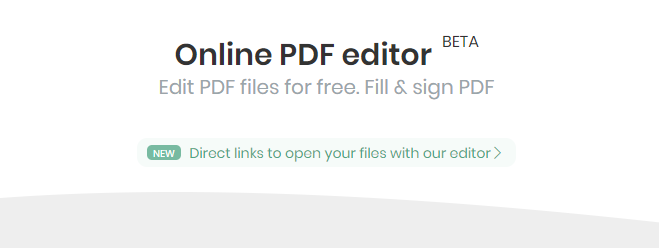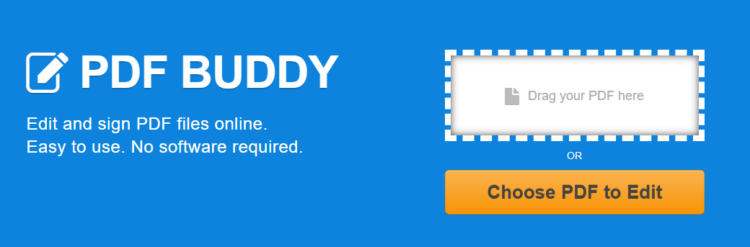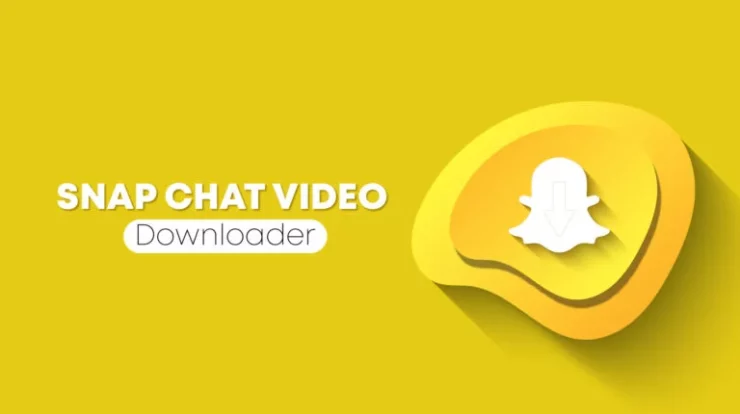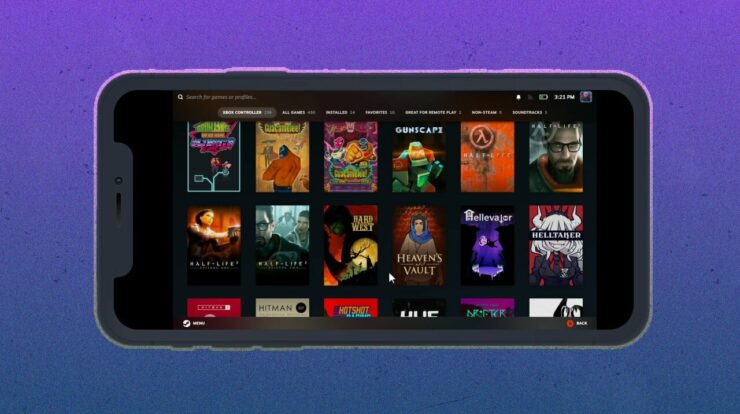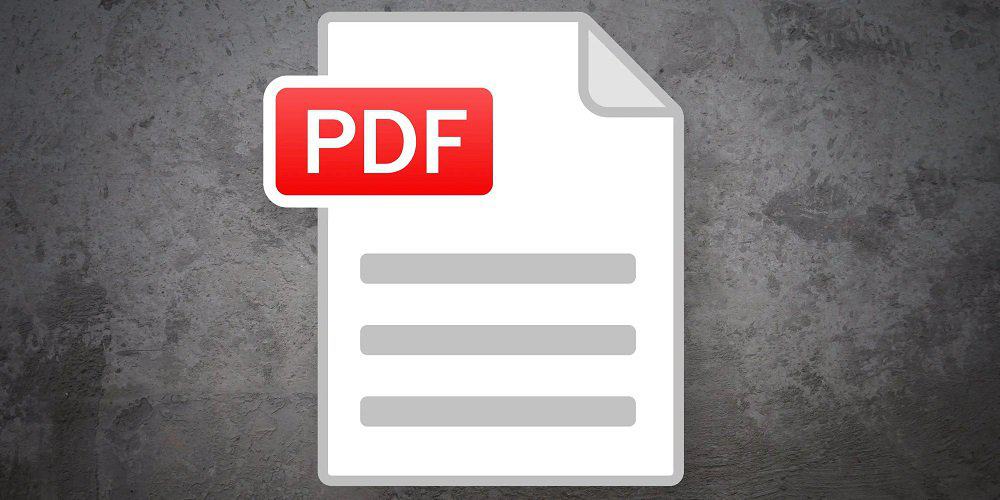
Since its inception 25 years ago, PDFs have remained one of the most common documents we employ. Whether you are perusing a tax form, a contract, or a simple worksheet, they will likely be in PDF format. Nevertheless, there are occasions when we need to edit or even sign the document. For example, when perusing a contract or tax form described above, you must fill in your information and leave a digital signature. You also need to convert the PDF to a DOC file. How do you do that? It may sound simple, and it is, but only some people know how to accomplish this. However, PDF editor software and online services can accomplish this. I recommend using the former, however. This is why.
Protects Privacy
Any work completed on your computer with PDF software remains private between you and the computer. Confidentiality is maintained, whether it’s a school activity book or a $10 million contract. Alternatively, there may be more reliable sources for uploading sensitive documents than online PDF services. You have no knowledge or control over what occurs behind the system.
No Chances Of Data Leakage
The data you input into your PDF software stays within the system and cannot escape. While I anticipate online services to be consistent across all websites, this is different. You need to be made aware of the storage and processing of your data. One threat is hackers, but there are issues like identity theft and fraud. You cannot upload any of those documents to online PDF services if you have signed and agreed to a non-disclosure agreement with a company.
24/7 Availability
It may not seem like a huge deal, but convenience is essential. With the software installed on your computer or laptop, an active internet connection is not required to activate it. It is possible offline. There are also zero chances of it being unavailable or undergoing maintenance unless you update it yourself. It is accessible 24/7 on demand. When is it okay to use an online PDF editor? If your document is not considered confidential. If you are editing a PDF that is readily accessible online, you can use one of the available online PDF editors. Otherwise, it is recommended to use the software for private documents. Start with the software for the finest resources for both of these options.
Top PDF Editor Software And Online Services
As we curated, the best PDF Editor Software and Online Services are listed below.
1. pdfFiller
pdfFiller is an intelligent PDF solution with a liberal 30-day free trial and 180-day money-back guarantee. pdfFiller, which premium global organizations use, makes your documents accessible anywhere with an internet connection. In addition, you can rest assured that industry-standard best practices like AES-256-bit encryption protect your data. pdfFiller also allows you to manage your documents on your smartphone through its mobile app. pdfFiller is compatible with CRMs, G-Suite, and numerous cloud platforms. You can also enable the documents to accept client feedback. Moreover, this tool provides access to a library of 25 million fillable documents. With this simple and comprehensive pdf management solution, you can finally personalize and make your documents interactive.
2. DeftPDF
DeftPDF is a free PDF editor, filler, and signer. On their homepage, it has a lovely 4.3/5 star rating based on 156 votes, which is a decent number. Here, you can start by uploading your files, then access editing tools and whiteout areas, and even use the “find and replace” feature to search for specific words and phrases. Finally, after you have completed your work on the PDF, you can save it to your PC, export it to your cloud storage, or email it.
3. Movavi
Movavi PDF Editor is highly adaptable and user-friendly, allowing you to perform any PDF-related task without compromising privacy or security. You can create info-tables and charts, create documents using a pre-built template library, and integrate files from other software to bring everything together. PDF files can be created, viewed, and edited. Additionally, you can convert PDF files to other formats or convert other formats to PDF. This software is compatible with Windows and Mac platforms.
4. Nitro
Nitro PDF Pro can increase efficiency while assisting you with all PDF-related duties. Its interface is identical to Microsoft Office, so learning its functionality should be relatively simple. You can easily protect your documents with 256-bit encryption and integration with many external apps. In addition, you can restrict certain collaboration actions, like editing and duplicating, if you’d like. Aside from that, you can create PDF files in bulk and organize the pages as you see fit. Unfortunately, Nitro Pro is currently only available for Windows users.
5. PDF Element
Wondershare PDF Element is a simple yet highly functional software compatible with Windows, Mac OS X, Android, and iOS. It allows you to both view and create PDFs from inception. If you already possess a PDF file, you can edit, convert, and annotate it. The remarkable feature is the ability to construct forms, capture their data, and export it to a spreadsheet. Alternatively, you may combine multiple forms and analyze the resulting data.
6. PDFExpert
PDFExpert, a visually appealing PDF editor, is another excellent option. The name is similar to the one mentioned earlier in this article, but their functionality is distinct. To read, annotate, and edit PDF documents, you can start by choosing a convenient viewing layout for your convenience. It also allows for the modification of text and images. Filling out and signing forms are merely two of the capabilities of this solution. To have a comfortable reading experience, you can select distinct reading modes like Day, Night, or Sepia. You can obtain it for free on your Mac, iPhone, or iPad. Let us now examine the online PDF services.
7. Acrobat Pro
Adobe Acrobat Pro, unquestionably one of the most popular options on this list, has been around for quite some time and is still widely preferred. This solution has an excessive number of features to investigate. Adobe Acrobat Pro is compatible with Windows, Mac, Android, and iOS.
8. PDF Extra
PDF Extra is an exceptional solution for PC, Android, and iOS that puts you in control of your PDF documents. With a few taps, you can edit text, manipulate images, perform conversions to various formats, etc. The way you use PDF files is altered by it. It removes limitations on file formats, editing, and converting. You can also collaborate with your team and work on documents as a group by adding comments and highlighting text, among other actions. This software has received rave reviews from users around the globe and is free to view.
9. Soda PDF
Soda PDF is ideal for professionals who prefer a streamlined and contemporary interface because it has a bunch of “out of the box” elements. For example, within a single solution, you can combine documents into one file, convert other formats to PDF, and vice versa. In addition, you can integrate Soda PDF with third-party apps such as Google Drive, OneDrive, and Dropbox. Currently, only a Windows version of the software is available.
10. PDFEscape
First, among online services, PDFEscape allows you to perform various duties for free and directly in your browser. Their online solution is limited in comparison to their Windows download software. You can also visit that page to access additional features.
11. PDFExpert
PDFExpert by PDFPro enables users to fill out PDF forms, approve contracts, edit contents, and add hyperlinks. It is renowned for its lightning-fast performance, streamlined interface, and abundant features. Anything can be converted to PDF and annotated while being read. In addition, there are many additional features, like rotating pages, combining PDFs, and extracting PDFs. PDFExpert is compatible with Windows and Mac and free to get started.
12. SmallPDF
SmallPDF is a comprehensive online PDF service that is unrelated to its name. However, it has so many features that it cannot be considered “small.” This is why it is a paid tool.
13. Sejda PDF Editor
You can easily upload files to Sejda PDF Editor using a drag-and-drop interface, third-party cloud storage, or direct links. All of your files remain private and are automatically deleted after two hours. In addition to signing, uploading media, and completing forms, you can do everything a standard PDF editor can. You can also whiteout portions of the PDF that are confidential and should not be viewed by the recipient. You can start with their Free Forever plan, which has a few limitations, like a maximum file size of 50 MB and a maximum of three assignments per hour. After that, you are familiar with removing limitations and gaining access to additional features.
14. PDFBuddy
PDFBuddy enables you to edit and sign documents, garnering rave reviews on social media. It is protected by AES-256-bit encryption and an active SSL, so your files are quite secure. The free plan allows you to edit up to three PDFs per month. You can easily upgrade to their premium plan if your needs exceed that. It’s cool that they’ve a bunch of tutorials on specific topics, such as editing and signing a PDF. If you need clarification, you can obtain assistance from them.
Also, Take A Look At:
The Bottom Line:
No matter how you edit your PDF, you can be confident that the process will go smoothly. It all depends on your needs and the sensitivity of the document. For example, an online solution is alright for public and “everyday” files that lack confidentiality, whereas software is appropriate for private files.