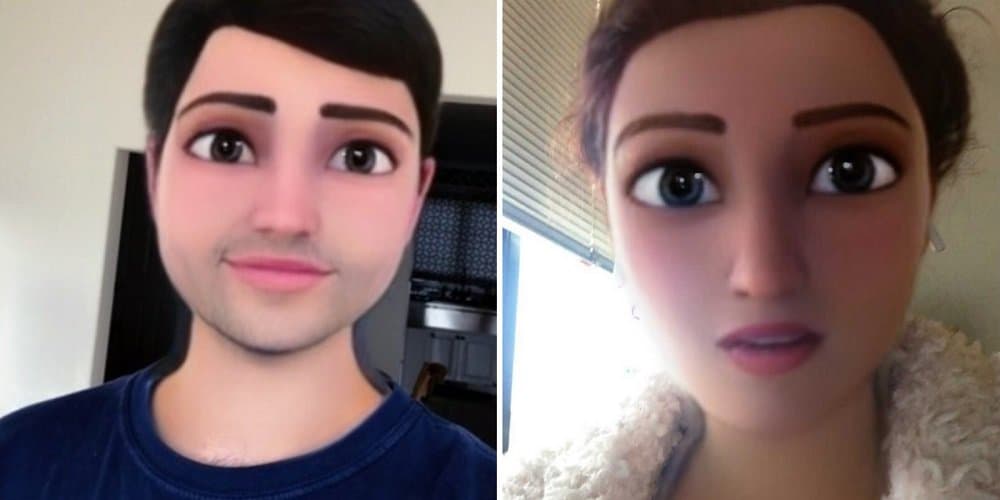Pixar cartoon characters have recently appeared on our Instagram feeds. Instagram users are morphing into cartoon characters thanks to the Pixar filter. Before using it, you must first download and add the filter to your Instagram filter collection. So, how does one go about getting Pixar filters on Instagram? So, let’s look at how to add and use the Pixar filter on Instagram.
The Pixar Filter
The viral filter has taken over the streets of social media. You may transform into Disney characters and make entertaining Instagram posts, reels, and stories. What a terrific way to star in an animated video inspired by Pixar. Pixar filters offer bigger eyes, longer lashes, and a little symmetrical face. These cartoon characters are popular. That’s why the filters have gotten so much attention on Instagram and Snapchat.
Add Pixar Filter On Instagram
Although fashionable, you must add the filter to your Instagram before uploading Pixar-inspired posts or reels. So, here’s how you can add the filter on Instagram.
- On your mobile device, launch the Instagram app and log in.
- In the top left corner, tap the “Your Story” button.
- Select “Camera.”
- Next to the shutter button, scroll to the end of the filters.
- Then, press the “Browse effects” button.
- Tap the search button in the top right corner and type “Pixar.”
- Select the Pixar filter you want to use.
- To save the filter, tap the bookmark and “Try It” buttons in the bottom left corner.
- Use the filter to create a video or photo and share it with your followers.
How To Use Pixar Filter?
Directly On Instagram
Before applying the filter, you must add the Pixar filter to your Instagram account. Use the filter as follows.
- On your smart device, launch Instagram and log in.
- In the top left corner, tap the “Your Story” button.
- Choose “Camera.”
- Swipe through the filters until you reach the Pixar filter if you can track down the Pixar filter.
Choose “Browse effects.”
Choose “Saved” at the top.
Pick the Pixar filter and tap it to use it.
- Post a photo or video that you have taken. You may also save the images to your camera roll and share them on other platforms.
Third-party Apps Or Websites
Before posting them to Instagram, you may use third-party apps to animate your videos or photos. You may make Pixar-curated photographs on another app, such as Snapchat, and then post them directly to Instagram.
Add Pixar Filter Using Snapchat
You may add Pixar filters to your images or videos using Snapchat. Try it this way.
- Use your mobile device to launch Snapchat.
- In the camera view, tap anywhere on the screen.
- In the lower right corner, tap the “Explore” button.
- Look up “Pixar.”
- Select “Cartoon 3D Style.”
- To shoot a photo or video, use the shutter button.
- In the lower-left corner, press the “Save” button.
- Open Instagram and post the Snapchat photo or video you captured.
Consider The Following:
The Bottom Line:
There is no correct or incorrect method to add or use a Pixar filter on Instagram. Using the above options, you may use the filter to make animated posts, reels, or stories. To add the Pixar filter to your Instagram, use the “Browse effects” function. Third-party apps such as Snapchat may also be used to produce animated photographs or videos.