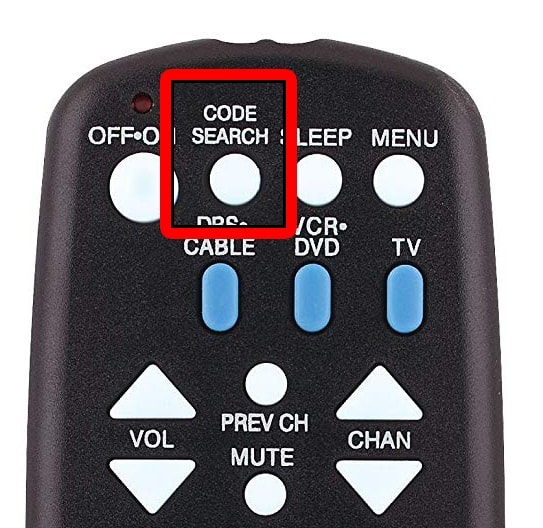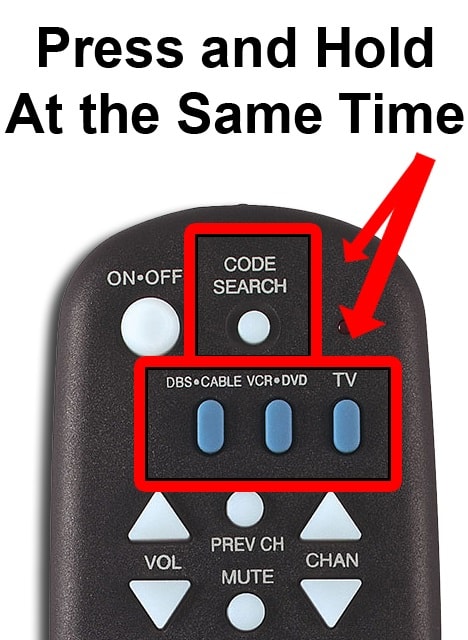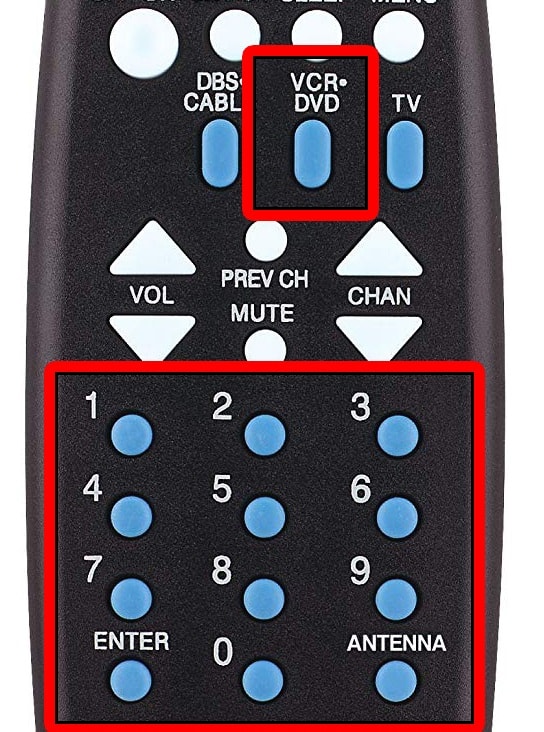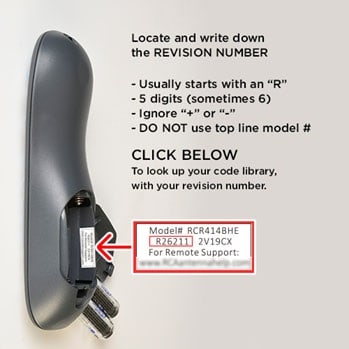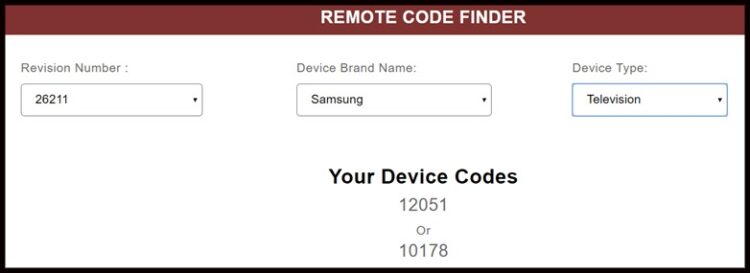RCA is a well-known manufacturer of universal remote controllers for a wide range of home electronics. It’s easy to find the correct code for your TV with the help of a universal remote control handbook. You can use this guide if you’re having difficulties in RCA Universal Remote programming, even if it doesn’t include a code search button:
Before programming your RCA universal remote:
- Be sure it is working correctly.
- Check to see if batteries power the remote. The receiver of the device(s) you intend to pair it with should also be checked before you do so.
- Make sure you keep the remote pointed towards the TV at all times.
How To Reset RCA Universal Remote With a Code Search Button
1. If your remote has a “Code Search” button, you can use it to find the code for your device. The words “Code Search” should appear above or below this button, generally located towards the top of your remote.
That button or option is most convenient if your universal remote has it. Entering the device’s code is the quickest way to connect.
If you do not see this button, jump to the next section below.
2. Turn on your TV and the device you need to pair your remote with.
3. To pair a device, press the device button and simultaneously hold down the Code Search button. For example, you can use the TV key if you’re trying to connect your remote to a new TV. Make sure you hit the DVD button while pressing the code search button to link your remote with a DVD player. There will be a brief flash of the remote light, which will remain steady.
4. Your keyboard’s number pad can be used when you press and hold the device button. Your remote control’s DVD button must be held while you enter the code using the number pad on your remote control to link with your DVD player. For the light to go out, the user must enter the code.
5. Now, test the remote to ensure that all the buttons are working.
A code entry search can be used as a backup alternative if the device’s code fails. You can search through all of the potential codes until you find one that works.
How To Program RCA Universal Remote Without a Code Search Button
Don’t be concerned if you don’t have a Code Search button. To configure your remote control, you can still look up its codes in the manual or use a remote code finder provided by RCA.
1. Make a note of the revision number of your remote control. You can get the revision number by opening your battery cartridge and removing your batteries if you do not already have them. Doing so will reveal a sticker with multiple numbers on it. Aside from that, the first one is your model number, which you may disregard. The revision code should be located directly beneath the model number. It’s most familiar with five or six characters, to begin with, the letter “R.”
2. Search for your revision number on RCA’s website using the drop-down option. Please type the first few characters of your revision number into the box to quickly find it.
Note: Ignore the first “R” once searching for your revision number. If your RCA Universal Remote code is “R26211,” just search for “26211.”
3. Select the device’s brand name you’re trying to connect to from the next drop-down menu. If you wish the remote to work with your Samsung TV, enter Samsung under the “Device Brand Name” drop-down menu.
4. Choose the kind of device that you need to connect to from the last drop-down menu. Search for the type of device that you want to program. If you’re going to pair your remote with your TV, choose TV. If you can not see your device, it might be in the other category.
5. Write the code down. It can be found in the middle portion of the website. Again, there could be two or more codes to choose from, depending on your unit.
6. You’ll need to turn on both your TV and the device you’d like to use with it. Make sure your TV and DVD player are both turned on before connecting your remote to a DVD player.
7. Hold down the device key and use the number pad to enter the code on your remote. When entering the code with your remote control and your DVD player, make sure you keep the DVD button pressed. Also, please make sure the remote is pointing at the TV at all times while using it.
ALSO SEE:
Download Apps on Fire TV Stick
8. Test the remote to ensure that all the buttons are working.
All of your other remote controls can be replaced by a single universal remote control. As daunting as it may seem, matching is essential and will save you both time and frustration in the end.