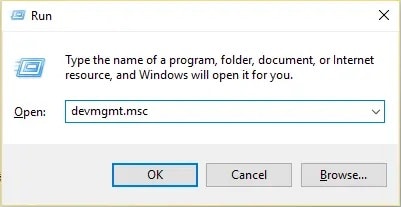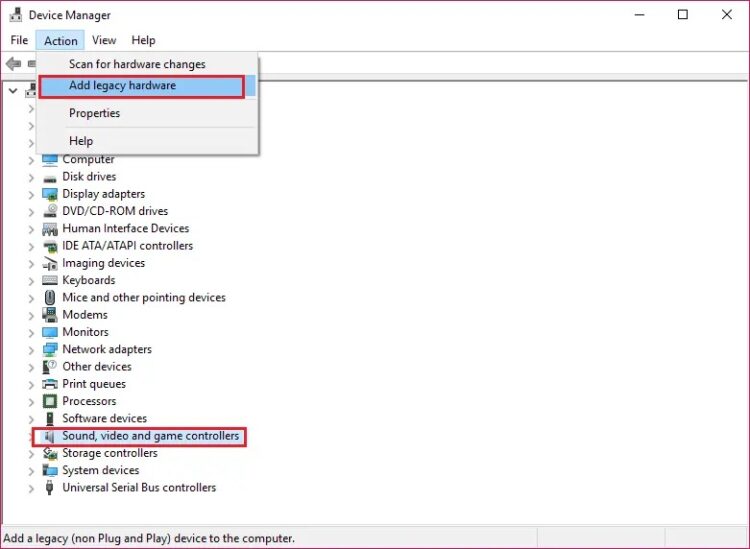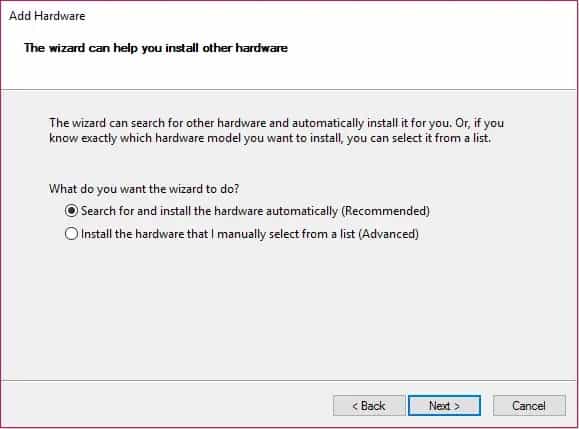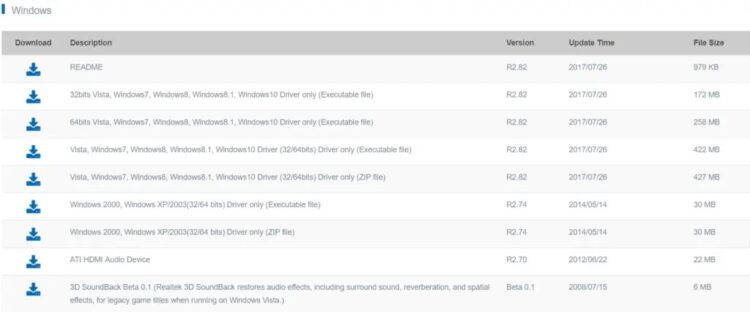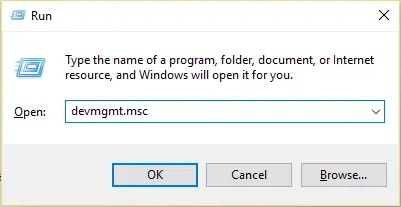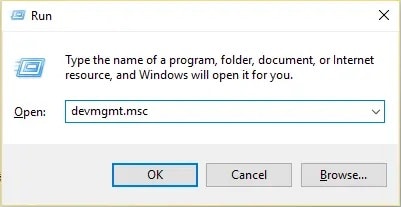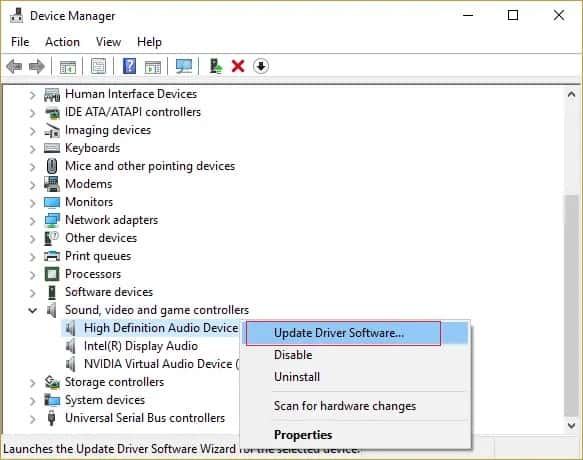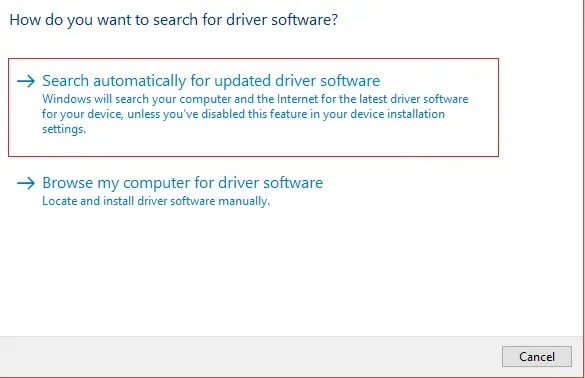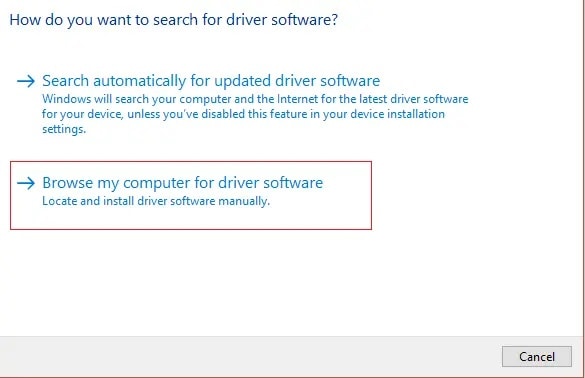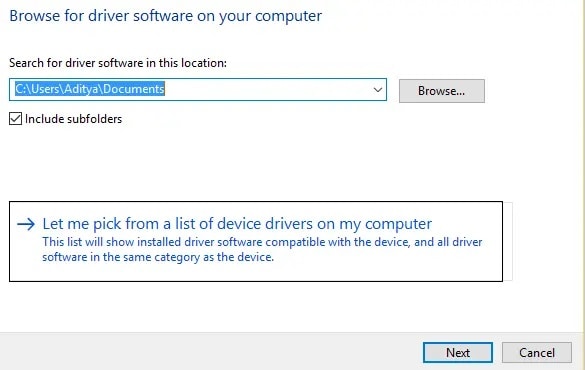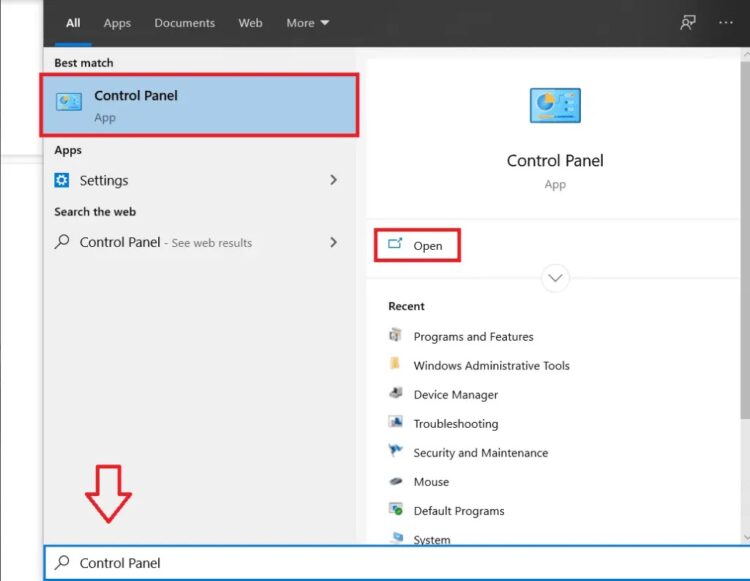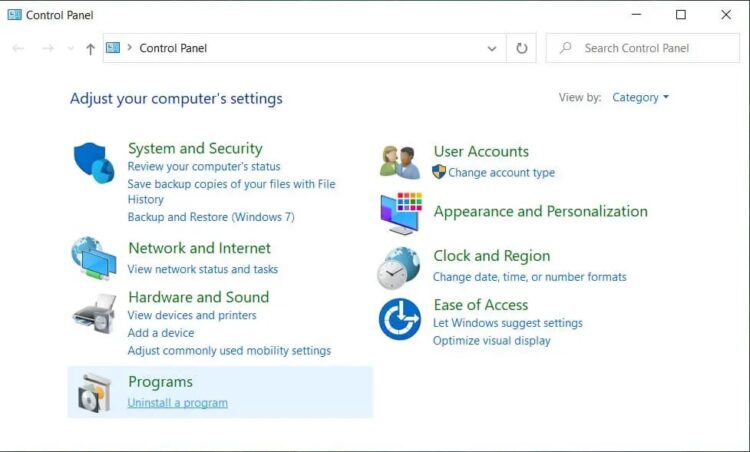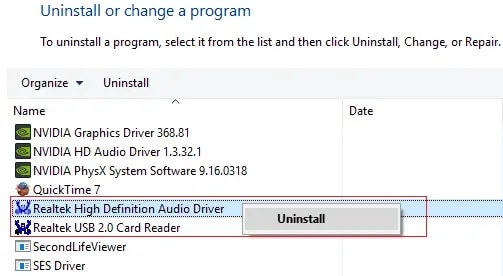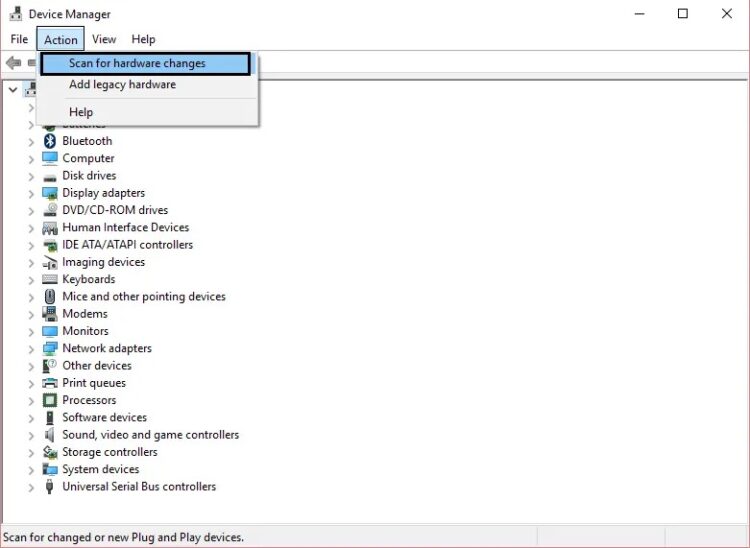Do you have an issue with the Realtek HD Audio Driver? There is no sound coming from your Windows 10 speakers? Is Realtek HD Audio Manager missing from your Taskbar in Windows 10? If you are looking for an answer to the above questions, you have come to the right place because today, we will look at how to fix the Realtek High Definition Audio Driver Issue.
Well, Realtek HD Audio Manager is one of the highly-rated tools for managing all of your audio and sound needs in Windows 10. But what if the Realtek HD Audio Manager icon is missing from the Taskbar? The majority of users experiencing this issue claim that it began after they upgraded or updated to Windows 10.
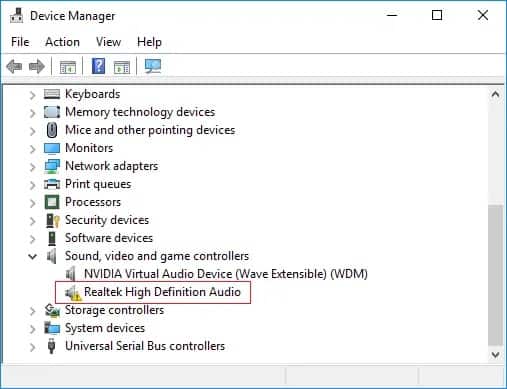
There could be several underlying causes for this problem, but the main issue appears to be corrupt or outdated Realtek audio drivers. If this is the case, reinstalling Realtek audio drivers will resolve the problem. Anyway, let us look at How to Repair Realtek High Definition Audio Driver Error without further ado.
Note: To access Device Manager, press Windows Key + R, then type devmgmt.msc and press Enter. Next, expand Sound, video, & game controllers and look for a yellow exclamation mark next to “Realtek High Definition Audio.” In case you see a yellow exclamation mark, it means that the problem is with the driver.
[lwptoc]
Fix: Realtek High Definition Audio Driver Issue
Must ensure to create a restore point just in case something goes wrong.
Method 1: Use Add legacy to install drivers to support older Sound Card
1. To open Device Manager, press Windows Key + R, then type “devmgmt.msc” (without quotes) and press Enter.
2. Select Sound, video, and game controllers in Device Manager, then click Action > Add legacy hardware.
3. Select ‘Search for and install the hardware automatically (Recommended)’ by clicking Next.
4. Reboot your system to save your changes and see if you successfully resolved the Realtek HD Audio driver issue.
Method 2: Reinstall Realtek HD Audio Drivers
1. Open your most-liked web browser, then navigate to this site.
2. Must ensure to download the proper driver as per your system architecture.
3. When the file is downloaded, double-tap on the setup file & follow the on-screen instructions to install the latest Realtek HD Audio drivers.
Method 3: Disable Microsoft UAA Bus Driver for HD Audio
1. To open Device Manager, press Windows Key + R, then type devmgmt.msc and press Enter.
2. Expand System Devices and right-click Microsoft UAA Bus Driver for High Definition Audio, then choose Disable.
3. Now go to Realtek and download the most recent driver; it should now install without issue.
Method 4: Manually Update Realtek Audio Drivers
1. To open Device Manager, press Windows Key + R, then type devmgmt.msc and press Enter.
2. Expand “Sound, video, & game controllers,” right-click on “Realtek High Definition Audio,” and then select Update driver.
3. In the following window, choose “Search automatically for updated driver software.”
4. And if you already have the updated driver, the window below will appear. If not, Windows will automatically update Realtek Audio drivers to the most recent available update.
5. When finished, restart your computer to save the changes.
If you still have problems with the Realtek High Definition Audio Driver, you will need to update the drivers manually. To do so, follow these steps:
6. If you cannot update your drivers, right-click on “Realtek High Definition Audio” again and choose Update driver.
ALSO SEE: Android Keyboards
7. Now, choose “Browse my computer for driver software” this time.
8. Then, choose “Let me choose from a list of device drivers on my computer.”
9. Choose the appropriate driver from the list and press the Next button.
10. Allow the process to finish before restarting your computer.
11. Alternatively, go to the website of your manufacturer and download the most recent drivers.
Method 5: Uninstall Realtek High Definition Audio Driver
1. Firstly, in the Start Menu search box, type the control panel and click on it to open the Control Panel.
2. Select Uninstall a Program, then look for the Realtek High Definition Audio Driver entry.
3. Right-click it and choose Uninstall.
4. Restart your computer and launch Device Manager.
5. Select Action and then “Scan for hardware changes.”
6. The Realtek High Definition Audio Driver will be installed automatically by your system.
That is it; you have successfully learned How to Fix Realtek High Definition Audio Driver Issue. So, if you’ve any queries, please leave them in the comments section.