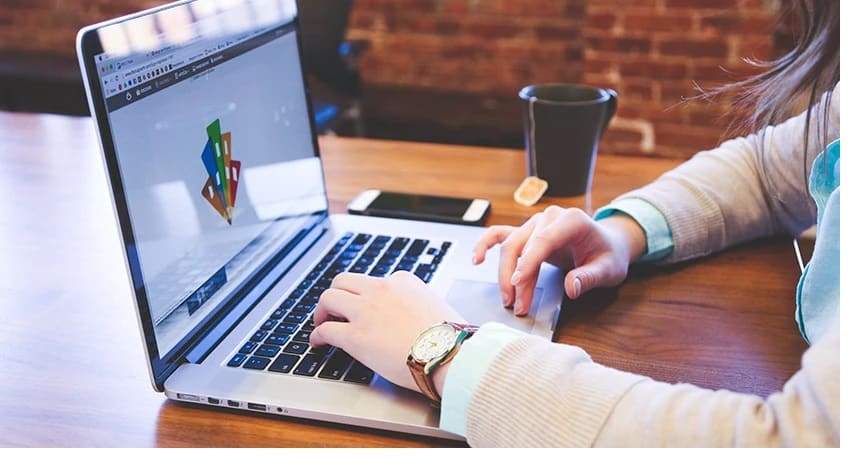How to Resize an Image Online for free for different devices will be explained in this article.
Thanks to today’s sophisticated technology, having hundreds of photos stored on your phone or tablet is no longer an unusual or out-of-the-ordinary phenomenon. However, storage is a problem because the better the camera quality, the larger the photo’s file size.
You may lower the file size of an image by manipulating its pixels, not merely cropping it. As a last resort, if you’ve got a lot of photos to transmit, but the file size is too enormous, you can compress them into a smaller file.
In this case, it is helpful to resize photos. A particular image’s picture and file size can be customized to meet your specific requirements if you have the right tools.
How to Resize an Image on an Android
There are no built-in apps for resizing an image on an Android phone or tablet. Android’s built-in Photos app can be used to view files, but there are no editing capabilities accessible. At the Google Play Store, you may find a wide variety of useful apps for Android smartphones.
There are many apps available for Android devices and versions, but they all offer a similar set of features. After selecting one or more photographs from your album and deciding on the desired resolution, the resizing procedure begins. Here are some of the most top-rated apps on Google Play:
1. Photo Compress And Resize
Reduce the size of photographs by cropping and removing unneeded areas using Photo Compress and Resize, an intuitive and simple-to-use Image Size Reducer. Multiple files can be selected and decreased at the same time using this tool.
2. Photo And Picture Resizer
The Photo & Picture Resizer app is an Android software that allows users to instantly modify the size of one or multiple photographs with only a few touches. In addition, as an option, the Photo & Picture Resizer lets you adjust the aspect ratio of your pictures so that they can be swiftly shared on various social media platforms. The program also supports batch processing of several images.
3. Q Reduce: Photo Reducer & Q Reduce Lite
The Q Reduce app is a no-frills, one-trick pony that does exactly what it says on the tin. Only single photographs are reduced in the Lite version, whereas batch images and various additional image editing options are available in the full version, including crop selection & photo archiving.
How to Resize an Image on a Windows PC
A PC frequently comes with apps that allow you to edit photographs, making it one of the most versatile tools for image editing. Some of the best photo editing software is also accessible on PC. Listed below are a few programs and some helpful hints for reducing images:
1. Paint
MS Paint will be pre-installed on all Windows versions before Windows 10. Even though it’s a basic photo editor, it can nevertheless readily resize images. Following these steps can help you:
1. The image can either be opened by right-clicking on it and selecting Open Within Paint or by clicking File, then Open in the Paint top menu.
2. To resize an image, go to the Image tab and click Resize.
3. You can change the image size by percentage or by adjusting the number of pixels in the image. When altering by %, select Maintain Aspect Ratio to keep the image size constant.
4. Click on OK.
2. Paint 3D
The Paint app on Windows 10 has been upgraded to include a slew of new features. Those who have used the prior version of the program may be a little puzzled when they try to browse the new menus. It is how you may change the dimensions of your images in Paint 3D.
1. In Paint 3D, open the image you want to work with.
2. Next, at the top of the page, select the Canvas tool.
3. You can change and resize the image in either pixels or percentages from the option on the right. In addition, paint 3D’s canvas size can be increased or decreased using the Resize Picture with Canvas feature, maintaining the right image size balance.
4. Retain the most recent version of the menu by selecting File > Save as.
3. Adobe Photoshop
Resize an Image in Photoshop: Adobe Photoshop is widely considered to be one of the most excellent photo-editing products on the market. Even though it’s not free like the other programs mentioned, it is worth the money because of its versatility. For example, using Photoshop, the following procedures can be used to resize an image.
1. Tap on ‘Image’ in the top menu.
2. Select Image Size.
3. Now, adjust the dimensions as you see fit the tap on OK.
To resize multiple files at once, you’ll need to record Actions, then select File, Automate, and Batch.
4. Irfanview
With Irfanview, you may resize photographs both individually and in bulk without needing to record the program’s activities first. As it is free to download and install, there is no reason why you shouldn’t give it a try. In Irfanview, you can resize photos as follows:
1. Click File, then Open from the Irfanview menu or by finding it through the right-click menu.
2. Resize/Resample can be found in the Image menu at the top of the page.
3. Once you’ve adjusted the image values to your liking, click the OK button.
Irfanview can batch convert and rename several photos in a single folder by clicking on File, then Batch Conversion/Rename. Afterward, all of the images in the folder will be scaled by default.
How to Resize an Image on an iPhone
While the Photos app on your iPhone can crop photographs to a specific size, it cannot reduce those images’ resolution or file size. Apps from the Apple App Store, on the other hand, do an excellent job in this regard:
1. Image Size
Image Size is one of the most famous image editors in the App Store because of its ease of use and simplicity. If you are wondering for a quick & easy solution to minimize the size of your images, this free program is for you.
2. ImageResize
ImageResize is another well-liked editing app in the Apple App Store for fast resizing and uploading photographs taken from your iPhone. Resizing photos displays the projected file size, so you may easily alter files for uploading to sites with specified file size limitations.
3. Batch Resize
Batch Resize is a handy app for people who like to take a lot of pictures and have a lot of albums with a lot of images because it allows them to resize many images at once.
How to Resize an Image on Mac
When it comes to editing images, the Mac is an excellent choice for users. Whether this is a professional or a personal preference, many graphic artists prefer to edit on a Mac. But there are still a lot of helpful tools out there. A few of the most commonly used are listed here.
1. Preview for Mac
MacOS’s default photo and image viewer has several editing features, including the ability to resize images. Following these steps can help you:
You can resize a file by opening it in the Preview app.
After selecting Tools, select Adjust Size.
Select the ‘Resample’ option.
Resize numerous photographs at once by opening them all in the same window and then performing the above steps.
2. Adobe Photoshop
This well-known Mac picture editor is also available for Mac users. To resize an image on a Mac, follow the same steps as on a PC.
How to Resize an Image on Chromebook
The Chromebook’s photo-editing options are more limited than other platforms because they are limited to Google-approved apps. However, there is a pre-installed app that can do this. As an alternative, you can install image editors on your Chromebook using the Google Play Store.
Image editor
When you open an image file on your Chromebook, the default image viewer is used. Follow these steps to edit photos in this app:
1. Open your image file, then tap on Edit in the menu.
2. Select and click Resize.
3. Now, adjust the values as you see fit.
Additional FAQ
Here are the answers to some of the most frequently asked queries on how to resize images.
Which online tools can you recommend for resizing images?
To resize images, all you need is to drag and drop them into the window that appears. All of these apps are free and don’t require any installation. PicResize or PhotoSize can be used to reduce the size of a single image. BulkResize and BIRME come in handy while working on multiple projects at once. Because they are online resources, it makes no difference what operating system you use to access them. You can use any of them as long as you have access to the internet.
What programs can you suggest for resizing batches of images?
Batch image processing options are available in the programs listed above for each platform. For each of their respective platforms, they are among the most popular, and they provide users with a valuable tool for resizing many photographs at one time.
What effect does resize an image have on the file size?
The file size of a picture can be significantly reduced by resizing it. When you open a file, the number of rendered pixels decreases or increases according to the image’s size. To put it another way, fewer pixels mean a smaller number of pixels and vice versa. Keeping this in mind is essential, as many websites place upload restrictions on photographs larger than specific file sizes.
An Integral Part of Picture Taking
It’s become more important to limit the number of image files, especially for individuals who take images frequently. Taking a picture of a crucial occasion, only to discover that you’ve used up all your storage capacity, would be immensely frustrating. So it’s fair to say that resizing photos is now an essential aspect of the photography process.
ALSO SEE: Add, Manage and Delete Roles in Discord
There are several various ways to resize an image on different platforms. In the comments below, please share your ideas.