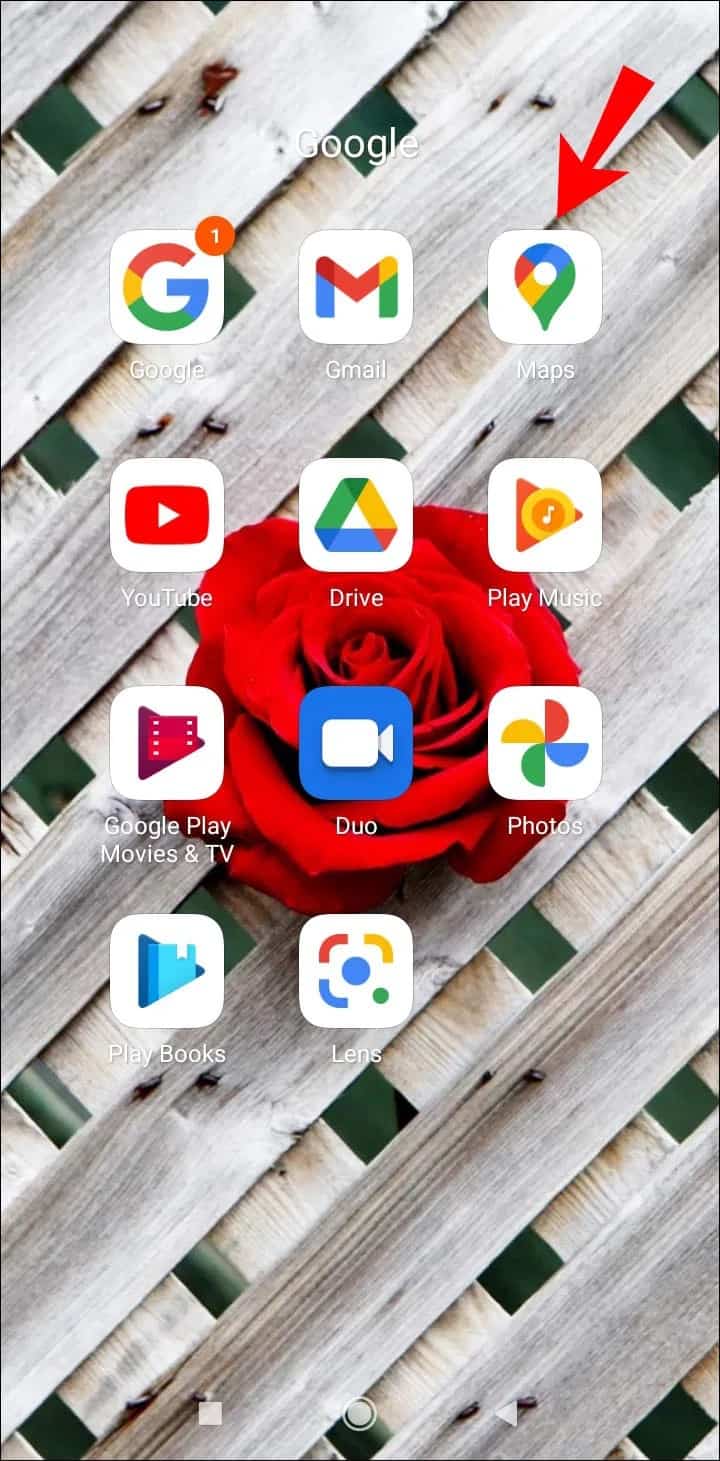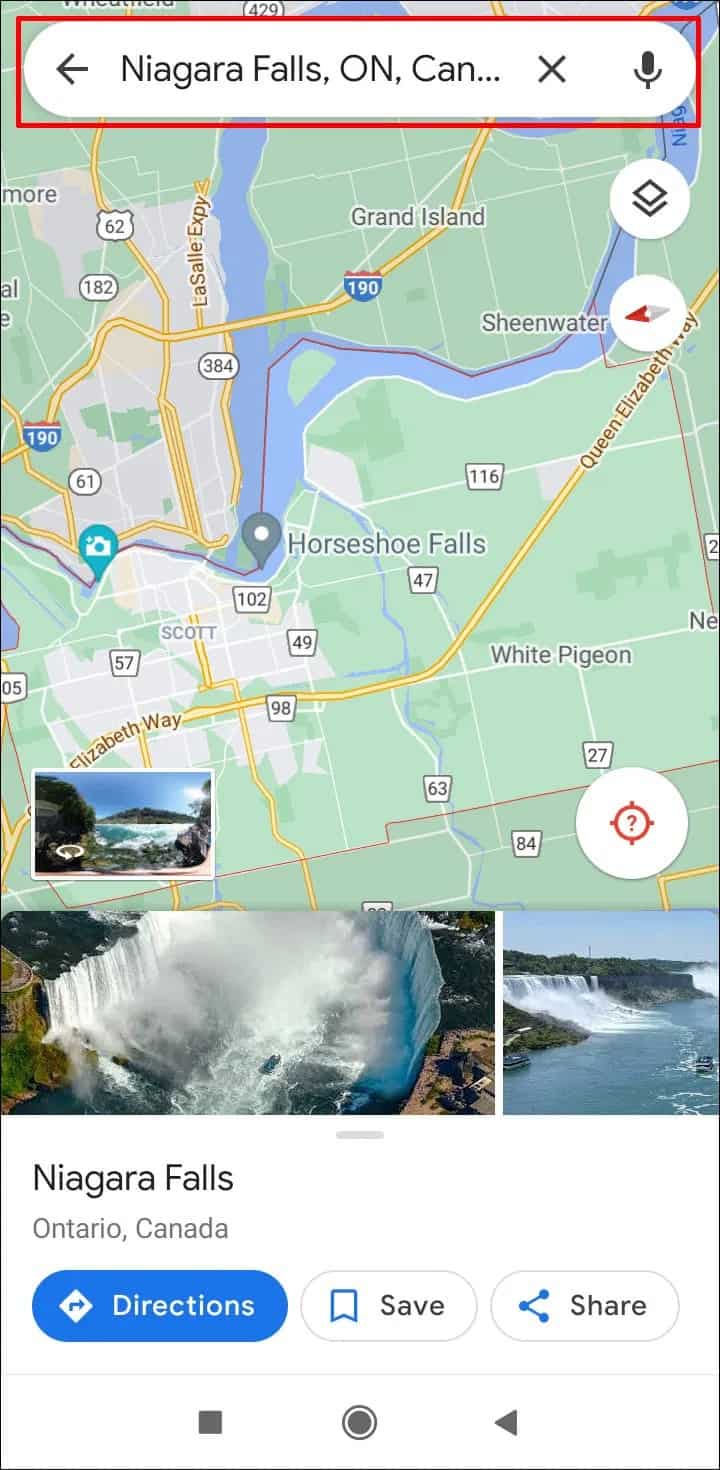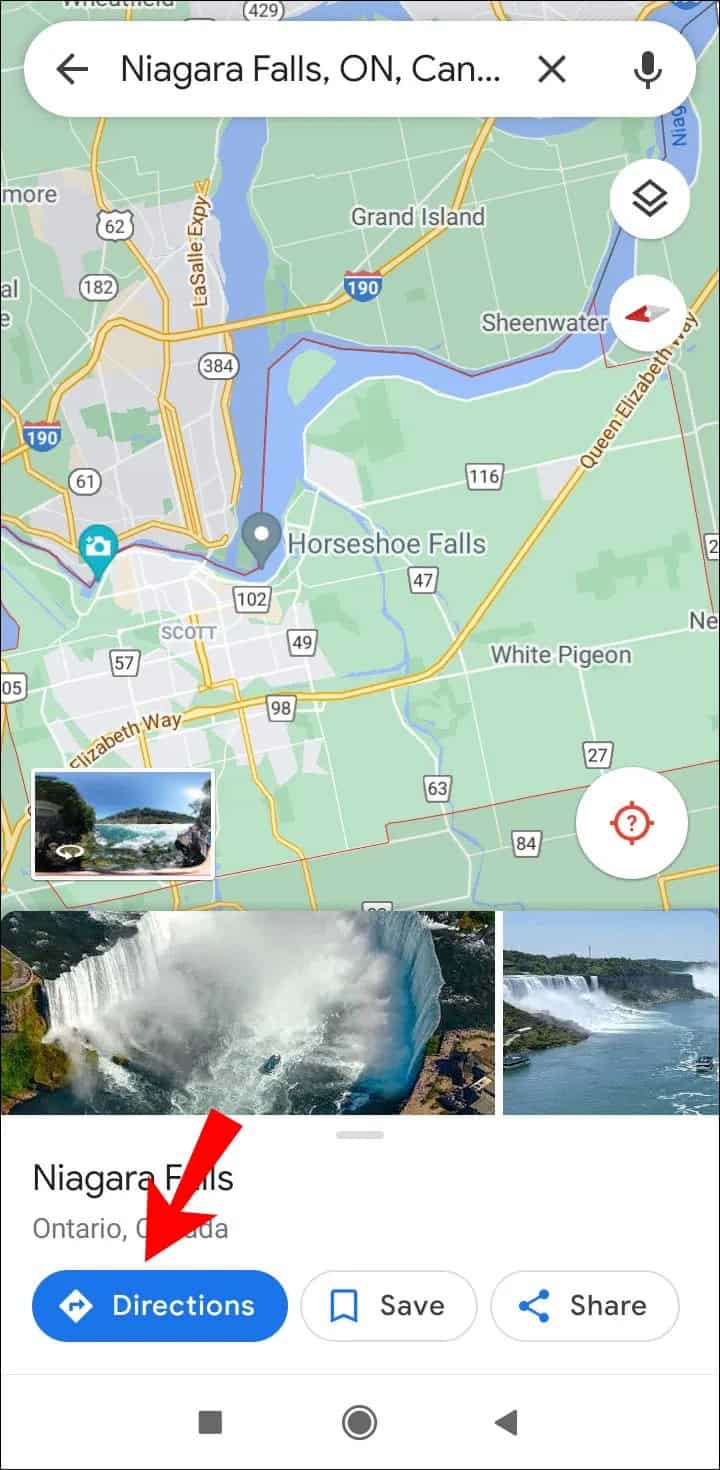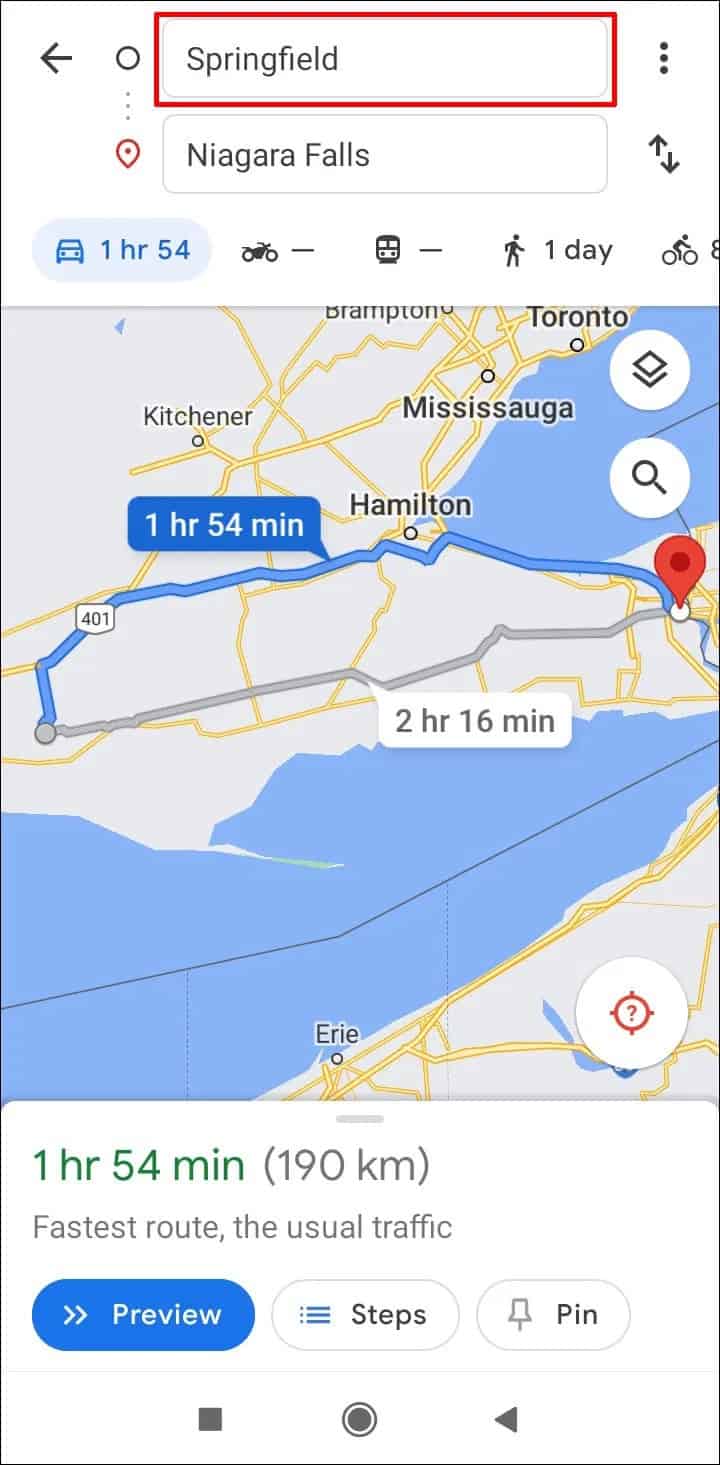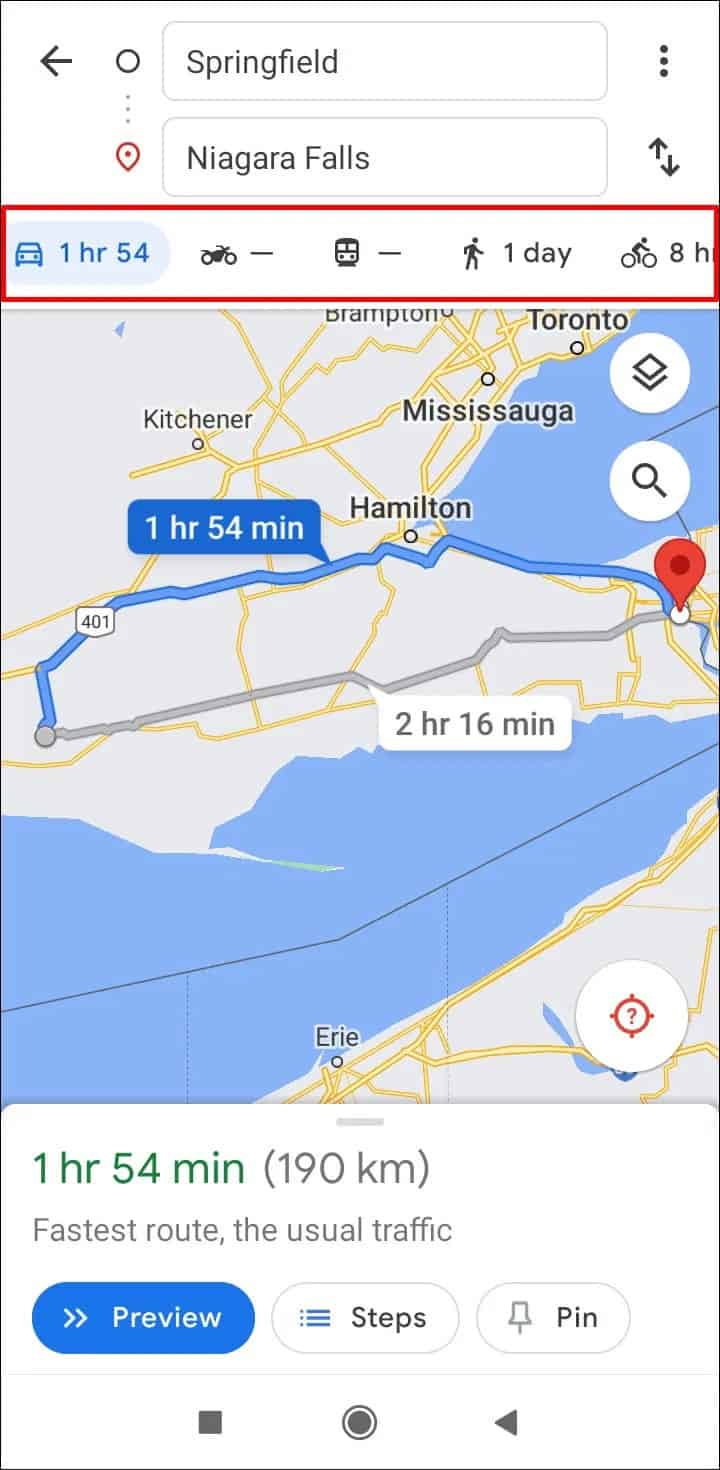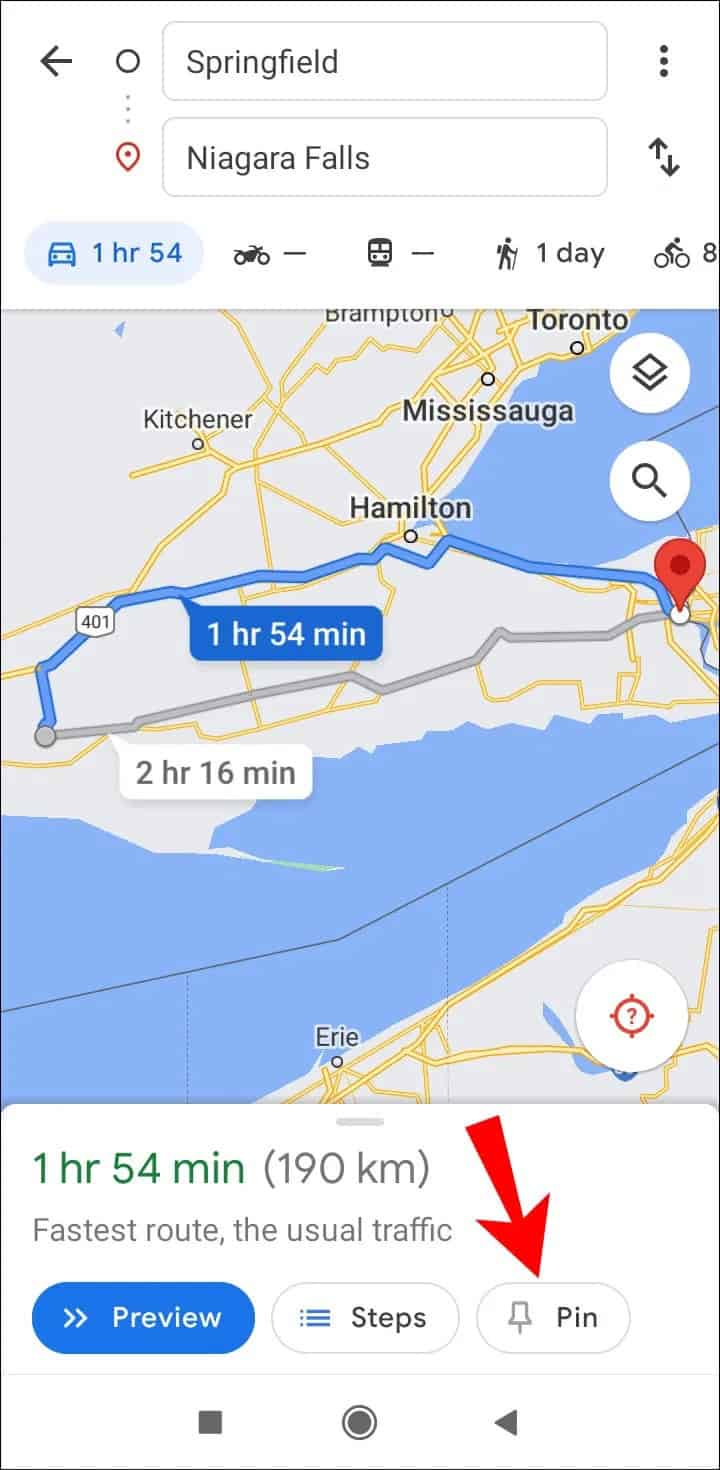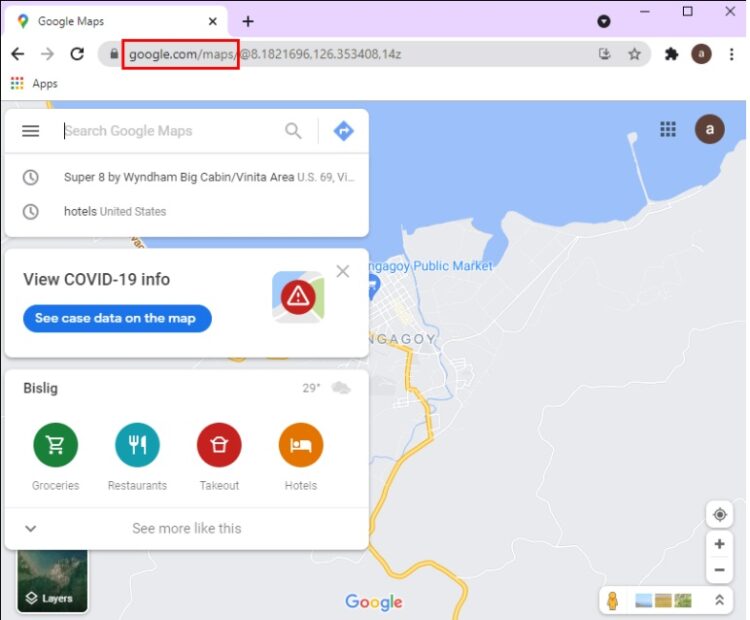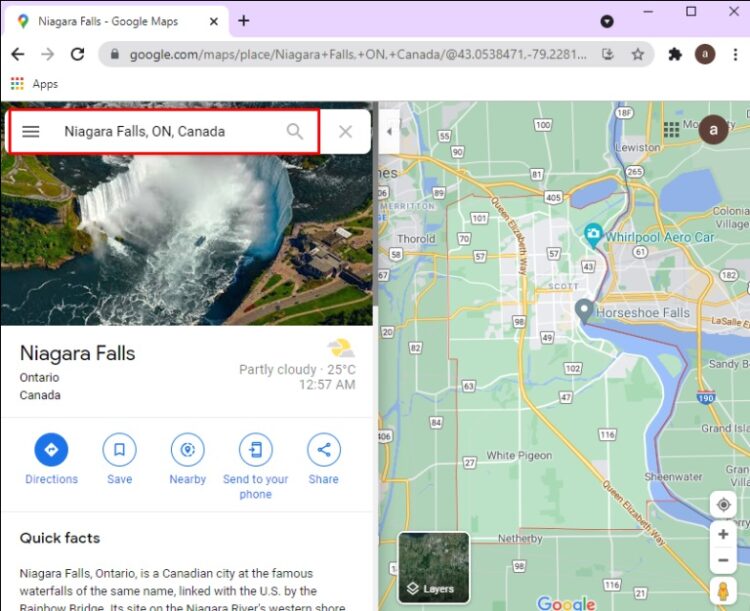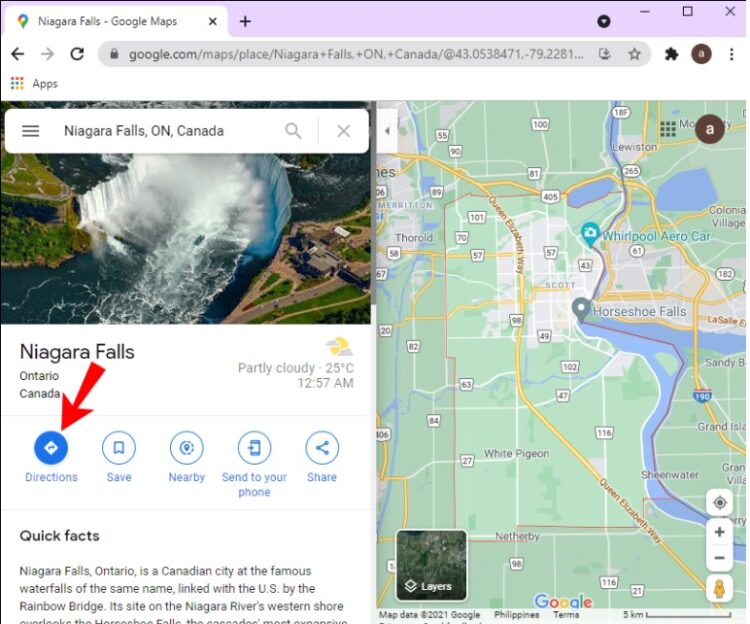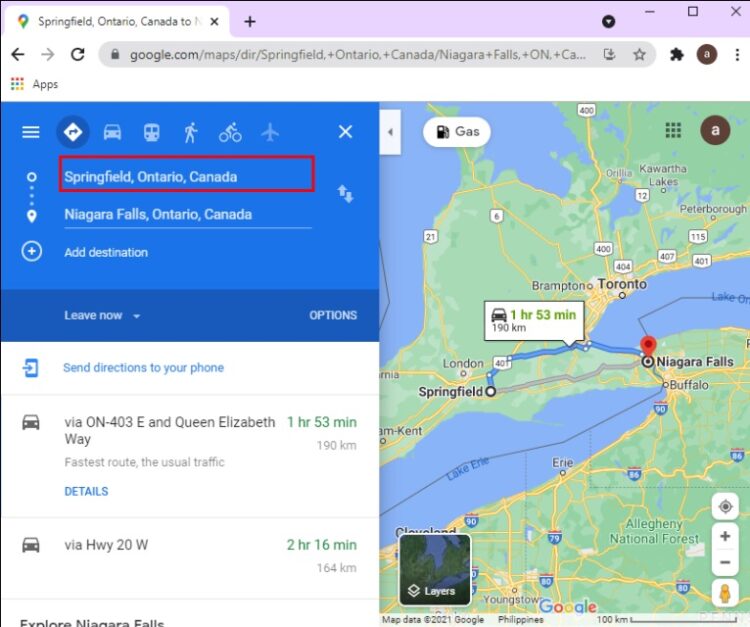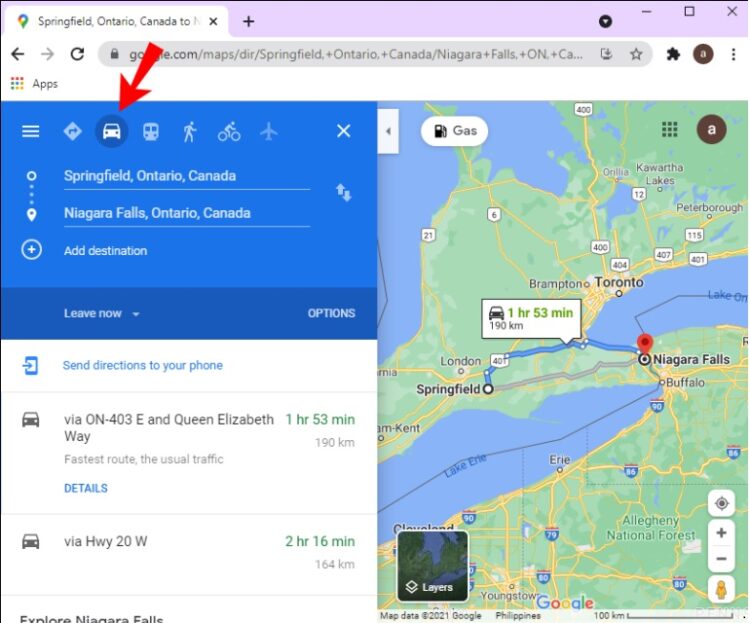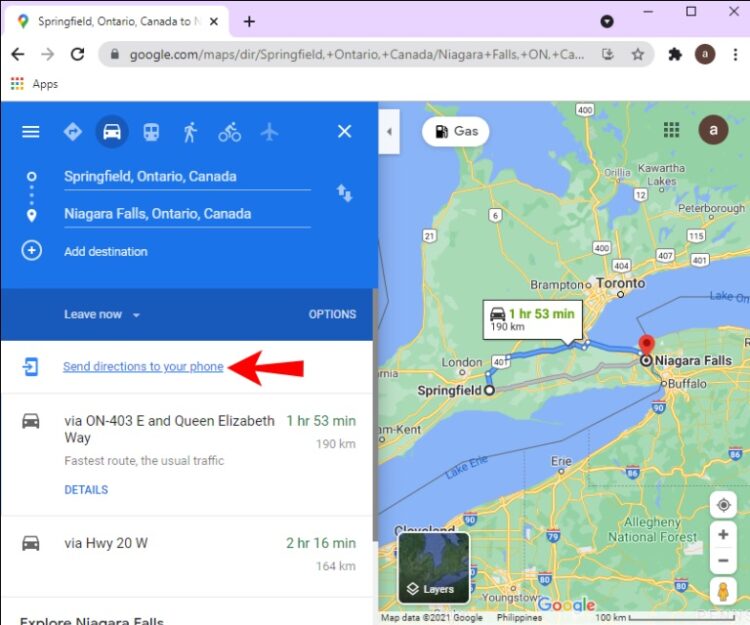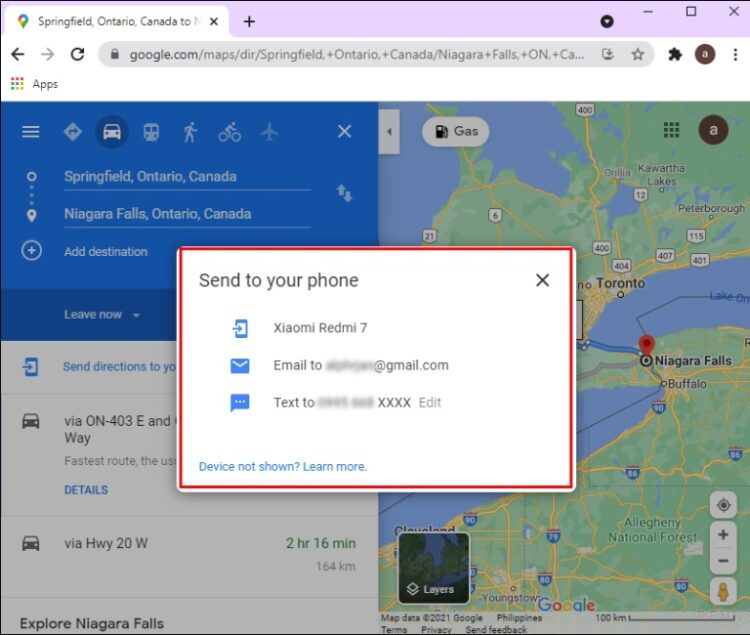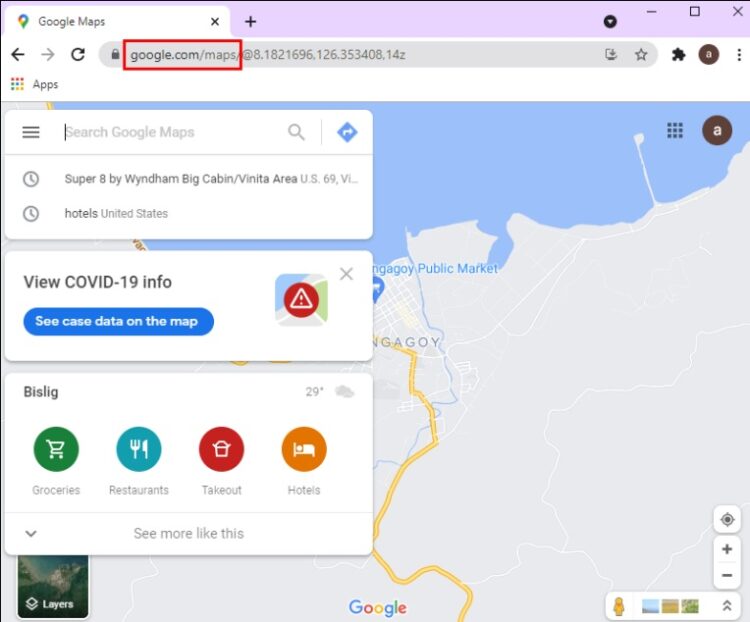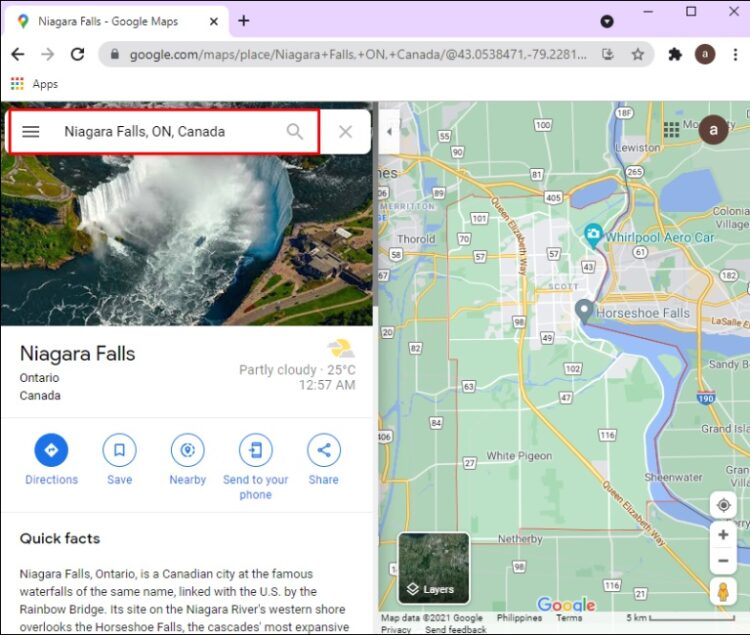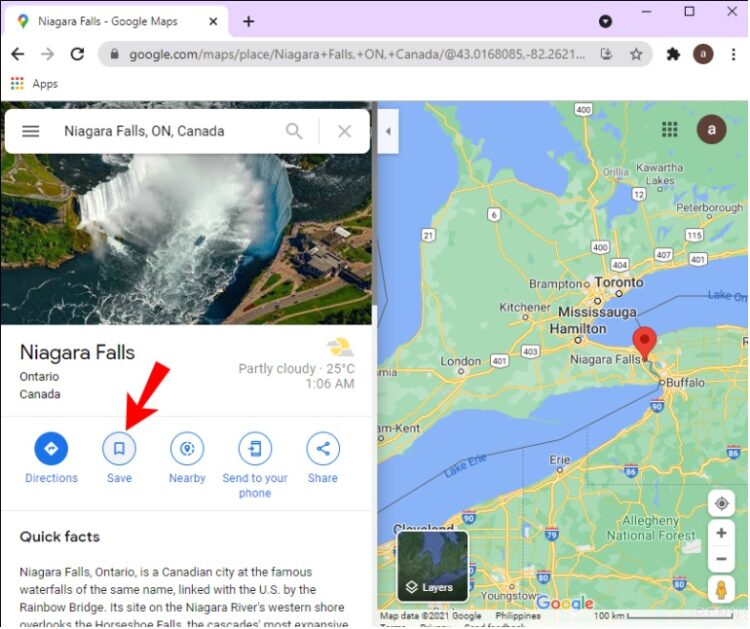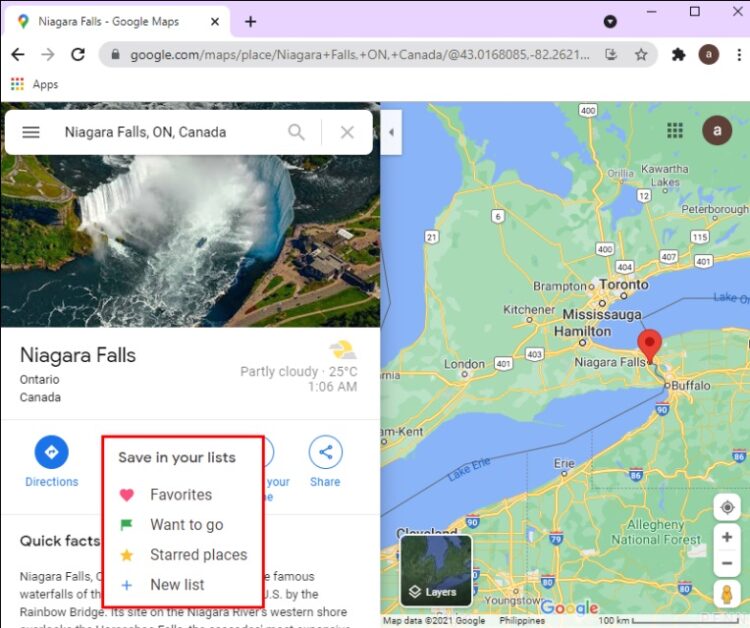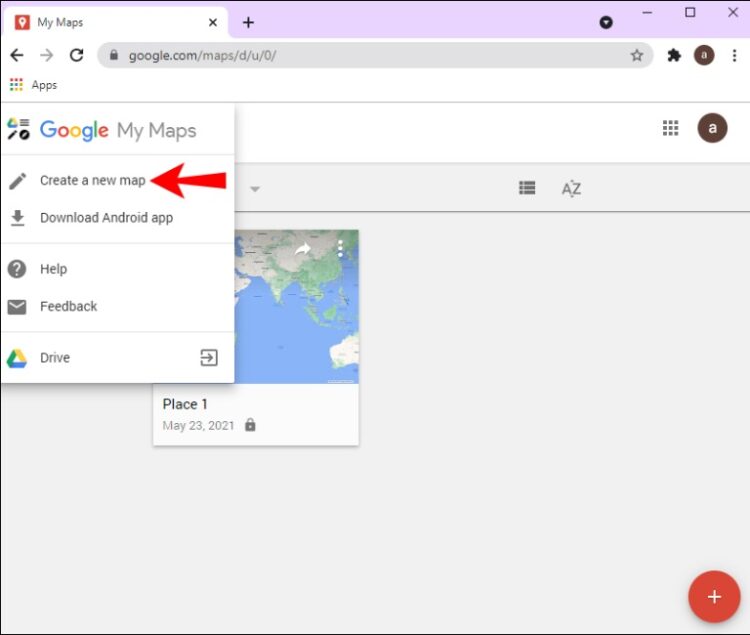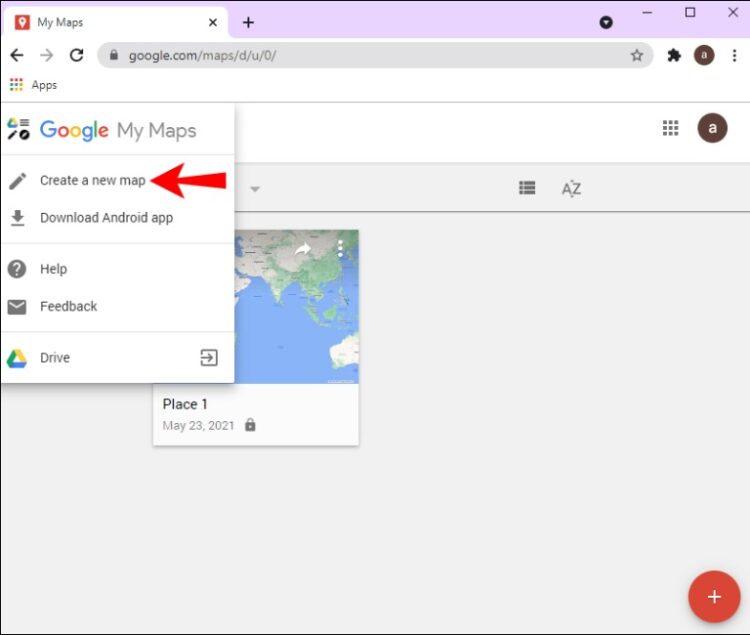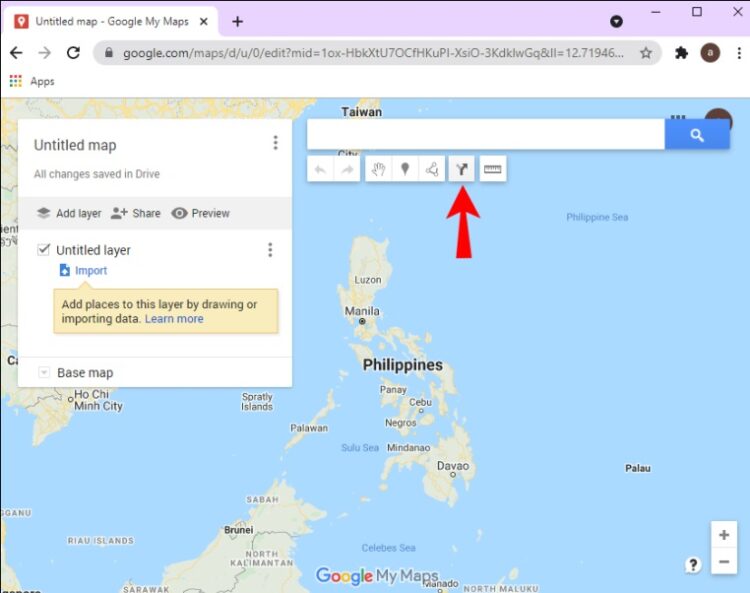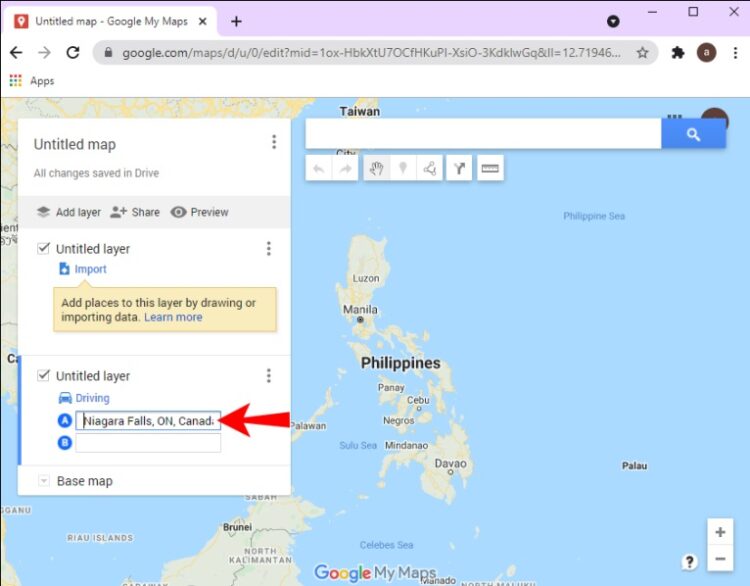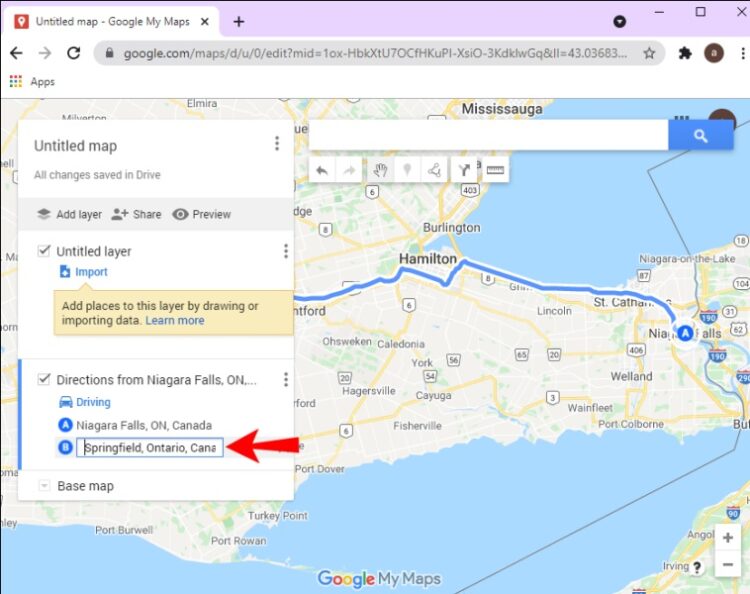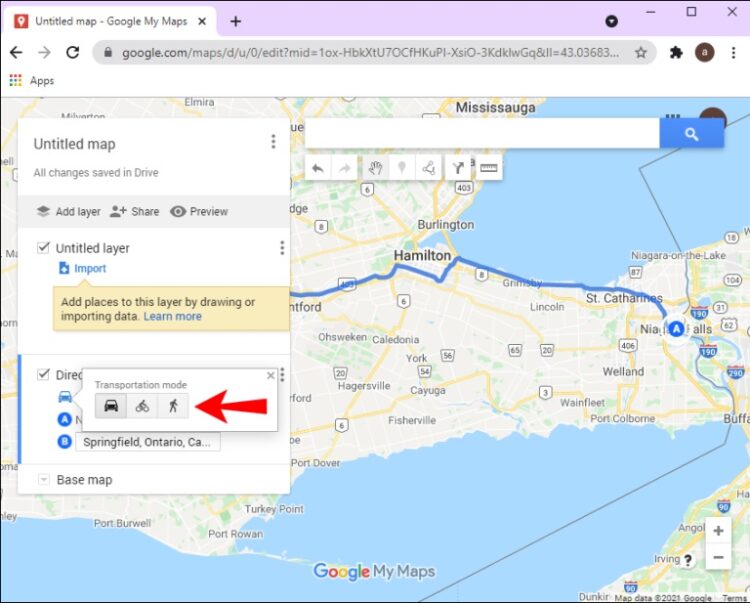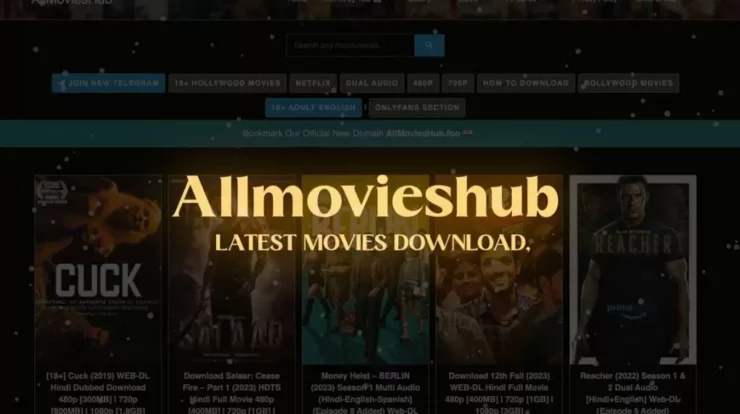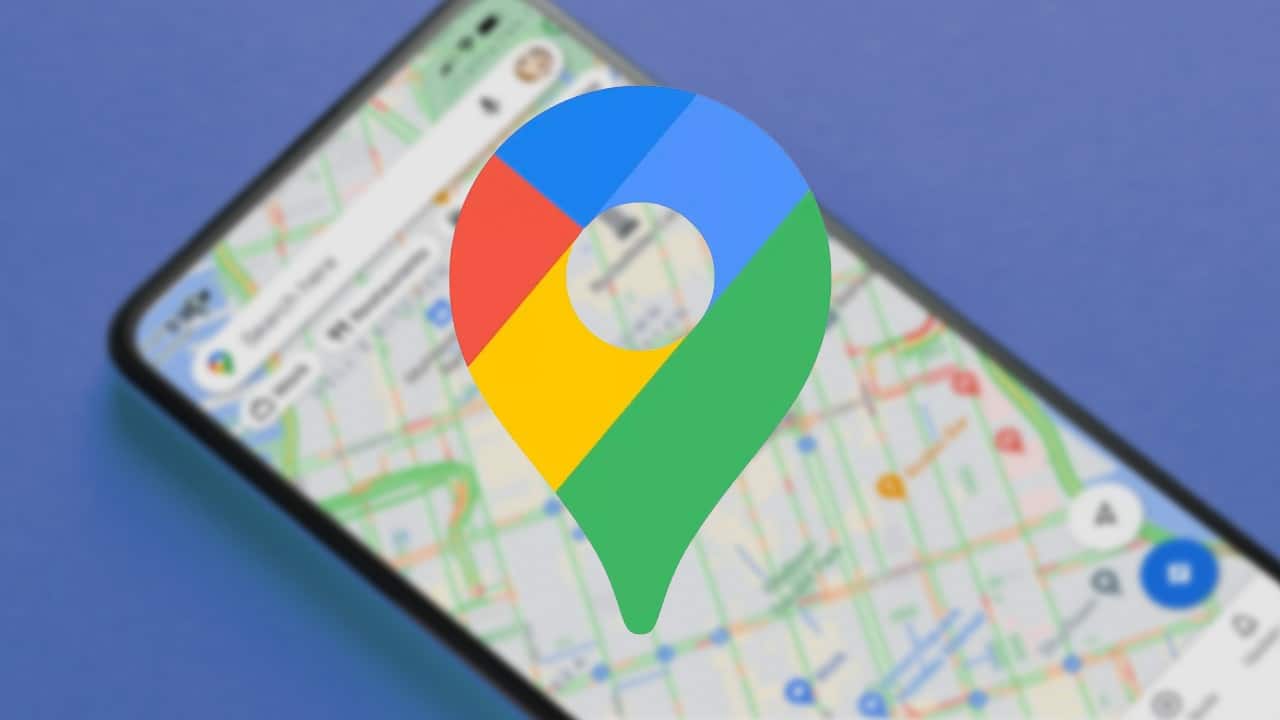
Knowing how to bookmark a Route in Google Maps will come in handy if you’re making travel arrangements. Aside from saving time and money, this tool can also help you avoid getting lost along the road. Even if you don’t have an internet connection, you can download route Google Maps for offline to see where you’re required to travel.
[lwptoc]
You can easily save a route in Google Maps on your phone and computer by following this guide. In addition, some typical questions about Google Maps routes will also be answered.
How To Save Routes in Google Maps on Every Device
As detailed as you may plan and construct your routes in Google Maps, you can store only on your Android device. However, it is possible to save the directions to the phone after creating a route on a computer.
On Android
Well, to save a route on Google Maps on your Android phone, follow the steps below:
1. First, open Google Maps on your smartphone.
2. In the search bar, type in your destination.
3. Now, in the bottom-left corner of your screen, tap on “Directions.”
4. Type in your present location or the point from which you intend to begin the route.
5. Decide how you’ll get to your destination (driving, motorcycle, transit, walking, rides, and cycling).
6. “Navigate” is at the bottom-right of your screen, so click on it.
7. “Pin” is located on the bottom toolbar.
Alternatively, you can save the location as a bookmark. For this, type in a location and touch “Save” in the bottom toolbar. Next, Google Maps asks you to save the route in Favorites, Want to Go, Starred Places, Bookmarks, or make a new list. After that, open Google Maps and select the “Saved” tab on the bottom toolbar to get started on your route.
Furthermore, when using Google Maps, you can look up alternate routes if you are dissatisfied with the one it has suggested for you. Tapping is all it takes to select your preferred option.
If you don’t already have Google Maps installed on your Android device, you can access it over the web if you do not wish to install the app. You can save route in Google Maps on your iPhone, available for download from the App Store. You may save a route in Google Maps on your iPad, as well.
On PC
As mentioned before, you can not save a route in Google Maps on your PC, but you can send it to your mobile or any other device. Here is how it’s done:
1. Make sure you’re using Google Maps on your computer.
2. In the “Search Google Maps” search bar, type in your destination.
3. Now, click “Directions” in the menu on the left.
4. Your current location or the beginning of your journey should be entered in this field. To go to your location, you’ll get a list of all the possible routes, with the most popular one highlighted in blue.
5. Choose your travel options (bus, subway, bike, train, tram, or walking).
6. “Send directions to your phone” should be selected.
7. Sending directions through text, email, or phone calls is available in this section.
Google Maps should send you a notification on your phone immediately. While you cannot store a route in Google Maps on your PC, you may save the destination. It is the proper procedure to follow:
1. First, open Google Maps.
2. The search bar is where you’ll enter your final destination.
3. Click “Save” under the destination photo.
4. Afterward, select the list where you want to save the location (Favorites, Want to Go, Starred Places, Bookmarks, or new list you create) (Favorites, Want to Go, Starred Places, Bookmarks, or new list you create).
In Google Maps’ “My Maps,” you may also create your map. What you need to do is follow these steps:
1. Google’s “My Maps” feature is a great place to start.
2. Take use of the “Create a New Map” option in the upper left corner of your screen.
3. Select “Add Directions” from the search box by clicking on it.
4. Enter your destination in the search bar.
5. It’s time to add your starting point!
6. Make a plan for getting there (walking, driving, cycling, etc.).
It is possible to choose items, add markers, draw lines, measure distances, and name the map and describe it. Then, using a URL or Google Drive, you can share it with anyone.
FAQs
Does my Google Maps saved route ever expire?
A route saved in Google Maps on a mobile device or tablet has a 30-day expiration period. As a result, I advise arranging a route in the same month that you want to travel. Although routes are easy to design and save, even if they expire, you may save it all over again in a couple of seconds.
Travel Better With Google Maps
Google Maps on your phone may now be used to save a route and share a route from your PC. You’ve mastered the art of customizing a route and saving a map to be used offline. Additionally, your voyage can begin once you’ve saved all of the relevant routes and maps.
So, when was the last time you made your own route on Google Maps app? Were you able to follow the instructions in this guide? Let me know what you think in the below comments section.