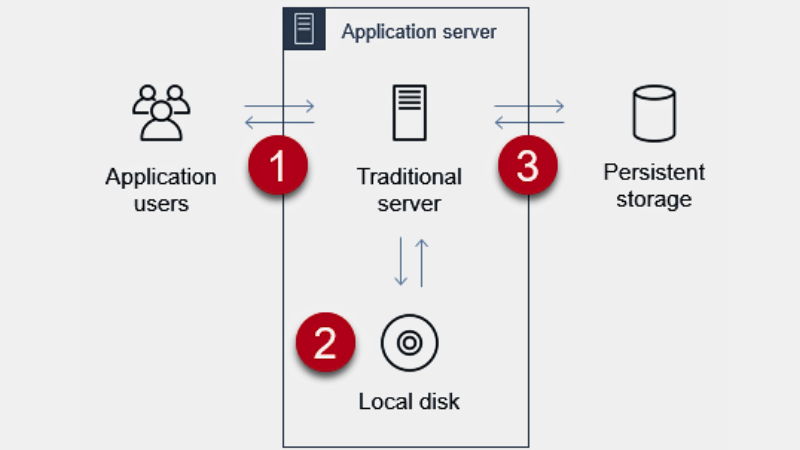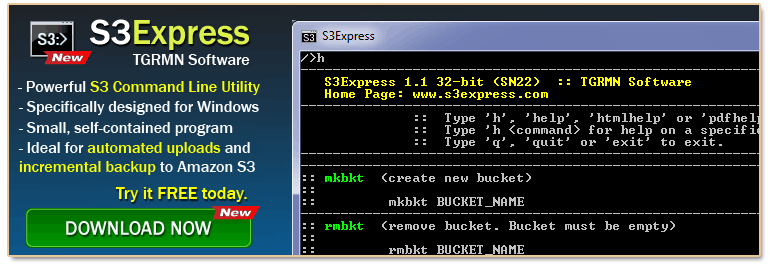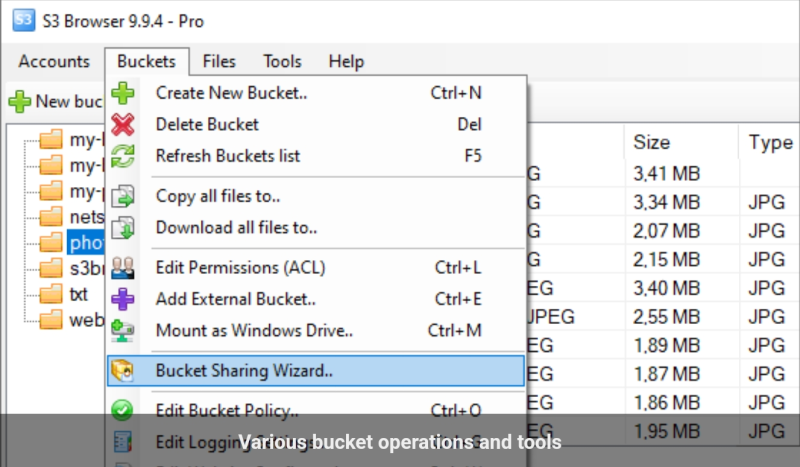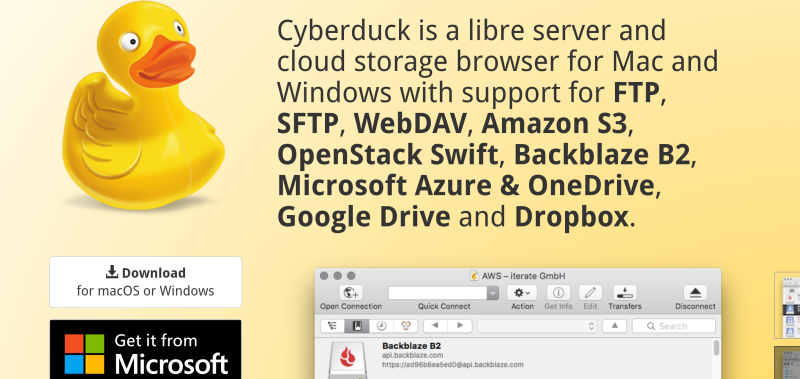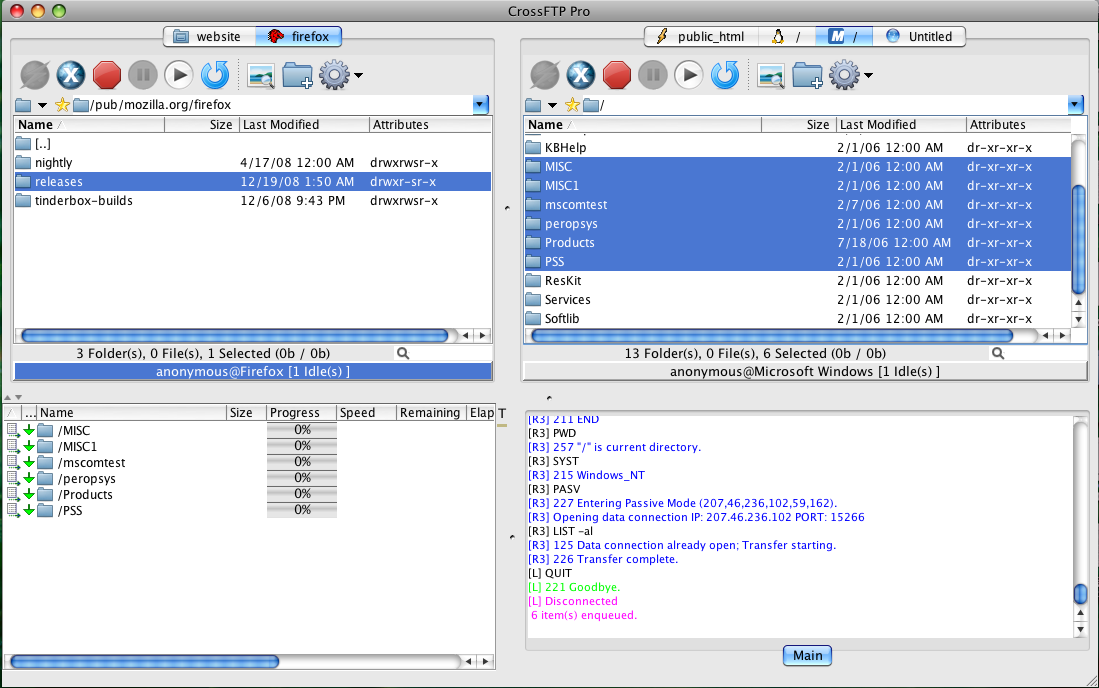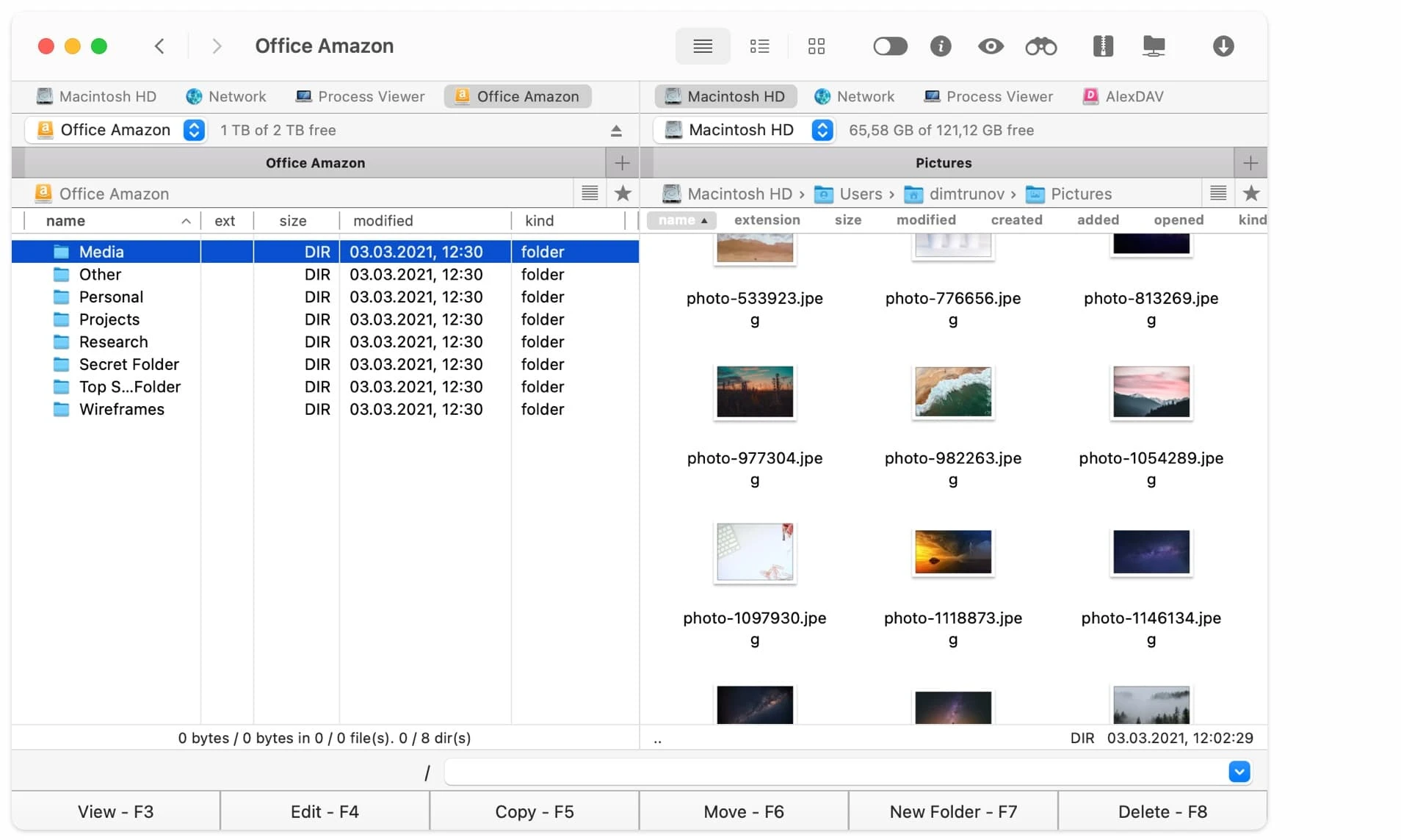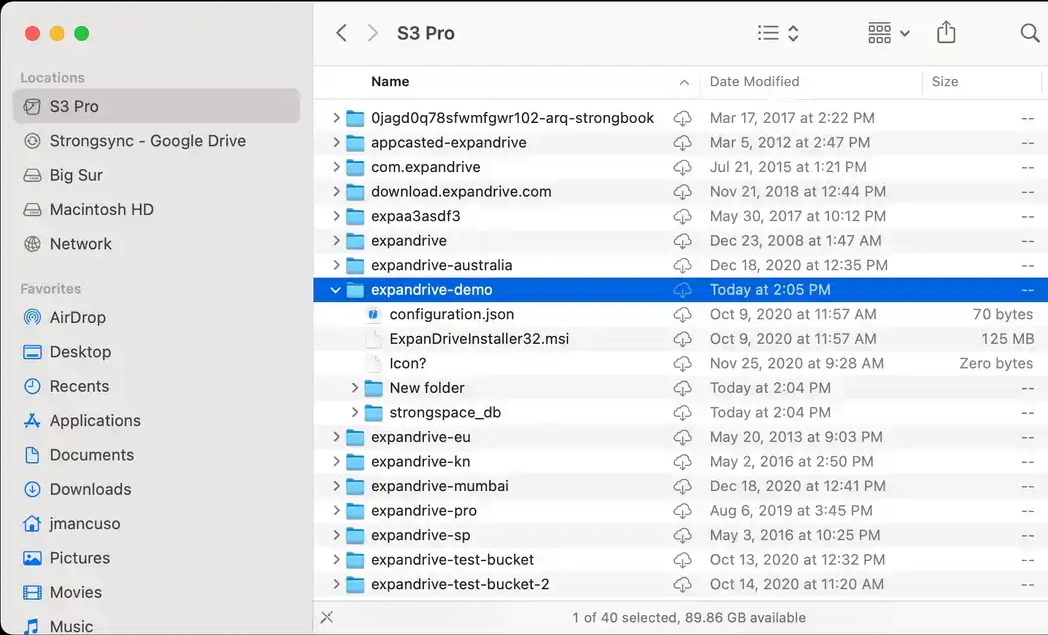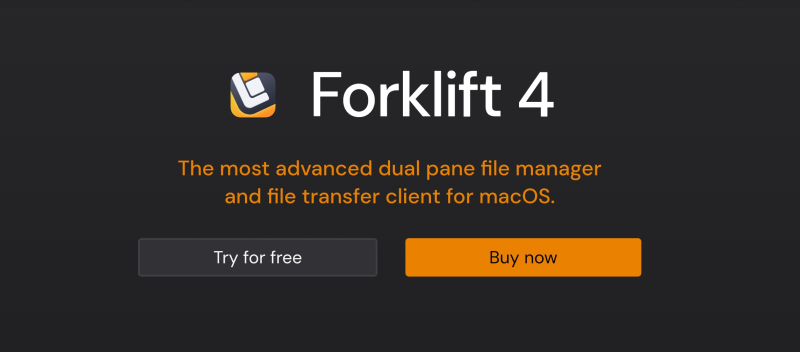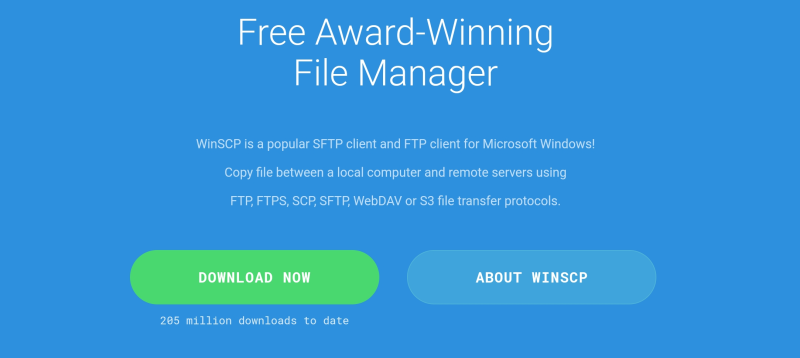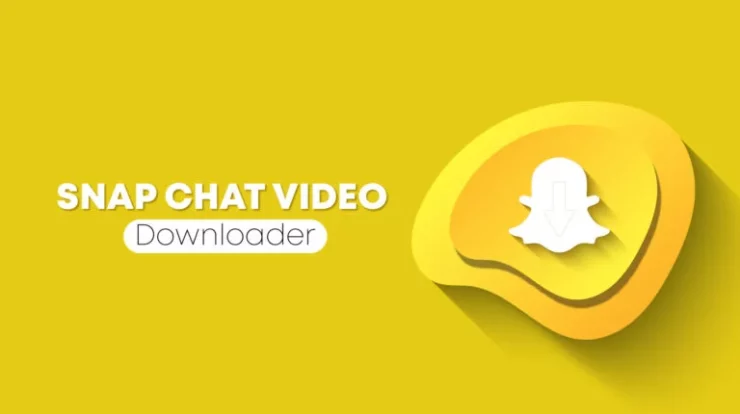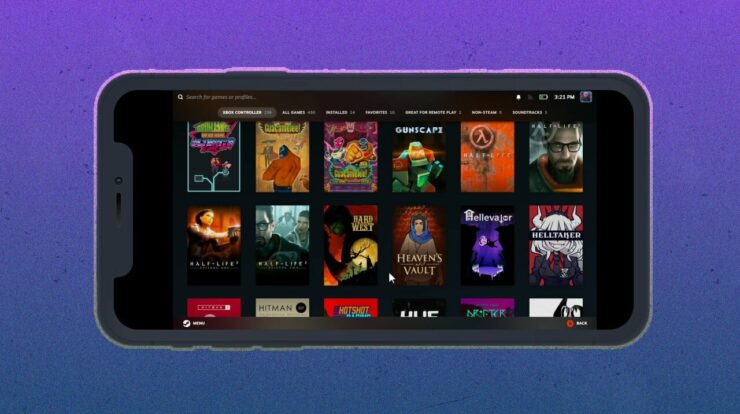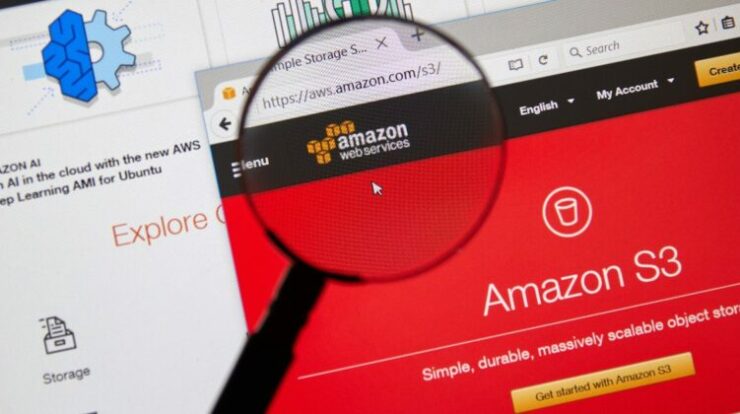
Due to the growing demand for cloud-based file and data storage, user-friendly and reliable S3 clients for Windows and Mac systems are more important than ever.
An S3 client simplifies the process of accessing your AWS S3 resources from Windows or Mac.
You will be able to fulfill your storage needs without any hassle and download or upload all necessary files easily.
However, choosing one can be difficult because there are so many S3 clients available in the market, and each one claims to be the best.
The top S3 clients for Windows and Mac, which I will cover shortly, are briefly described here.
I’ll go over what S3 clients are, why you need them, and which Windows and Mac S3 clients are the best in this post.
What Is an S3 Client?
An S3 client is a software application, library, or REST API that enables you to communicate with your Amazon Cloud Storage Service (AWS S3). It can perform a variety of operations on S3 objects and buckets, such as adding, removing, updating, downloading, and managing stored files and data.
The primary purpose of the S3 client is to provide access to resources over which you have no ownership rights. Many S3 clients are used by developers, administrators, and company owners to integrate proprietary applications or workflows with Amazon S3.
S3 clients are now widely used by customers to manage their Amazon resources and access data stored in the AWS cloud. These clients also give you an intuitive user interface, so you can easily back up and retrieve your files and important data.
Additionally, the AWS administration panel and command line interface can be used to access S3 clients. As a result, you can use it to manage the S3 bucket and object access control. Python, Ruby, Java, and other programming languages also provide AWS SDKs for S3 clients.
S3 clients are available as tools and libraries from a number of third-party vendors to enable seamless S3 integration.
What is AWS S3?
The popular cloud storage service AWS S3, sometimes known as Amazon S3, is provided by the Internet company Amazon. Here,
Amazon Web Service stands for AWS.
For a simple storage service, use S3.
Source: AWS
This industry-leading storage service is used by businesses and individuals worldwide because of its remarkable scalability and service-level agreements that guarantee at least 99.9% data availability.
AWS S3 can help you in a variety of situations, whether you need data for a website, online application, mobile application, data lakes, archiving, backup, Internet of Things devices, or big data analytics. Storage is required. Additionally, it enables you to automatically move data across storage classes and remove it when it’s no longer needed.
When it comes to managing and storing data on the AWS cloud, I saw better performance using AWS S3 for the first time. It is also designed to be durable. Additionally, you can arrange, optimize, and configure access to your stored data for various organizational and regulatory requirements with the help of management programs offered by Amazon.
Organizations have greatly benefited from Amazon S3’s ability to securely store data through multiple security measures.
Why is S3 Client for Mac or Windows Important?
Working like a browser, S3 clients for Windows and Macintosh support a wide range of use cases and user processes. The main reasons for needing S3 clients are:
- Data access without synchronization: S3 clients enable you to view and access your S3 storage from both your Mac and Windows computers without the need for data synchronization.
- Simple browsing: S3 clients will turn your system into a web browser, allowing you to view S3 buckets, manage files and transfer large amounts of data within any application.
- File management made easy: S3 clients provide seamless interaction with Windows and Mac file management. As a result, managing S3 objects and buckets, as well as local files, is easy.
- Automatic synchronization: You can maintain synchronization between your system’s local files and S3 buckets. Any edits you make in one place will be reflected in the other.
- Data management: To simplify S3 storage workflows, you can also perform data compression, metadata management, and data encryption with S3 clients on your Windows or Mac computer.
- Simple setup: With the help of an S3 client, I discovered that it was relatively easy to set up a connection to Amazon S3 storage on Windows and Mac.
You will need to configure s3.amazonaws.com as your host using the tool, and then you can control your cloud storage with your access key ID and secret access key.
Let’s now discuss some of the top S3 clients, first for Windows and then for Mac.
1) S3Express
A command-line S3 client called S3Express makes it easy for you to upload, download, and back up data to your Amazon S3 storage. No other libraries or software need to be installed to connect to Amazon S3 with this S3 client.
S3Express operates as a multi-threaded, automatically retryable platform, making it quick and resilient to network outages, ensuring optimal performance. You can easily create custom batch scripts and list all your Amazon S3 files and folders with this S3 client.
S3Express has the amazing feature of allowing you to edit object metadata and ACLs easily. Its ability to automatically upload and back up files to Amazon S3 storage makes it a popular option among administrators.
With multipart mode, this client can easily handle file transfers up to 100GB in size. It is compatible with all Windows versions, so you don’t have to worry about it.
Let’s now review some S3 clients that are compatible with Mac and Windows.
2) S3 Browser
S3 Browser is free Windows software that you can use as an additional S3 client to access your AWS S3 services. With this popular and user-friendly S3 client, you can access and store any volume of data on your S3 storage.
This tool is interesting because it allows you to set access rules on buckets and files alike, and it can back up all your files to AWS S3 in an encrypted format. Additionally, you can use the S3 Browser to create, view, and remove any AWS S3 bucket with a few simple keystrokes.
Additionally, you can share your buckets with any team members who have access to AWS S3 using this tool. You can also use this S3 client to access buckets that are shared by other team members.
3) Cyberduck
You can quickly connect to your Amazon S3 storage and work on large files without slowing down your computer when Cyberduck is with you.
As long as caching is enabled, this client is easy to use for browsing or transferring files. Quick Look, an incredible feature of this tool, allows you to preview files before transferring them.
I discovered that Cyberduck’s drag-and-drop feature was quite easy to use for navigating and organizing large folder structures. With AWS S3, unlike other S3 clients, you can limit the number of concurrent transfers and resume paused uploads or downloads.
CyberDuck also gives you a history of files and buckets viewed, complete with timestamps, so you can keep track of who has accessed your data before.
4) CloudMounter
Think of CloudMounter as your S3 client to easily and securely access all your files stored on AWS S3.
You can easily manage all the data in your Amazon S3 storage and other S3-compatible storage solutions, whether you’re using a Mac or Windows computer.
I discovered that connecting to AWS S3 resources is easy. To gain access, all I needed to do was enter my name, access key, and secret key. Additionally, since it can detect and display data properly, using this client to run S3 storage from a different region will not require you to provide the region each time.
You have the option to purchase this client as a lifetime or one-year subscription. You can choose to buy it for one or five users.
5) CrossFTP
CrossFTP has established itself as a powerful and intuitive S3 client, so you can access your files on AWS S3 without any complications.
From uploading, downloading, and backing up to metadata conversion, whatever your demand, CrossFTP will help you meet it. With this S3 client, scheduling and synchronization is quite easy to accomplish.
The multi-part upload and download capability of this client proved to be very helpful in making reliable and quick file transfers. It even provides an affordable Glacier Backup option that is rare among other S3 users.
With CrossFTP’s S3 logging feature, which lets you control logging configurations, you can monitor all logs using the program. With its Turbo Engine, CrossFTP guarantees lightning-fast performance whether you use your AWS S3 for file browsing or downloads.
6) Commander One
For your Mac, Commander One is a powerful Amazon S3 browser that lets you access and manage data from both local storage and your S3 bucket.
I was surprised by the tool’s straightforward layout, as it allowed me to access cloud storage without the need to sync or copy files to my Mac. This S3 client works as a straightforward drag-and-drop S3 uploader, allowing me to upload and download files easily.
Additionally, you can attach a specific bucket or full S3-compatible storage, such as Wasabi, Minio, DreamObjects, and GCS, using this S3 client. This will make it easier for your team to collaborate with them. If you choose to interact with a specific S3 bucket, however, you don’t need to link all your buckets.
Amazon IAM technology is also supported by Commander One. This means you can set up access controls for each client service and get information about who uses which resources and when. This improves your company’s security posture.
7) S3 Pro
With just a few clicks, ExpandDrive’s S3 Pro provides seamless connectivity with all your S3-compatible storage solutions. I think this is a really promising S3 client for Mac systems, which are better available.
This device is actually one of the first S3 clients to make FireProvider available to all Mac users. This way, you don’t need any disk space to view your cloud storage.
Another outstanding feature of S3 Pro is the ability to create deep integration with advanced S3 capabilities such as versioning and bucket policy. This enables you to manage your workflow more efficiently.
Additionally, I discovered that it was much easier to find files or previously searched bits of content. This is due to S3 Pro’s Spotlight Search feature, which enables quick server-side file discovery.
The S3 Pro also uses a high-speed transfer engine. I was able to download and upload large files simultaneously while my machine was running at a high level. Additionally, this client uses the Apple file system to avoid running out of your local disk capacity when reading certain files.
8) Forklift 4
If you’re looking for a dual-pane file management and file transfer S3 client for your Mac, Forklift 4 is a great option.
You can connect to your Amazon S3 bucket and manage files easily, thanks to its well-integrated UI. With this client, uploading and copying files is quite easy because of the drag-and-drop functionality.
You can quickly access frequently used paths or files with Forklift 4. It has an activity view feature that lets you see the upload and download process in real-time.
Additionally, you have the option to see and get insights about who is viewing your files and how they are being used. To guarantee your system works as efficiently as possible during data transfers, you can set bandwidth limits and implement contention management policies.
9) Transmit 5
Transmit 5, a premium S3 client for Mac systems, allows you to upload, download, and manage files from your Amazon S3. You can easily browse all your data in cloud storage with its excellent user interface.
Improved multithreading and sophisticated file handling are features of the new engine. As a result, my download and upload speeds improved. Additionally, Panic Sync functions that sync quickly and securely with Amazon S3 are also included in Transmit 5.
Apart from performance, its security features are also impressive. With built-in functions, you can rename batches and manage and generate secure keys for each file. You can monitor tasks running in the background using the Activity view. This enables you to start your subsequent work properly.
You can examine each file or piece of data while viewing any file in your Amazon S3 account using the information sidebar. The latest client support for Amazon S3 API V4 is another reason I would use it.
Let’s now review some Windows-based S3 clients.
10) WinSCP
Millions of individuals and companies are using WinSCP, a popular S3 client for Windows PCs.
WinSCP will help you transfer files between local PCs or upload and download data from Amazon S3. In my opinion, the user interface of this S3 client is simple but effective for organizing all your stuff on cloud storage.
Another great feature is the multilingual support offered by WinSCP. This means that there will be no language barriers preventing you and your team from accessing all files with ease. Additionally, it provides several methods for synchronizing your remote directories, allowing you to delegate the synchronization task to WinSCP.
Nothing will interfere with your browsing as the file transmission is all done in the background. Additionally, you’ll be in full command of the file queue and are free to choose which file to download first.
Consider The Following:
- YouTube Thumbnail Preview Tools
- Serverless Databases
- AI Twitter Tools
- AI Coding Tools For Developers
- Monitor and Debug Serverless Apps
- Hiperdex
Abstract
User demands and preferences will determine which S3 client for Windows and Mac is ideal. Choose an S3 client that meets your needs, is easy to use, and has a good range of performance and security capabilities.
To make the process easier, I’ve included some of the top S3 clients that are compatible with both Mac and Windows computers, so you’re not stuck with a limited number of options.
Based on my personal experience, each of the above-mentioned platforms has significant features. Thus, you are free to choose any of them. If cost is a concern for you, rest assured that each of them offers several subscription packages that can meet different needs.