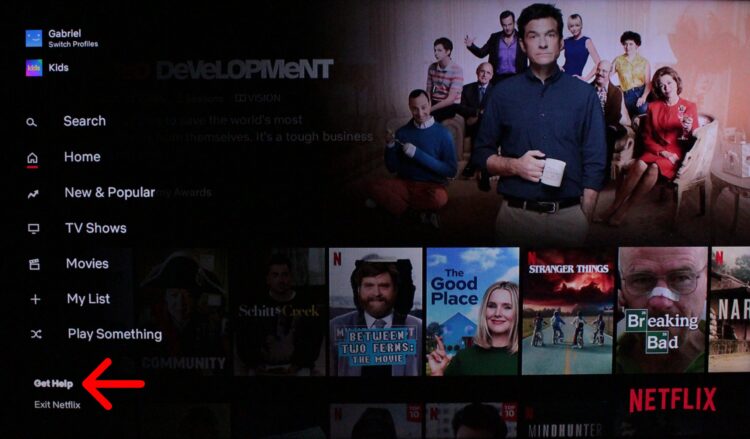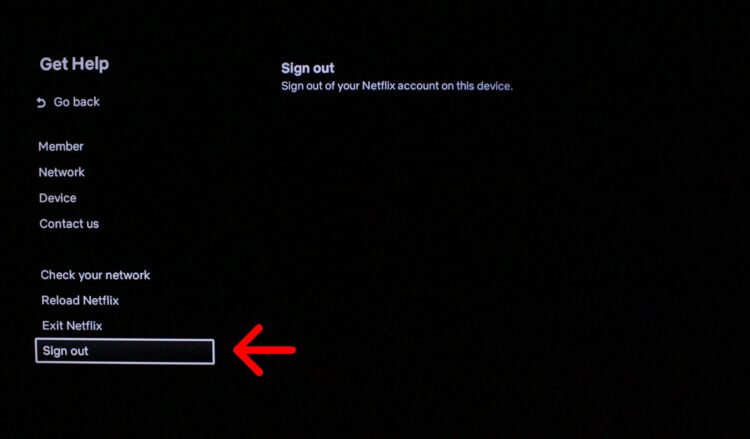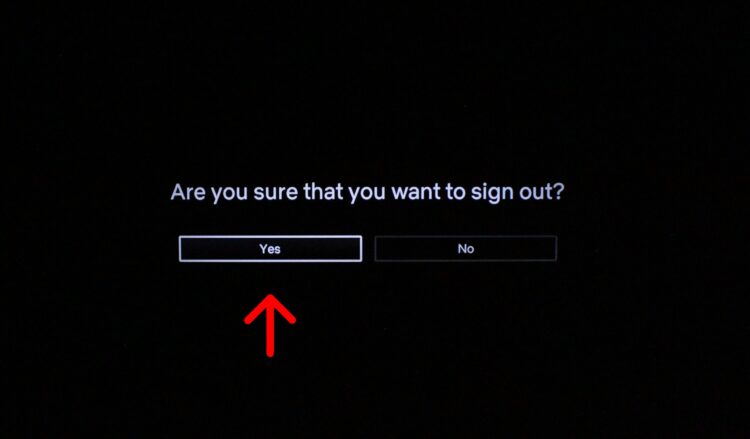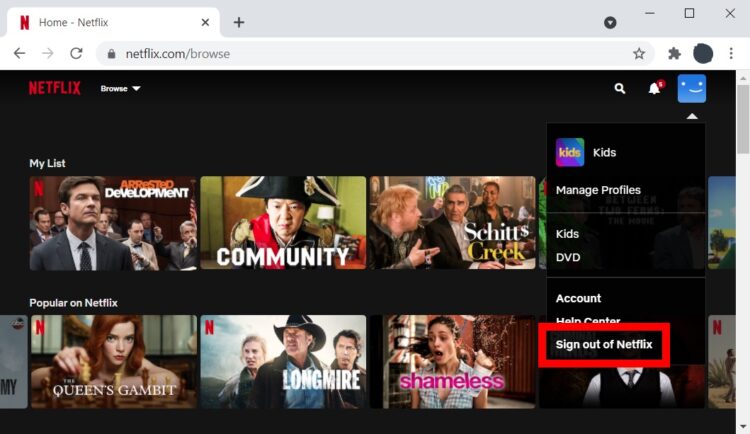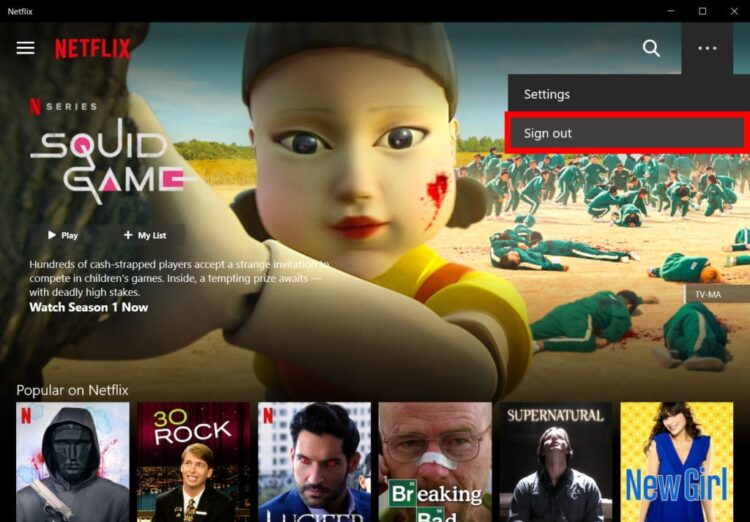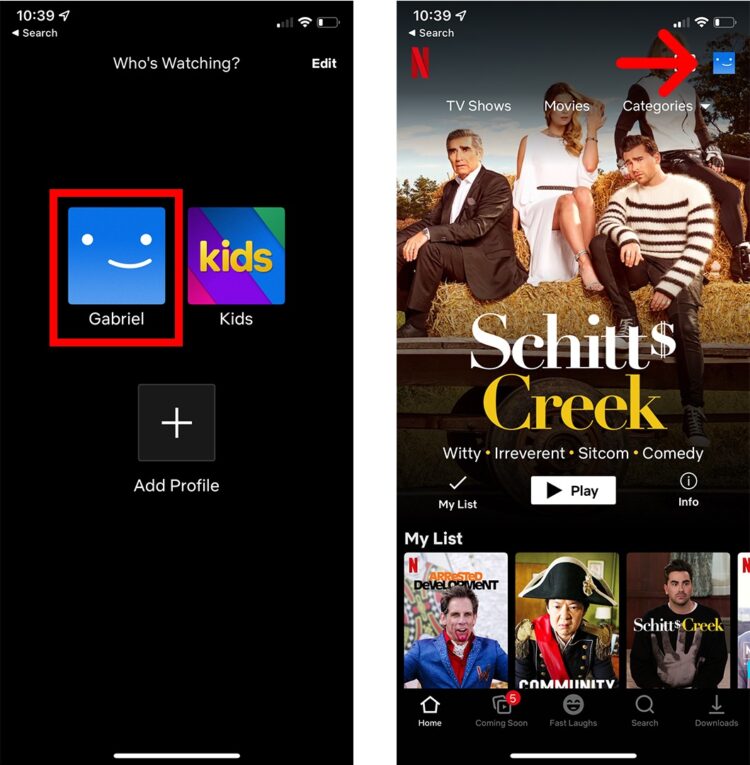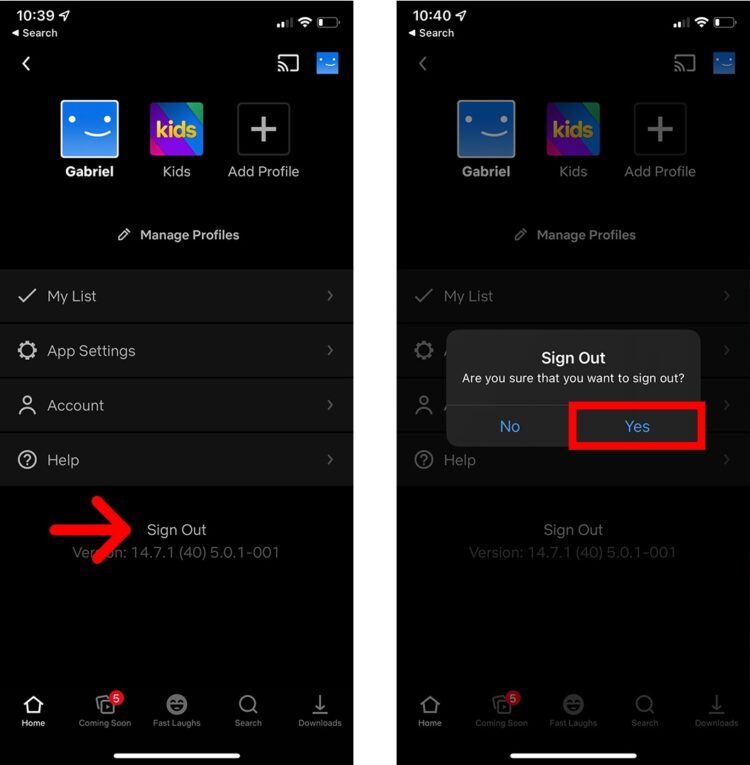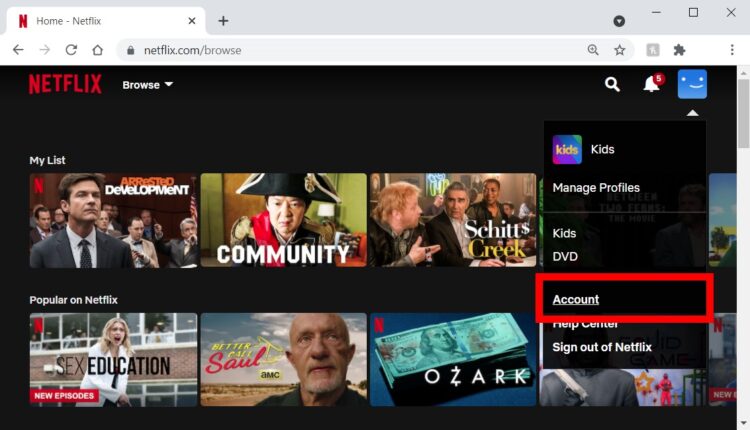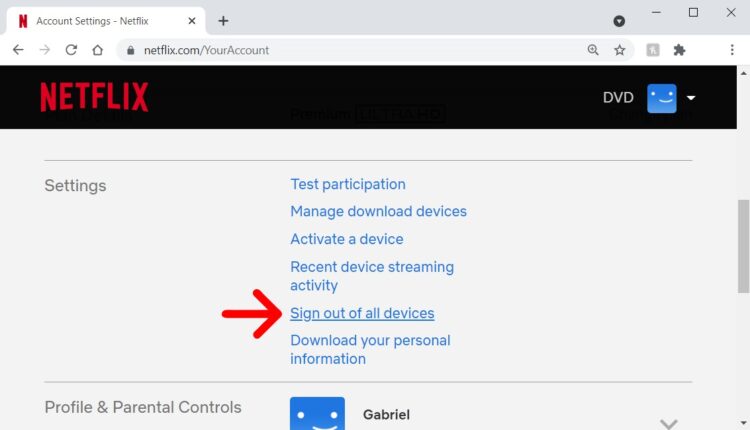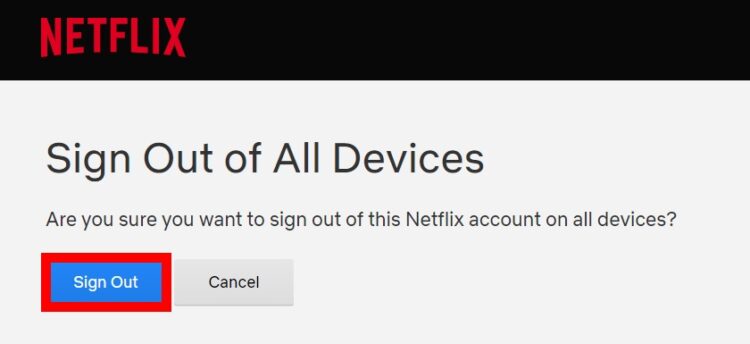For those who have checked in to Netflix while on the go to log out of the service. You may not be able to view your favorite shows if too many people are signed in at once. On your TV, computer, smartphone, or all of them at once: Here’s how to Sign Out of Netflix on all Devices at Once.
How to Log Out of Netflix on TV
Open Netflix and return to the home screen to sign out of TV using the Netflix app. Then, hit the Left button on your remote to enter the menu, scroll down, and pick Get Help. Finally, click Sign Out and then click Yes to confirm.
1. To go to the Netflix home screen, open the app. Press the Back button on your remote to achieve this. You can return to the home screen by closing and reopening the app.
2. Press the Left button on your remote to open the menu. You can even press the Back button on your remote.
3. Now, scroll down and choose to Get Help. You can do so by pressing the down button on your remote and hitting the OK or Enter button.
4. Then choose Sign out.
5. At last, choose Yes to confirm.
How to Sign Out of Netflix on Web Browser
Visit Netflix.com and pick your user name to log out of the service on a web browser. Next, go to the top-right corner of the screen and click on your user symbol to access your account settings. Finally, select Sign out of Netflix at the bottom of the pop-up menu.
1. At first, open your web browser, then go to Netflix.com.
Note: If you’re asked to sign in, that means you’re already signed out, and you do not need to do anything.
2. Then choose your user. If you’re the only user on this account, you can skip this step.
3. Now, hover your mouse over your user icon. You can find this in the upper right corner of your browser window. It will open a pop-up menu.
4. Finally, tap Sign out of Netflix. You’ll notice this at the bottom of the popup menu.
How to Sign Out of Netflix on Computer App
In the Netflix computer app, click the three-dot icon in the upper right corner and select Sign out at the bottom of the popup menu that displays to sign out of your Netflix account.
How to Log out of Netflix on an iPhone/Android
On an iOS or Android device, launch Netflix and pick your profile to log out. You can do so by hitting your profile symbol in the upper right corner and selecting Sign Out. Selecting Yes will end your session.
1. Open the Netflix app on your iPhone or Android.
2. Then choose your user. If you’re the only user on this account, you can skip this step.
3. Next, click your profile icon. You will notice this in the upper-right corner.
4. Then click Sign Out. You’ll see this under the Help button.
5. At last, tap Yes. If you’re using an Android, you will have to tap Sign-out again.
How to Log Out of Netflix Account on Every Device
Sign out of all devices on Netflix at once by visiting Netflix.com on your smartphone. Then, in the upper-right corner, click on your profile symbol. Continue by selecting Account from the drop down menu. Then, choose Sign Out of All Devices to exit. The final step is to press the Sign Out button.
1. Open a browser and go to Netflix.com. You can even complete these steps using the mobile app.
2. Then tap your profile icon. You will see this in the upper right corner.
3. Next, tap Account.
4. Then, tap Sign Out of All Devices. And you can find this by scrolling down to the Settings section.
5. Finally, tap Sign Out.
ALSO SEE: Block a Number on iPhone
Netflix will ask you to reenter your password the next time you open the service. If you have reason to believe that someone else knows your password, you should change it immediately. Select Change Password on Netflix.com/YourAccount and follow the instructions.
The ‘Netflix Sign out all devices’ process may take up to eight hours to complete, depending on the number of devices linked to your account.