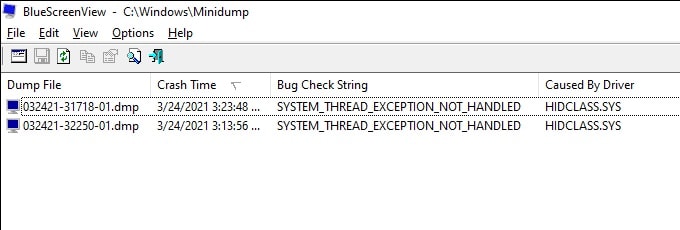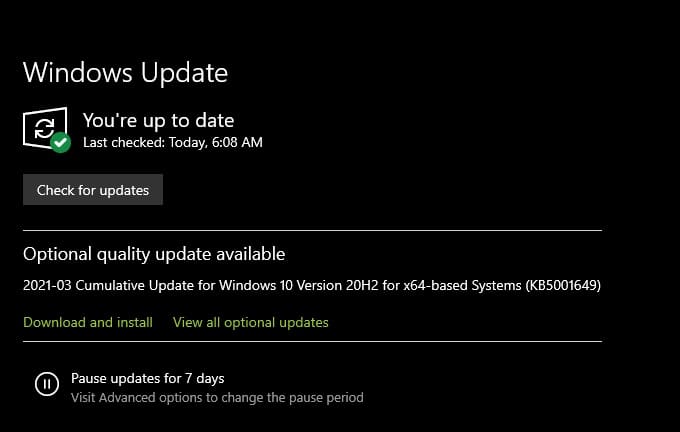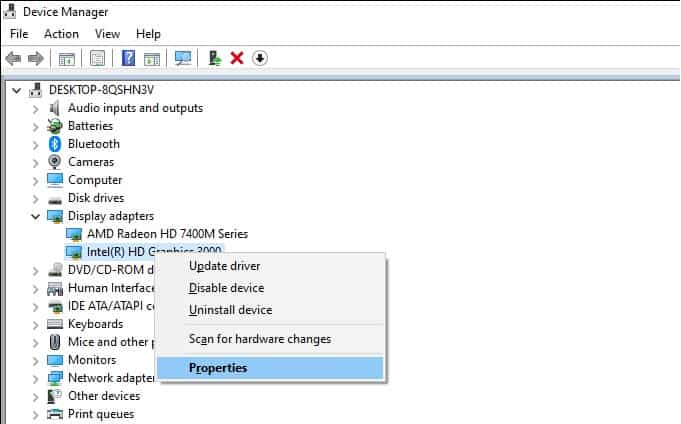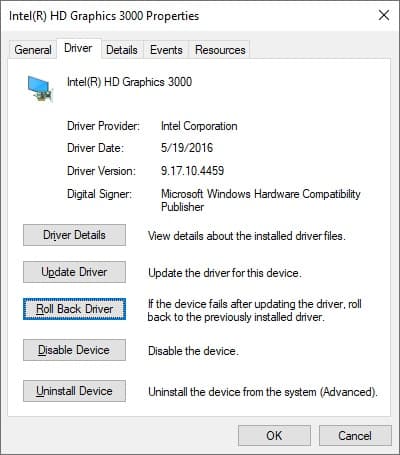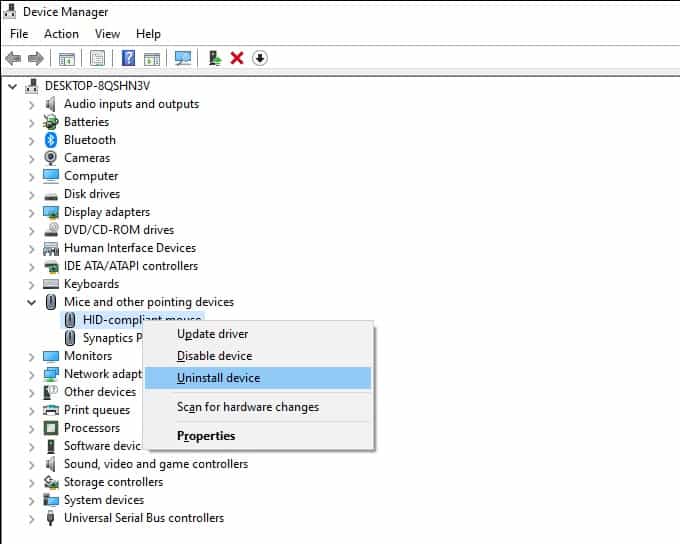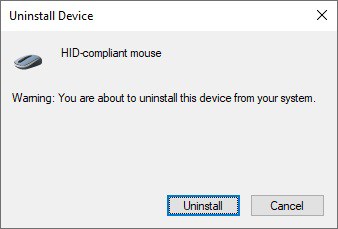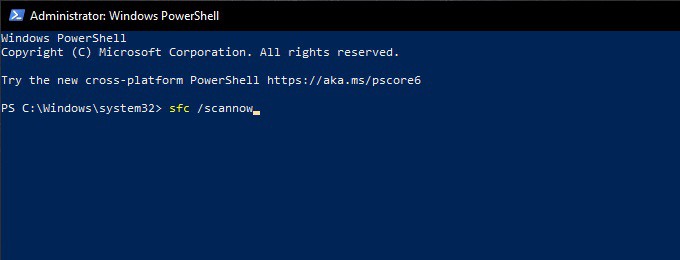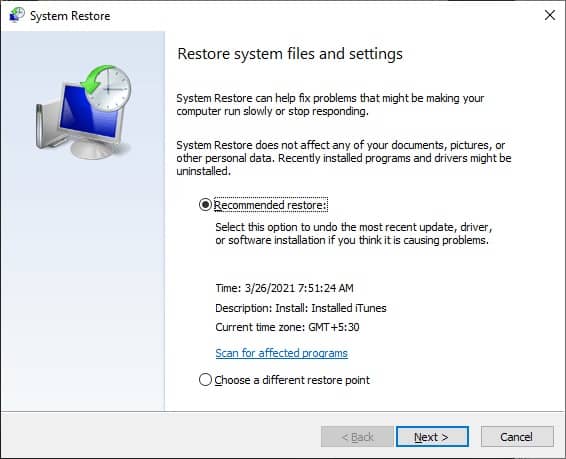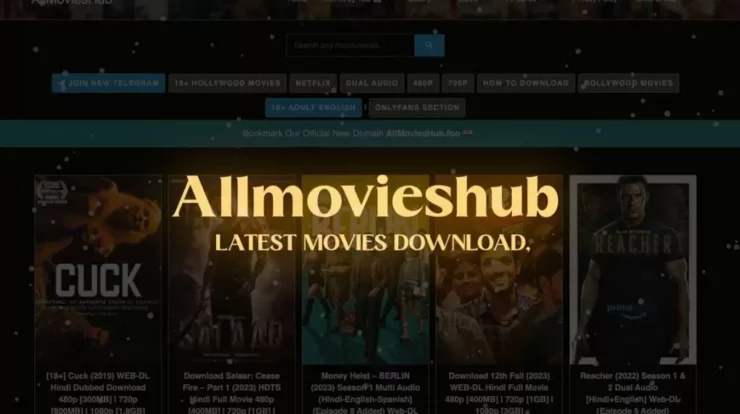Well, Windows 10’s “System Thread Exception Not Handled” BSOD (blue screen of death) bug is connected with malfunctioning, obsolete, or corrupt device drivers. In most circumstances, the stop code (typically 0x0000007E or 0x1000007E) is relatively easy to troubleshoot. Updating or rolling back a certain driver is all it takes to stop the problem from repeating.
But unusually, you may have to work your way through multiple sophisticated solutions to settle things out. Before you start, however, you must know the malfunctioning device driver behind the Windows 10 “System Thread Exception Not Handled” BSOD.
[lwptoc]
System Thread Exception Not Handled Windows 10 Fix
Identify Problematic Driver
To see the failed system (.sys) driver file when you get the “System Thread Exception Not Handled” BSOD error, look immediately next to it. In addition, the following are some of the drivers known to cause this problem:
nvlddmkm.sys — NVIDIA graphics driver
igdkmd64.sys — Intel graphics driver
atkimpag.sys — AMD graphics driver
hidclass.sys — Mouse or keyboard driver
acpi.sys — Windows ACPI driver
rtkvhd64.sys — Realtek audio driver
syntp.sys — Synaptics Touchpad driver
tcpip.sys — Network card driver
usbxhci.sys — USB driver
The next time you see “System Thread Exception Not Handled,” take a screenshot of the BSOD screen. Additionally, if the system driver file name is obscure, try an online search to find the device driver.
The free BlueScreenView applet from Nirsoft can be used to get around the “System Thread Exception Not Handled” problem in Windows 10. Besides, BSOD dump files are automatically analyzed, and the driver file causing the issue is relayed.
While it isn’t required, it is recommended that you follow the troubleshooting instructions that follow to update, rollback, or install drivers for components like graphics and audio, even if they don’t indicate a specific driver file.
Update Device Driver
Updating your visual card’s drivers can fix this BSOD error message: “System Thread Exception Not Handled.”
Download the most recent driver for the device from the manufacturer’s website. Afterward, launch the executable file to install the new drivers.
Furthermore, You can use a driver updater tool to automate the process if you’re having problems finding specific device drivers online.
Install Windows 10 Updates
Hardware driver upgrades are also included in the most recent Windows 10 updates, which fixes flaws and issues that may arise when using your computer. You’ll have to set them up.
1. Open the Start menu and choose Settings.
2. Pick the Update & Security option and select Check for updates to initiate a scan for new updates.
3. Choose Download & install to update Windows 10, and View all optional updates to choose and install hardware driver updates.
Roll Back Device Driver
The introduction of new driver updates can also cause problems. The “System Thread Exception Not Handled” issue is a BSOD that must be rolled back if it occurs shortly after a device update.
1. Windows + X will bring up the Device Manager, which can be found by selecting the Windows + X option.
2. Right-tap on the device you want to roll back and select “restore.” Suppose you get the “System Thread Exception Not Handled” problem and the igdkmd64.sys file name appears; you need to pick your Intel graphics card.
3. Choose Properties.
4. Switch to the Driver tab.
5. Now, choose Roll Back Driver.
Delete and Reinstall Device Driver
Reinstalling a driver is the only option if updating or rolling back a driver didn’t work. To rule out the possibility of a BSOD due to defective device drivers, look for “System Thread Exception Not Handled.”
1. Using the Windows + X key combination, select Device Manager.
2. To delete a specific device driver, you must first right-click on it.
3. Choose Uninstall device from the drop-down menu that appears.
4. Select Uninstall after checking the box next to Delete the driver software for this device.
5. It’s time to reboot your computer.
The device driver should be reinstalled automatically by the operating system. Then, install the most recent driver by visiting the manufacturer’s website and downloading it.
Repair Corrupted Files and Drive Errors
System File Checker, DISM (Deployment Image Servicing & Management) tool, and the Check Disk Utility can be used to check and restore corrupted files and disc issues in Windows 10.
Moreover, all three tools are accessible through a Windows PowerShell console with elevated privileges. Using Windows + X with Windows PowerShell (Admin) gives you administrator access to PowerShell.
Run the System File Checker
Windows 10’s System File Checker is a tool for finding and repairing broken system files. So, use the following command to put it into action:
sfc /scannow
Run DISM Tool
The DISM tool fixes stability problems in Windows 10. Run the 3 commands below one after the other:
DISM /Online /Cleanup-Image /CheckHealth
DISM /Online /Cleanup-Image /ScanHealth
DISM /Online /Cleanup-Image /RestoreHealth
Run Check Disk Utility
The Check Disk Utility repairs drive errors. Run it with the following command:
chkdsk c: /r
Use System Restore
“System Thread Exception Not Handled” BSOD can be fixed by reverting to a previous state of the operating system’s configuration. However, it can only be done if you previously activated System Restore on Windows 10.
1. To open system protection, press Windows + S.
2. In the System Protection section, click System Restore.
3. Using the System Restore wizard’s instructions, you can return Windows 10 to a specified point in time.
Reset Windows 10
Do you continue to get the “System Thread Exception Not Handled” BSOD message?
You can erase any underlying issues by resetting Windows 10 to factory settings. Reinstalling the operating system from scratch is similar, but you can keep your files intact if that’s more your style.
1. Firstly, open the Settings app in Windows 10.
2. Choose Update & Security.
3. Afterward, switch to the Recovery side tab.
4. Choose to Get started.
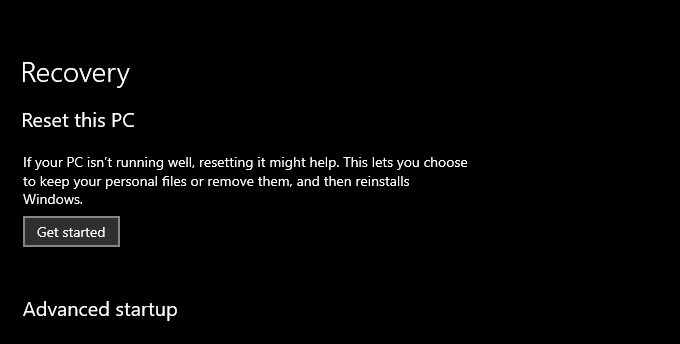
5. Now, follow the on-screen instructions to reset your PC.
System Thread Exception Handled
Your computer’s “System_Thread_Exception_Not_Handled” BSOD error may have been fixed by one of the solutions listed above. Besides, if that does not work, here are a few other options:
1. Update the BIOS on your computer.
2. Set any overclocked components (like the GPU) to their defaults.
3. Completely reinstall Windows 10.
4. Run memory diagnostics.
5. Clean the hardware inside your computer.
ALSO SEE: Download Flash Games
Moreover, if that doesn’t work, you may be dealing with a faulty hardware component. Well, if you need assistance, you can go to a computer repair shop near you.