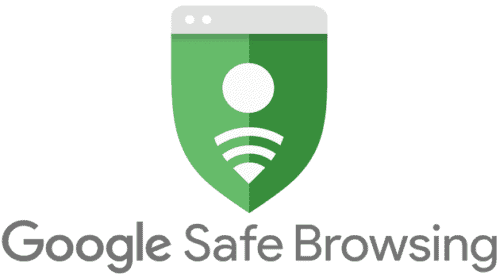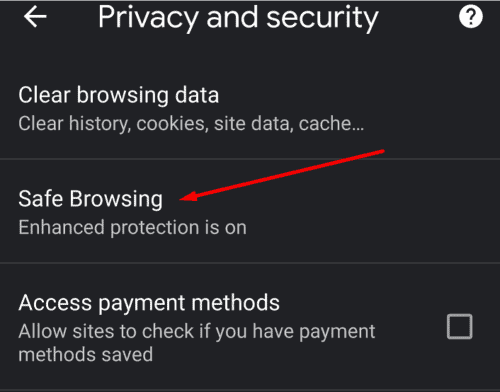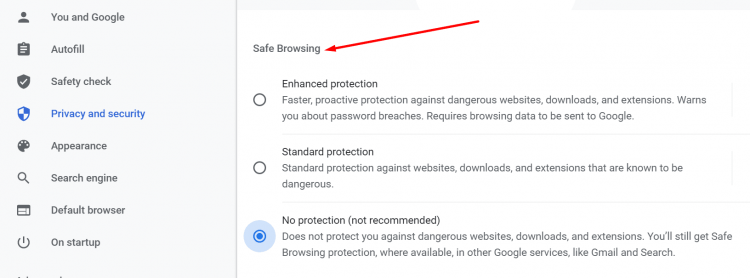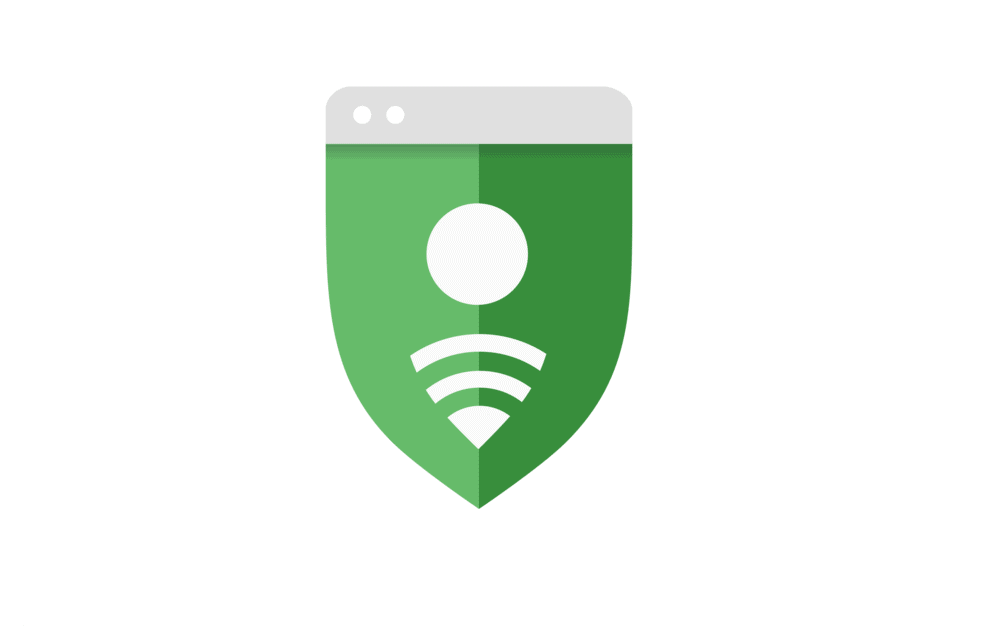
This Google Safe Browsing is a service that enables developers and browsers to check if a URL contains malware or phishing content. This service relies on a list of URLs that are regularly updated based on data collected from users.
This list of browsers that rely on the Google Safe Browsing service includes Vivaldi, Chrome, Safari, Firefox, and GNOME Web. So, As you can observe, Google Chrome is not the only browser using the service.
How Does Google Safe Browsing Work?
As well, To use Safe Browsing, Chrome saves a series of mandatory cookies on your machine. So, Every time you visit a website, Save Browsing compares that URL against the list of URLs from its database. Suppose any matches are found, you’ll get an alert. The type of attention you receive depends on the threat detected: malware, phishing scripts, potentially unsafe scripts, and other threats.
How to Enable Google Safe Browsing in Chrome?
On Android & iOS
- Launch Chrome & click More (the three dots).
- Then, select Settings → Privacy & Security.
- Click Safe Browsing & enable the option.
On PC
- Launch Chrome & Tap on More (the three dots next to your account picture).
- Then, go to Settings.
- Select Privacy & Security, and then Security.
- After this, select the Safe Browsing protection level you want to use.
- Now, Refresh the browser to apply the changes.
There are three protection levels available. Each group brings its specific security features. Definitely, if you don’t want to take any risks, allows to Enhanced Protection.
Safe Browsing Enhanced Protection
The level offers proactive protection against malicious websites. In other words, Chrome will nip threats in the bud. Also, as Google says:
Warns and Predicts you about dangerous events before they happen.
You will receive alerts about potentially unsafe webpages, download files, and extensions. You will also get alerts about password breaches.
Suppose you enable this option, keep in mind that Chrome will send your browsing data to Google. Well, As Google explains:
Sends URLs to Safe Browsing to check them. Plus, it sends a small sample of pages, downloads, extension activity, & system information to discover new threats. So, Temporarily links this data to your Google Account when you’re signed in, to protect you across Google apps.
Suppose you want to learn more about Enhanced Safe Browsing Protection in Chrome, now, check out this blog post from Google.
Google Safe Browsing Standard Protection
Here option alerts you about any websites, downloads, and extensions confirmed to be dangerous.
URLs are analyzed & compared against the most recent copy of the Safe Browsing list stored locally on your system. Therefore, there’s no direct connection to Safe Browsing’s servers for now. However, if a website attempts to inject malware into your computer or steal your credentials, Chrome will send that URL to Safe Browsing’s servers.
You can allow a series of additional options, including alerts about password breaches.
No Protection
Through checking this option, you turn off Safe Browsing. So, Your computer won’t be protected against malicious websites. Plus, Chrome won’t alert you about any cyber-threats.
We don’t support disabling Safe Browsing. Suppose you are worried about your browsing data being sent to Google, you can enable Standard Protection.
Google Safe Browsing Lookup API
Google maintains the Safe Browsing Lookup API. Developers can utilize this security protocol to check URLs against Google’s lists of unsafe webpages. Suppose an URL has been flagged as a phishing and deceptive website or a web page hosting malware, the API will return an Unsafe result.
Most users expressed their privacy concerns in regards to the Lookup API. That is because the protocol does not hash the URLs to be analyzed. Being a result, the server knows what URLs API users have studied.
Google Safe Browsing Update API
However, if you are a regular browser user, there’s nothing to worry about. Chrome does the Safe Browsing Update API. The tool downloads an encrypted list of URLs (32-bit hash prefixes) on your computer. Consequently, when your browser checks an URL, the server doesn’t know what website is analyzed.
Moreover, when Chrome sends a verification request to Google, it sends only the first 32 bits of an SHA-256 hash of that URL. Google cannot manage the complete URL based solely on a partial URL fingerprint.
Suppose you want to learn more about the Safe Browsing API, check out this support page from Google Developers.
Also, Check :
⇒ Fun Facts:
- So, Did you know that Google updates the Safe Browsing list every 30 minutes?
- Well, Google Safe Browsing protects over four billion devices every single day. Thanks, Google!