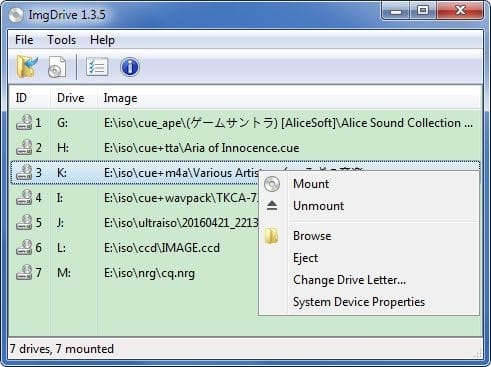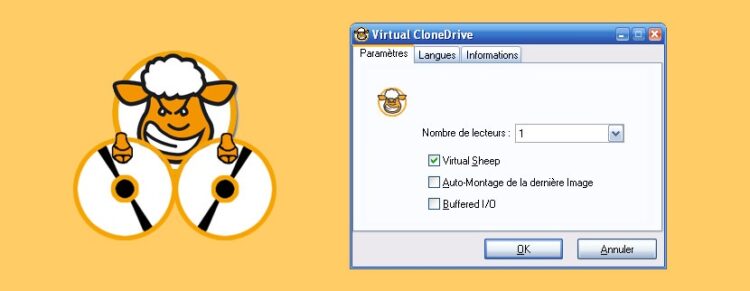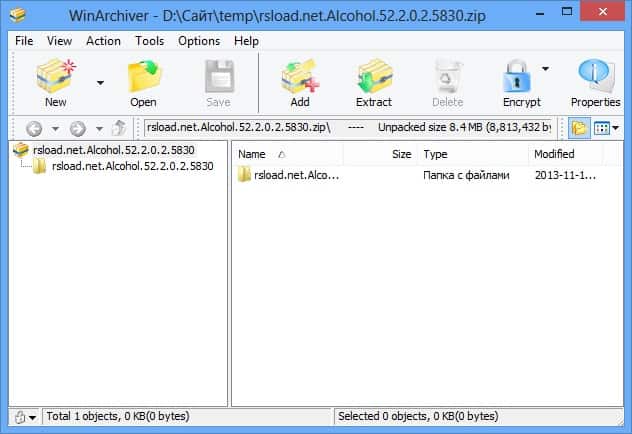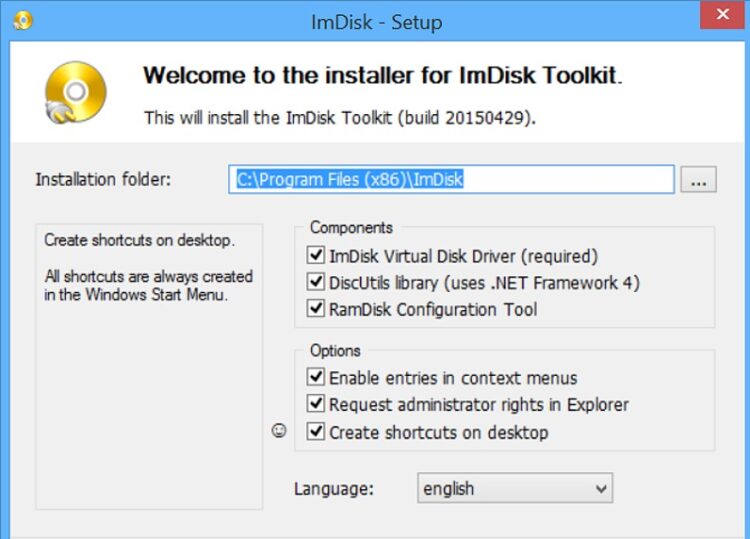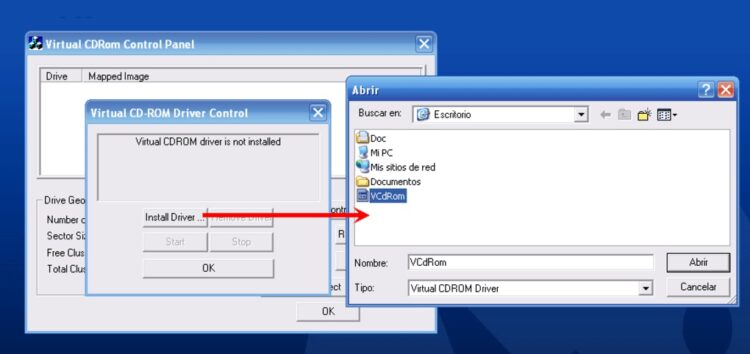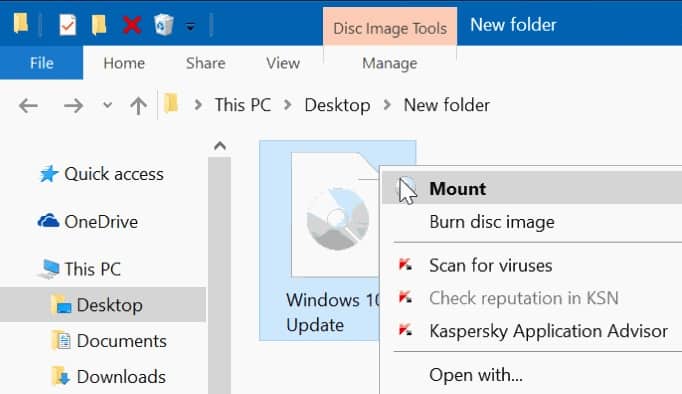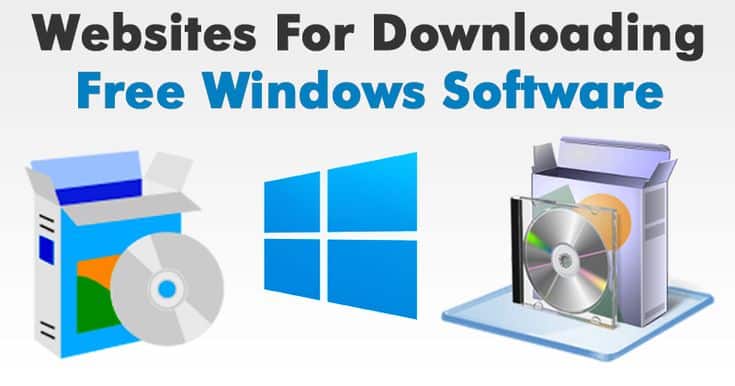People that work with ISO files often need to use Virtual Drive Software For Windows. This type of driver is beneficial now that optical and disk drives are becoming less and less common. Therefore, it is no longer essential to purchase a real computer or product.
Almost everything may be accomplished through the use of the internet. As a result, this procedure is both cheaper and faster. Virtual Drive Software For Windows can also burn CDs and DVDs and edit files. Most of these apps, if not all, are pretty user-friendly.
[lwptoc]
7 Best Virtual Drive Software For Windows 10 Free
1. ImgDrive
Yubsoft developed ImgDrive. It’s underappreciated and hardly discussed on the internet. I like that it’s light and functional. The user interface is straightforward to use. Thanks to the interface, the most excellent part is seeing all of your virtual disks in one place.
Moreover, it’s a handy tool if you have a lot of virtual disks. A portable version is also available; you can take it along on your flash drive and use it anywhere. However, even the portable version requires the installation of a driver. Then, after you’re done with it, you can remove it.
At the same time, it supports seven virtual disks and six picture formats. You can mount a picture by double-clicking on it, either from the context menu, the tray icon menu, or from the GUI. A virtual drive can be created with ImgDrive, and there are several ways for creating an ISO from a folder or a physical disk. If you frequently use a CD or DVD to save your data, this feature is a godsend.
2. Virtual CloneDrive
Virtual CloneDrive performs and behaves the same as a physical CD/DVD/Blu-ray drive, but it is just virtually. Picture files made using CloneBD/CloneDVD/CloneCD or alternative tools like ImgBurn may be mounted on a virtual drive in the hard disk or via a system drive and used in the same method integrating them in a regular CD/DVD/Blu-ray drive.
Most likely, the very best virtual drive software, Virtual CloneDrive, allows you to enjoy the independence of a virtual drive and is entirely free.
3. PassMark OSFMount
It’s time for OSFMount, a free virtual DVD drive Windows 10. OSFMount is a shareware utility for mounting virtual disks created to work with Passmark OSForensics but can be used by anyone. It’s a branch of ImDisk that became a separate tool. You’ll need an older version of OSFMount if you’re using a 32-bit system because the most recent version is only for 64-bit systems.
If you have enough free drive letters, you can create as many virtual drives as you want to use. However, most sophisticated users will appreciate the versatility of mounting up to 11 different image file formats.
Other sophisticated functions include:
- Mounting an ISO file as a virtual RAM drive.
- Establishing a new RAM drive.
- Mounting as a portable drive.
- Writing to various image formats that aren’t ISO.
- Selecting the drive emulation and kind.
Those can be ignored by beginners, of course. Instead, select the ISO file you want to mount, click Next, Next, and Finish to complete the process. Because it’s a little piece of software, you can put it on any 64-bit computer and use it to mount an image disk.
4. WinArchiver Virtual Drive
Power Software developed WinArchiver Virtual Drive. gBurner Virtual Drive was also developed by them. Neither of these is paid virtual drives, but they are both free. As a result, WinArchiver Virtual Drive has a leg up on the competition regarding functionalities. Besides, if you’re interested in learning more about the people behind Power Software’s other products, you can check out their websites at www.power-softwa.
They have a lot of expertise in designing software for virtual drives, so you can rest assured that everything they produce will work as intended. Create up to 23 virtual drives from 25 different image types using WinArchiver Virtual Drive. That’s a lot more help than most software provides.
You can give a particular letter to a specific drive. Zip, 7z, RAR, WIM, CAB, and many more file archives can be mounted as a virtual drive. There’s no need to extract the archive contents before you mount them. Although WinArchiver Virtual Drive was first introduced in 2012, it functions correctly on newer Windows 10 computers.
Advanced users will benefit greatly from this virtual drive program’s additional functionality and assistance. However, beginners can skip over these features and use them to mount their picture files instead.
gBurner Virtual Drive is an alternative for Power Software users looking for more recent software. The 2018 edition of WinArchiver Virtual Drive isn’t quite as powerful as its predecessor. But, as a result, it will perform better and be more compatible in the future.
5. ImDisk Toolkit
The ImDisk Toolkit is one of the best Virtual Drive Windows 10 available. It is a straightforward app with an easy-to-navigate interface. In addition to these new features, it improves upon the functionality of a basic virtual disk driver. Additionally, you have the option of mounting and creating Ramdisks.
If you want to keep things neat, you’ll appreciate the ability to mount your image file to any available drive letter. ImDisk or Mount Image File shortcut can be used to right-click and select “Mount as ImDisk…” It is all there is to it; you can browse or run the image.
The picture file can be mounted automatically, so you don’t have to do it each time you need it. Many other settings can be left alone unless you’re an expert.
6. Microsoft Virtual CDRom Control Panel
Virtual CD-ROM Control Panel is a free ISO mounter. Re-issued in 2013, this software was originally released in 2001. Windows XP, Vista, and 7 are supported. This software is more of a specialty item for those still using an older computer system. Don’t expect it to function on a 32-bit PC or Windows 10 without issues.
This software is relatively compact, weighing in at a meager 60 KB. However, the driver must be installed first before it can be used anyplace. However, if you need to restore files from an old computer, the software can be a lifesaver. Before you start using this virtual drive Windows 10 free download, make sure to read the instructions in the readme.txt file.
7. Mounting ISO Files in Windows 10
Do you need a virtual CD drive? ISO mounter Windows 10 That’s right, Windows 10 has a built-in feature to mount an image file. The virtual drive software is quite basic, with no additional features or options. Mounting an image file is all it does; there’s nothing else to it. Nevertheless, this function works perfectly and even better than any 3rd party software because you don’t have to install anything extra. As a result, you decrease the risk on your computer (from shady 3rd party programs).
You may right-click on an image file and select “Mount” from the context menu. Afterward, the file will be mounted and allocated to the first accessible drive letter. Repeat the process for any other picture files you wish to mount, and they will be attached to the next drive letter that becomes available.
ALSO SEE: Business Management Software
The drive letter can’t be changed, but that shouldn’t be an issue. Microsoft’s operating system can also handle IMG files. Right-click on the virtual disk and select Eject to eject the ISO file.
Final Words
Above are recommendations of 7 Best Free Virtual Drive Software For Windows 7/8/10. Please take what you like and according to your needs.